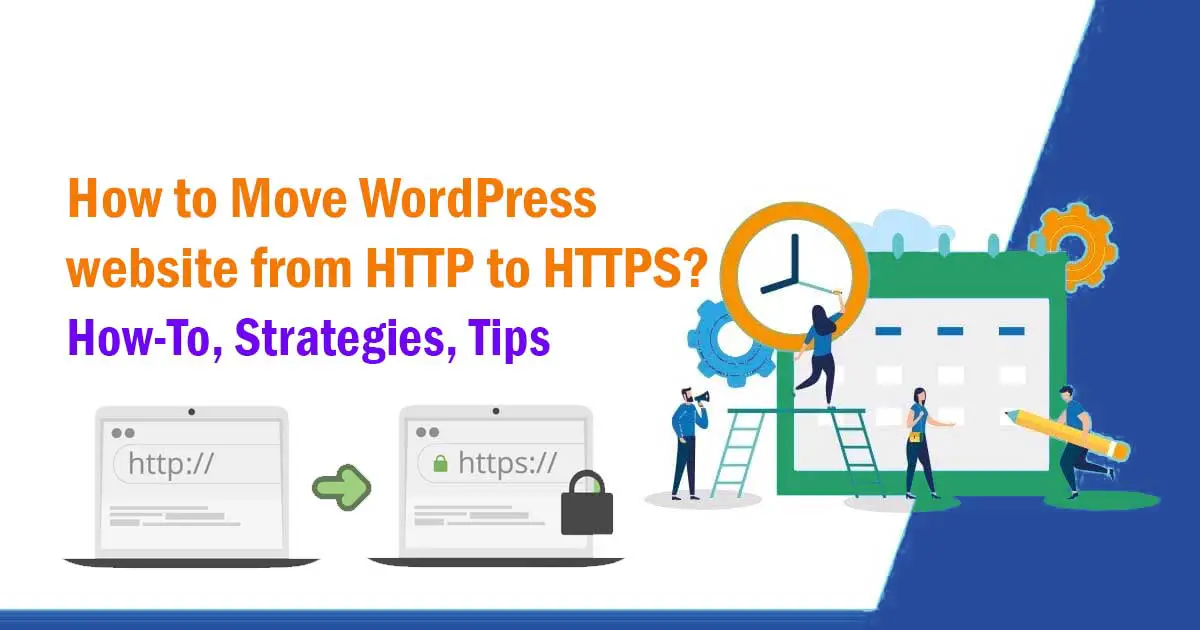We cover these topics in this article : How to move WordPress website from HTTP to HTTPS, change website from HTTP to HTTPS, wordpress http to https, how to change my site from http to https, wordpress https plugin, wordpress install ssl certificate manually, install wordpress http or https
After creating a website on WordPress, there are some important settings that you should do from day one. One such very important setting is to move WordPress site from http to https.
In the year 2018, Google had also made it clear that now it is very important to enable all websites Par https and Google’s Chrome browser also started showing “Not Secure” if https is not installed on any site.
So if you have just created a blog on WordPress and want to setup HTTPS on Blog then you have come to the right place. Because this is a very important post for new bloggers or rather for beginners.
First of all, it is important for you to know that What is HTTPS in Hindi? Let me explain you a little about this.
In this post you will learn what is HTTPS? What are the benefits of HTTPS on Blog and how to install HTTPS on Blog? Etcetera.
What is HTTPS?
The full form of HTTPS is “Hyper Text Transfer Protocol Secure“. It is mainly used to add a secure connection between the user’s browser and your web hosting server.
The technology used to convert HTTP to HTTPS is called SSL Certificate. The journey from browser to server through SSL is transferred in an encrypted form. So that while accessing the data from the server to your browser, no one can read it in the middle.
SSL stands for “Secure Socket Layer”. It provides an extra security layer to your site. HTTPS is a secure version of HTTP in a way.
Why is HTTPS necessary on a website?
Enabling HTTPS on any website has many benefits for both the site owner and the users, about which some information is given below.
1. Security of the website is strong with Https.
When a website owner sets his site from http to https, then all the data of his site is transferred in encrypted form to the user’s browser. It is very difficult for hackers to read the data of this encrypted form, which strengthens the security of your site.
All such sites are there that provide personal information of users such as Debit / Credit Cards, Email ID, Mobile No. etc. ask for SSL Certificate on them which means that Https must be enabled. With this, the personal data of the users remains safe. Banking, eCommerce etc. come under these types of websites.
2. SEO of the website is also very important.
SEO has a very important role for any blog to have a good ranking in the search results. According to Google Webmaster Central Blog, HTTPS is a very important SEO factor for any website.
Whichever site will use https instead of http, it will help a lot to get the top ranking of Google Search Results. So every website admin should first convert http to https.
3. User Experience is bad.
If you have not added an SSL Certificate to your website that means https, then it is like poison to spoil the User Experience of your visitors. When someone comes to a website without https, Chrome first gives a warning of “Not Secure” that this website is not secure from the point of view of your personal information.
Because SSL certificate is not installed on it. And 90% out of 100 people go back only from that which not only spoils their experience with your site, as well as your ranking in Google also goes down continuously. First of all, sites without such SSL are very difficult to rank in Google.
Best Free SSL Providers for HTTPS Setup:
1. Cloudflare
Cloudflare is a very popular SSL Provider for setting up Free SSL Certificate on Blog. Well it mainly offers Free CDN Service. If you have not got Free SSL Certificate for https from your Hosting Provider then I would like to recommend you only for Cloudflare. For this you can follow this important guide:
2. Let’s Encrypt
At number two is Let’s Encrypt, it is also a popular Free SSL Certificate Provider that allows you to add Free of cost SSL Certificate Setup means https on the blog.
However, the SSL certificate added by it to the blog has to be renewed every 3 months, sometimes there is nothing like this with Cloudflare SSL Certificate. But this has nothing to do with your pocket, it is all absolutely free.
3. SSL for Free
As its name suggests, SSL For Free is also a good option to get the facility of Free HTTPS on Blog. Through this also you can apply for free SSL certificate for https.
4. Zero SSL
This is also a great online tool to convert blog from HTTP to HTTPS for free. It is available with both free and paid SSL plans. The SSL certificate of its free plan remains valid for 90 days, after which you will have to renew it again. After every 3 months means that by renewing it in 90 days, you can use it for lifetime free.
Apart from these, there are also some Paid SSL Providers who offer you Paid Service to setup SSL Certificate on the website such as
Comodo SSL
DigiCert
GeoTrust
GlobalSign
GoDaddy
RapidSSL
Thawte
Entrust Datacard
Network Solutions
What is needed to enable HTTPS on WordPress Blog?
Moving a WordPress site from http to https is not a very difficult task. If you have got a Free SSL Certificate from your web hosting company, then you do not need anything else because many hosting companies also provide Free SSL with hosting.
If you have already created a blog and it is indexed in Google and now you are shifting it from HTTP to HTTPS, then after enabling SSL Certificate, you need to redirect all your http pages to https.
In WordPress, you get multiple options to redirect from http to https, let me tell you the best two ways.
Method-1: Redirect from HTTP to HTTPS with Plugin
This is one of the easiest way in which there is no need to be too technical. You can just do this through the simple settings of a WordPress plugin.
For this, first activate by installing Really Simple SSL Plugin in your WordPress Admin Panel.
As soon as this plugin is activated, it automatically activates some important settings related to SSL Certificate such as
- Checks whether SSL Certificate is installed or not.
- Redirects from HTTP to HTTPS.
- Searching for HTTP pages inside your entire site tries to fix them for HTTPS.
Now click on Settings >> SSL. And then click on Go ahead, activate SSL.
On clicking this, it automatically detects https (SSL Certificate) installed on your site and redirects all http pages to https. And if there is some problem as you can see in the image above, then click on “Reload Over https” or keep refreshing the page for some time. In this way your site will be fully HTTPS enabled.
Method-2: How to do HTTPS Setup Manually in WordPress?
Installing more plugins in WordPress makes a difference on the loading performance of your site, so if you do not want to install more plugins then you can also enable HTTPS manually.
Because this method is a bit technical, so before starting this step, I would suggest you to take a backup of your WordPress site. So that even if something goes wrong with you and the site crashes, then you can restore the entire site through that backup.
- After login to your WordPress Dashboard, click on Settings >> General. Now here in front of both WordPress Address (URL) and Site Address (URL), change the address of your site from http to https and click on Save Changes.
- As soon as you click, you will have been logged out of your WordPress Dashboard, so you will have to login again.
- After login again click on Apparence >> Theme Editor. After this, to redirect from http to https, copy and paste the code given below in the .htaccess file.
<IfModule mod_rewrite.c> RewriteEngine On RewriteCond %{HTTPS} off RewriteRule ^(.*)$ https://%{HTTP_HOST}%{REQUEST_URI} [L,R=301] </IfModule>
If you are not able to login to your WordPress Admin Panel, then you can also access the .htaccess file by going to your hosting’s cPanel.
After pasting this code, now there will be another file named wp-config.php, open it and then wherever “That’s all, stop editing!” If it is written, copy and paste the code given below on top of it.
define('FORCE_SSL_ADMIN', true);
This code helps to load the Admin Panel of your WordPress Dashboard on https.
Now your WordPress site has been completely moved from http to https.
How to fix Mixed Content Error?
After moving from HTTP to HTTPS, problems like Mixed Content Error are quite common, meaning that all your blog posts do not move to https at all. You must fix this too.
For this, you have to add https to all the files in the database of your site, but it is very difficult to do it one by one. Therefore, to solve this problem of yours, WordPress Plugin named Better Search Replace can help you fully.
After installing and activating this plugin, click on Tools >> Better Search Replace. After this, type the URL of your site with http next to Search for and type the URL of the site with https next to Replace with.
Select all within the Select Tables. And then click on Run Search/Replace. In this way, this plugin will convert all your pages with http to https.
What to do immediately after adding HTTPS?
If you have moved your WordPress site from http to https, then immediately after that you should also take special care of some important things. Let me tell you what are they?
Submit your https enabled site to Google Search Console.
SSL Certificate in WordPress Site means that after installing https, it is very important to submit its https version URL to Google’s Search Console as well.
- For this, click on Add Property in the top left corner of the search console.
- After this, after adding the https URL of your site, click on Continue.
- As soon as you click on Continue, multiple options come in front of you for Site Verification, choose the option with HTML tag from them. Here comes an html code which you have to paste inside the site to verify your site.
If you use Rank Math SEO Plugin, then you can easily get your WordPress site verified in Google Search Console. For this, copy that code and then click on Rank Math>>General Settings>>Webmaster Tools. And after pasting that html tag code next to Google Search Console, click on Save Changes.
Now again go back to the Google Search Console tab and click on Verify, your site will be verified immediately.
Also submit a sitemap for your HTTPS site.
The second important step after verifying the HTTPS site is to submit the sitemap of https site to Google Search Console. Because before the sitemap is submitted without https, now you are required to submit it with https.
For this, click on Sitemaps in the left side of GSC and then click on SUBMIT after just typing sitemap.xml next to the URL of your site.
What did you understand today?
Read more article here:
- How to Choose Best Blog Niche – 70 Blogging Niche Ideas 2023
- How to Increase Traffic to New Blog – Best Tips to Promote Your Blog 2023
- How to Create Free Blog on Blogger 2023 – Best Guide
- How to Create a Blog on WordPress – Set Up a Blog 2023 Guide
- 7 Best WordPress Hosting Company 2023
Conclusion
SSL is a security protocol for any site on the Internet that helps to establish a secure / encrypted connection between your site’s server and the user’s browser. And along with this, it protects the personal information of the visitors to your site from being hacked. And the biggest thing is that it is also an SEO Factor for Google.
Here I would like to recommend you only two things that if you already have an SSL Certificate then you should use Really Simple SSL Plugin because it gives you the facility to setup SSL in One Click and solve all the necessary SSL issues. Also helps to fix.
And if you do not already have an SSL, then you can use the Free SSL Service “Cloudflare” only. It also provides you with a Free SSL Certificate as well as Free CDN Service.
I hope you liked this information! If you face any problem related to this or you have any confusion, then you can convey your point to us through the comment box below, whose reply you will get as soon as possible.