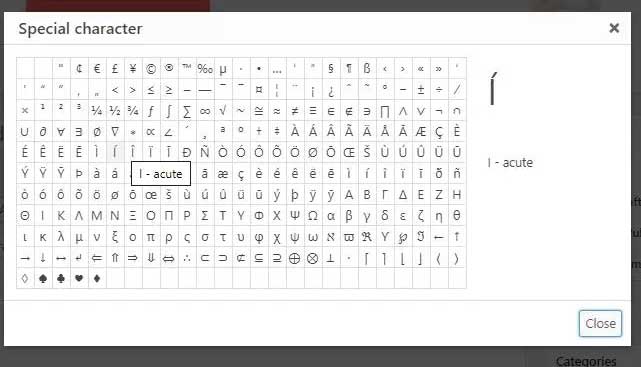How to Add Special Characters to WordPress Posts: Are you looking for an easy way to add special characters to your WordPress posts and pages?
These special characters are not found on the keyboard, which makes it difficult for new users to use them.
Today in this article, I will tell you how to easily add special characters to WordPress posts.
How to Add Special Characters to WordPress Posts
Here I will tell you about two methods, you can use any which is suitable for you.
1. Add Special Characters using HTML Entity Code
You can add special characters to your WordPress post using HTML entity code.
Suppose, if you want to add a copyright © symbol, then you can use the below code.
©
Similarly if you want to add trademark™ symbol to your post, you can use below code.
™
When you add HTML entity code in post editor, it will not convert to character immediately. However, when you publish or preview your post, a special character will appear instead of the HTML entity code.
Visit W3.org for the HTML entity code.
2. Adding Special Characters Using WordPress Plugin
First of all, you have to install and activate the Insert Special Characters plugin on your site.
After activating the plugin, edit the post or page where you want to add special characters. Then click on the drop-down arrow in the toolbar and select your special characters.
This will bring up a popup box with special characters. Just choose your special character which you want to add.
3. Adding Special Characters to Old WordPress Editor
If you are still using the old classic editor, don’t worry you can easily add special characters to it too.
First click on Toolbar Toggle, then click on Special Characters button.
A pop-up window will open in front of you showing some commonly used special characters (currency symbols, trademark, copyright, registered signs).
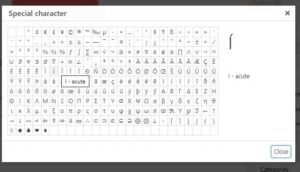
Simply click on the symbol or character you want to use, and it will be added to your post.