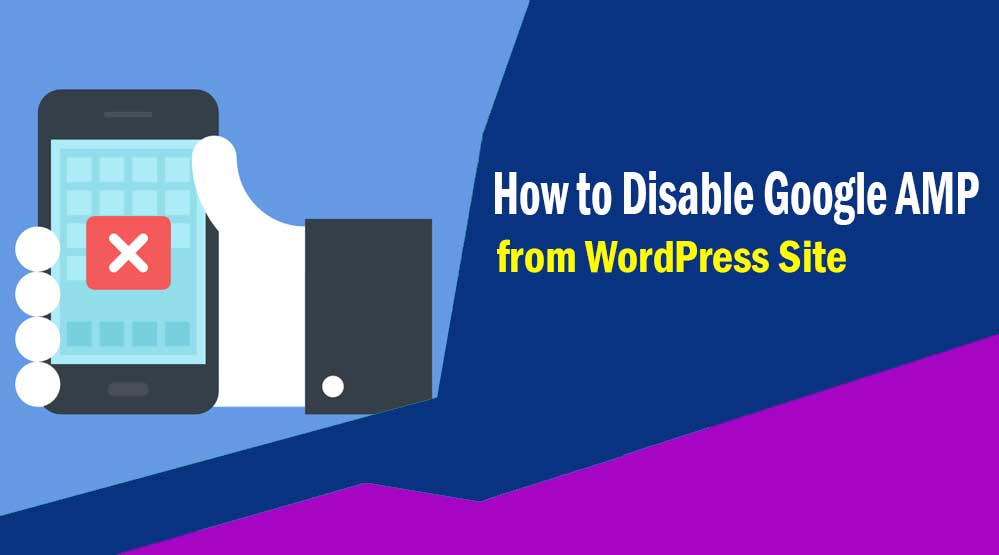Hello friends in this article we will know How to Disable Google AMP from WordPress Site, Disable Google AMP from WordPress Site, Disabling the AMP Plugin, remove amp pages from google, wordpress amp settings
Do you want to disable Google AMP from your WordPress site? Setting up Google AMP in WordPress site is a very easy task but disabling it is a very difficult task. Lots of bloggers and websites who installed Google AMP on their site but are also trying to disable it due to various reasons. Here we will tell you How to Remove AMP from WordPress Site i.e. How to Disable Google AMP from WordPress Site.
Should we disable Google AMP?
The answer to this question completely depends on your site.
If you have set up Google AMP on your WordPress site and this has had a negative impact on conversion rates, then you should disable Google AMP from your website. Here we will tell you step by step how to disable Google AMP from WordPress site.
How to Disable Google AMP from WordPress Site
Accelerated Mobile Pages or AMP is an open-source software specially developed for mobile users. The main purpose of AMP is to improve user experience and your website loading speed. Nevertheless, it has many flaws, and the biggest drawback is that it affects your website earning a lot.
First login to your WordPress site. Then deactivate the AMP plugin by going to the Plugins page.
AMP will be disabled on your website as soon as you deactivate the plugin.
Setting up Redirects to avoid SEO affect
Disabling the AMP plugin will remove the AMP version from your website, but it can take more than a week for the AMP URL to be no indexed from search engines. In such a situation, when a visitor will visit your AMP URL from the search engine, then he will have to face a 404 error.
Here we will redirect AMP URL to regular non-AMP pages with the help of Redirection plugin.
First of all install Redirection plugin on your site. After installing the plugin, click on Tools >> Redirection and setup redirection.
- Add the following code to the Source URL field
/(.*)\/amp
- In the Target URL field, you have to add your website’s URL as per the format given below.
http://example.com/$1
Replace example.com with your domain name. Check the Regex checkbox and select Redirections from the drop-down menu. Then click on the Add Redirect button.
To check whether Redirect is working properly or not, now visit your website’s AMP pages.
Read more article:
- Top 10 High CPC Adsense Niches and Keywords in 2023
- How to earn money from blogging in 2023? 10 Best Ways
- What is Google Adsense Auto Ads – How to Work, Enable?
- What is Blogging – How to Start Blogging? Guide 2023
- What is Technical SEO? Technical SEO Checklist 2023
If this article has proved to be helpful for you, don’t forget to share it!