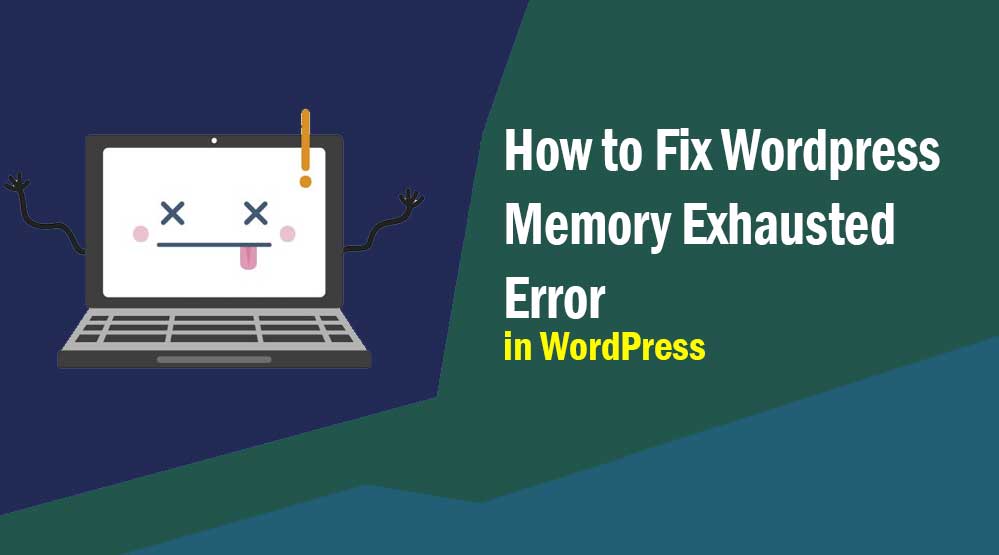Dear readers, let’s know How to Fix WordPress Memory Exhausted Error, fatal error allowed memory size exhausted error : Are you seeing fatal error allowed memory size exhausted error in your WordPress site? This is a common WordPress error.
You can easily fix this by increasing your WordPress PHP memory limit. In this article, I will tell you how to fix Memory Exhausted Error by increasing WordPress memory limit.
What is WordPress Memory Exhausted Error?
WordPress is programmed in PHP language and every website requires hosting.
Web servers are also like computers and require memory to run and when we need more memory, this error appears. As you can see below,
Fatal error: Allowed memory size of 67108864 bytes exhausted (tried to allocate 2348617 bytes) in /home4/xxx/public_html/wp-includes/plugin.php on line xxx
If your PHP memory limit is less than 64MB then WordPress automatically tries to increase PHP memory limit.
Fixing WordPress Memory Exhausted Error
First of all, you have to edit the wp-config.php file of your WordPress site and increase its PHP memory limit.
It is present in the root folder of your WordPress site. To edit it, you have to login to your web hosting control panel.
Now in your wp-config.php file /* That’s all, stop editing! Happy blogging. A code has to be pasted before the */ line, which you can see below.
define( 'WP_MEMORY_LIMIT', '256M' );
Now this code will increase your WP memory limit up to 256MB.
Now you can visit your WordPress website to see whether WordPress memory exhausted error has been fixed or not.
If fatal error allowed memory size exhausted is not fixed then it means that your PHP memory limit has not increased or web hosting provider does not allow to increase it. For this you have to contact your hosting provider.
Read more article:
- Top 10 High CPC Adsense Niches and Keywords in 2022
- How to earn money from blogging in 2022? 10 Best Ways
- What is Google Adsense Auto Ads – How to Work, Enable?
- What is Blogging – How to Start Blogging? Guide 2022
- What is Technical SEO? Technical SEO Checklist 2022
A small request, if this article has proved to be helpful for you, do not forget to share it!