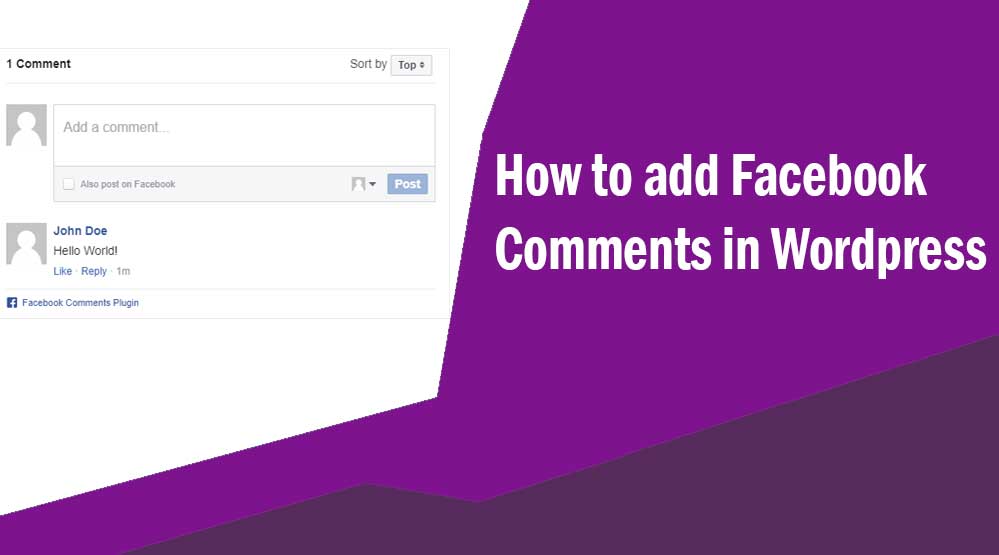Hello friends, let’s know about How to add Facebook Comments in WordPress, facebook comments wordpress plugin, how to embed facebook comments on a website, facebook comments stylish, best facebook comments plugin wordpress
Do you want to add Facebook Comments to your WordPress site? There are many plugins available to switch from WordPress default comment to Facebook Comments.
Today in this article I will tell you how to add Facebook Comments in WordPress site.
Pros and Cons of Facebook Comments
Here below are the Pros and Cons of using Facebook comments.
Can boost your social shares. Users can also share the comment with their Facebook friends by checking the “Also post on Facebook” option.
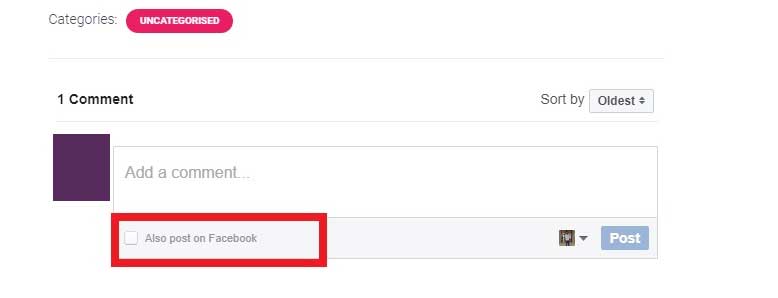
Along with this, the number of Spam Comments on your site will also decrease. Because commenting on the post will not get backlink.
Also it has some downside as well. Most of the users are afraid to log in to their Facebook account on other sites.
If you have older posts with default WordPress comments, those comments may appear before or after Facebook comments.
This will make commenting difficult for all users who do not have a Facebook account.
Now that you know the pros and cons of Facebook comments, let’s start adding Facebook comments to the site…
How to Add Facebook Comments to WordPress
First of all install and activate Lazy FB Comments plugin on your site. This plugin works perfect without slowing down your site. You just need to click on the button or scroll down to see the comments.
After activating the plugin, click on Settings >> Lazy FB Comments.
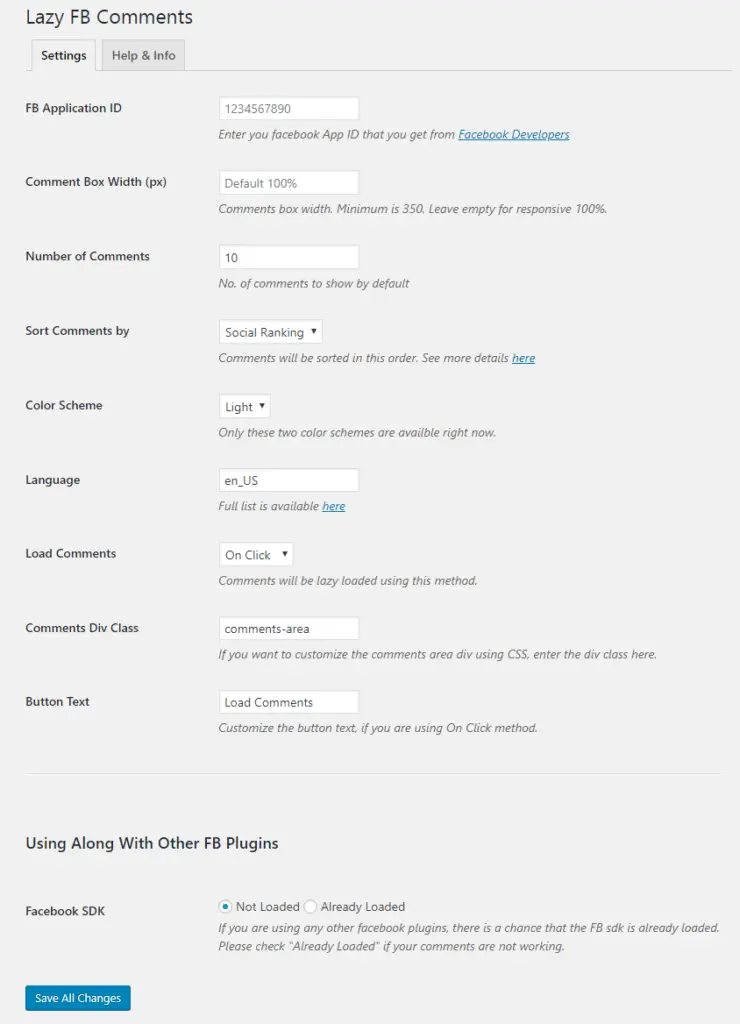
To use Facebook comments on your website, you need to create the Facebook app and then get the Application ID.
If you already have application ID, then you can use it. Otherwise, you will have to create an application ID by visiting the Facebook Developers page.
First of all visit Facebook developers page then click on “My Apps >> Create App”.
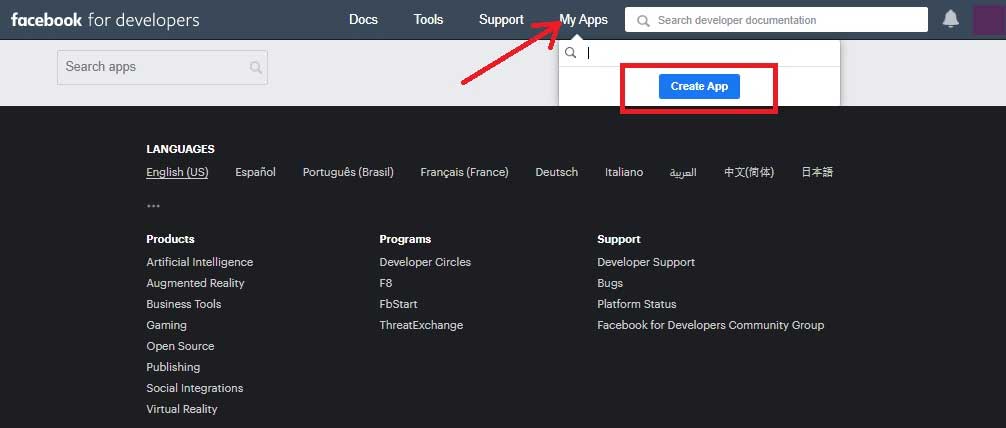
After that enter the name of your Facebook App ID then click on Create App ID button.
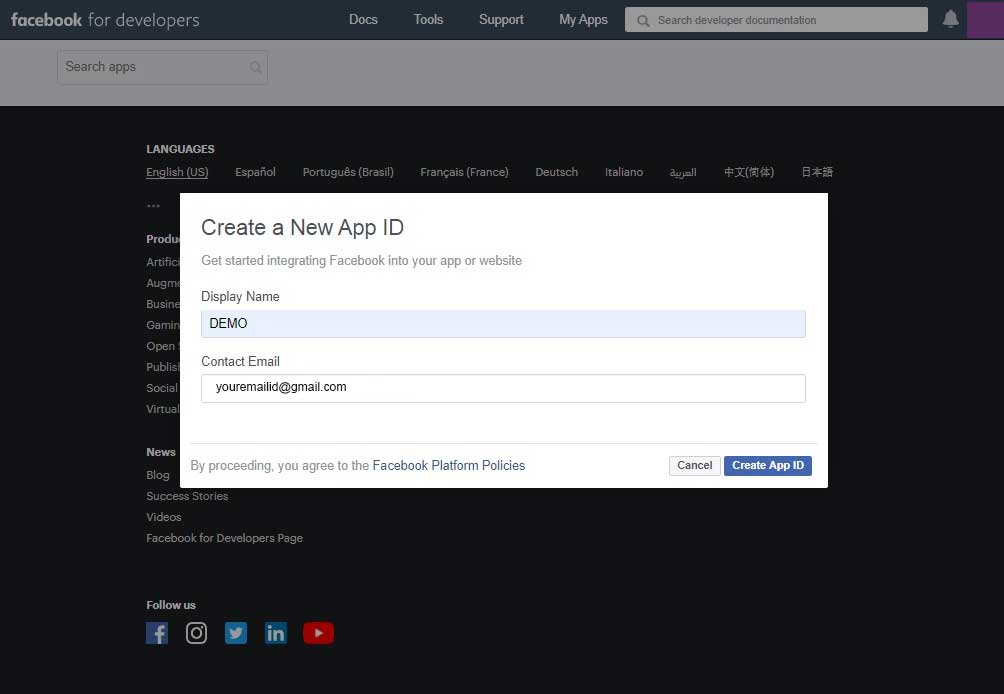
आपकी FB Application ID create हो चुकी है।
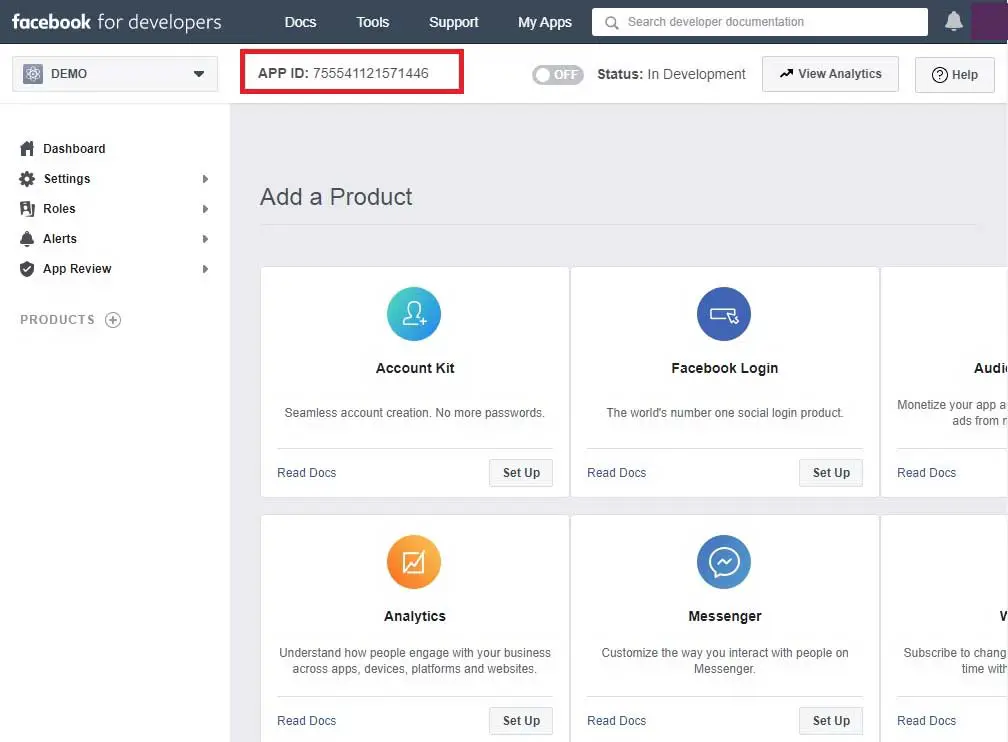
Copy your APP ID and paste it in the setting page of the plugin.
After pasting the FB Application ID, click on the Save All Changes button.
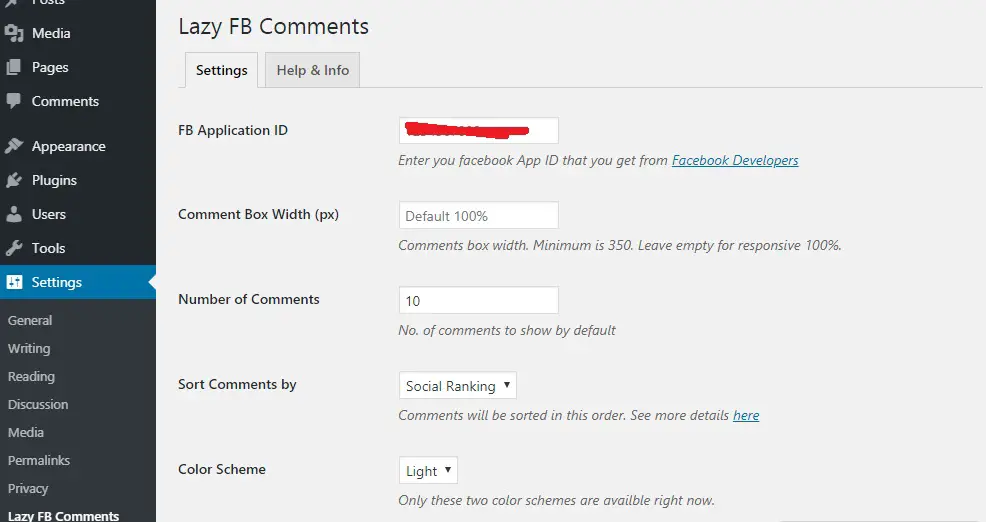
This plugin comes with some extra options (Comment Box Width, Number of Comments, Color Scheme etc.). You can change as per your need.
You can change the Load Comments option to “On Scroll”. Facebook comments will load only when a user reaches the end of the article. It improves your page load speed. Here the guide How improve page load speed
That’s all! I hope this article helped you set up Facebook comments on your WordPress site.
Read more article:
- Top 10 High CPC Adsense Niches and Keywords in 2022
- How to earn money from blogging in 2022? 10 Best Ways
- What is Google Adsense Auto Ads – How to Work, Enable?
- What is Blogging – How to Start Blogging? Guide 2022
- What is Technical SEO? Technical SEO Checklist 2022
A small request, if this article has proved to be helpful for you, do not forget to share it!