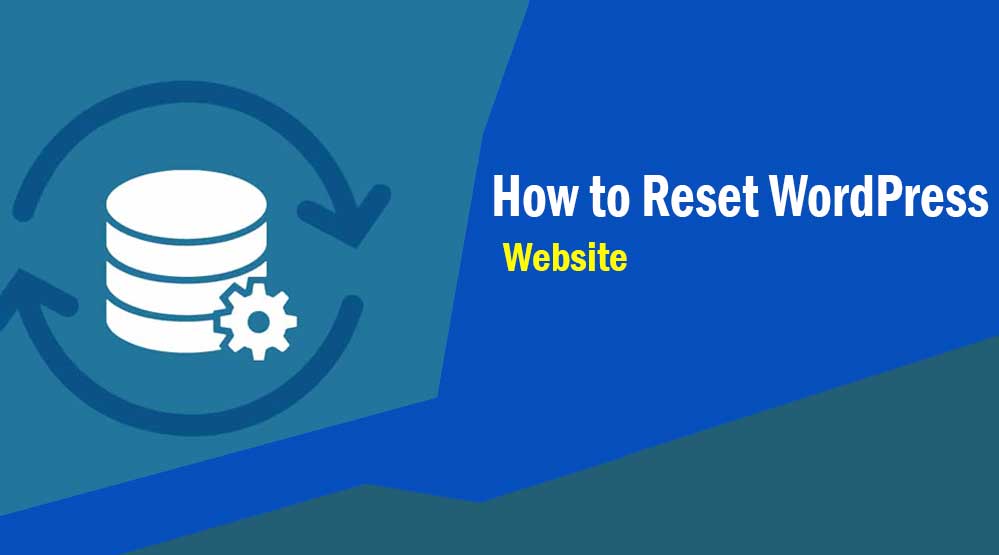Dear readers, let’s know How to Reset WordPress Website, Reset Website, Reset WordPress : Do you want to reset your WordPress website? Recently one of our user asked how to reset WordPress website.
When I explored this topic, I saw many users who want to reset their WordPress website and go back to the default WordPress installation.
In this tutorial, I am going to share the easiest way to reset WordPress website.
Note: When you reset your WordPress site, it will make your website look like fresh installations!
How to Reset WordPress Website
To reset your WordPress website, first install and activate the WP Database Reset plugin.
After activating the plugin, it will add the Database Reset option to the Tools section of your WordPress site.
Now we are ready to reset WordPress website. Simply, click on Tools >> Database Reset.
This plugin is very easy to use and you can reset your WordPress website with a single click.
Here click on the Select All button and type in the five-digit security code text box then hit Reset Tables to confirm that you really want to reset your website. You can see below screenshot,
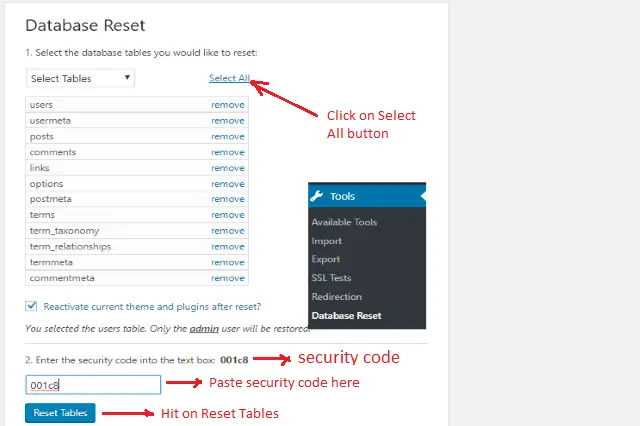
It will take a few seconds and redirect you to the home page of the site.
congratulation! You have successfully reset your WordPress website.
If you want to reactivate the current theme and plugins after resetting the WordPress website, then check the option shown in the screenshot below.
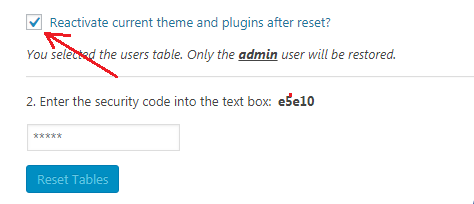
Apart from this the plugin also allows you to select a specific database table so that you can reset the site as per your need.
Read more article:
- Top 10 High CPC Adsense Niches and Keywords in 2022
- How to earn money from blogging in 2022? 10 Best Ways
- What is Google Adsense Auto Ads – How to Work, Enable?
- What is Blogging – How to Start Blogging? Guide 2022
- What is Technical SEO? Technical SEO Checklist 2022
If you want to reset WordPress website to default installation with one click, then WordPress Database Reset plugin is a better choice.