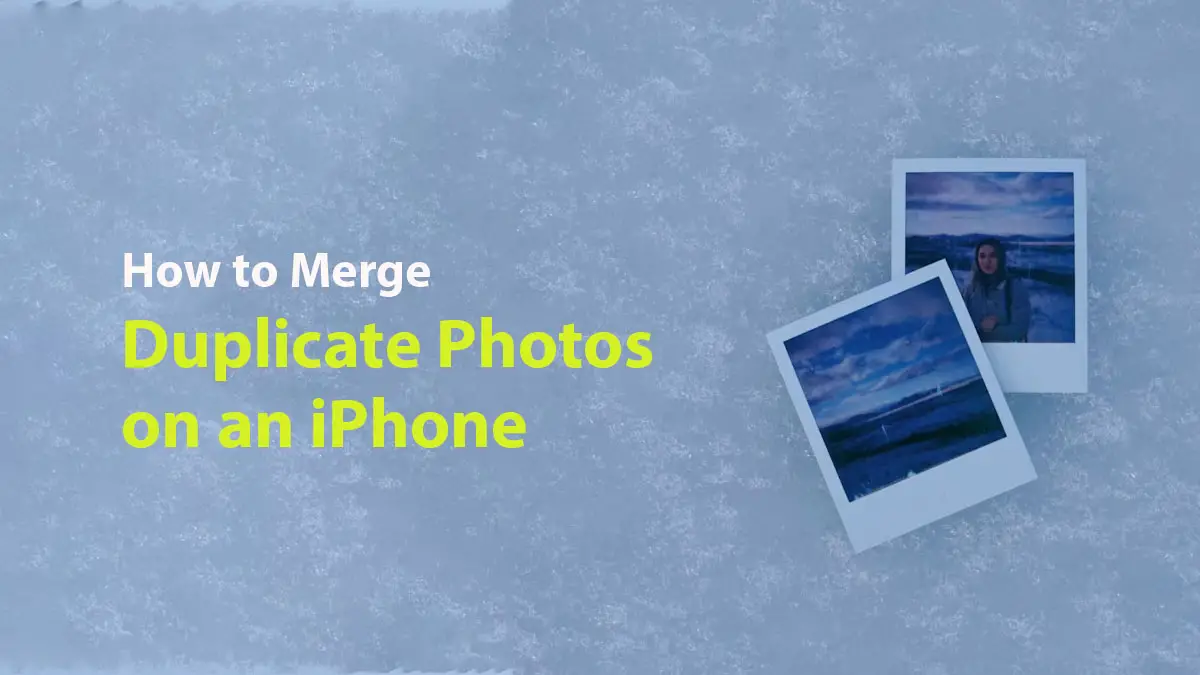Are you tired of scrolling through your iPhone gallery and spotting the same photo over and over again? Whether it’s from downloading, editing, or saving shared images, duplicate photos can clutter your library and eat up valuable storage. The good news? Your iPhone makes it incredibly easy to merge those duplicates—no third-party app required.
In this comprehensive guide, we’ll walk you through everything you need to know about finding and merging duplicate photos on your iPhone, including where to find them, how the merging process works, and what steps to follow. Let’s clean up your camera roll the smart way.
📸 What Are Duplicate Photos on iPhone?
Duplicate photos are exact or nearly identical copies of the same image that end up taking space on your device. These can be created in several ways:
- Downloading the same image more than once
- Editing photos and saving multiple versions
- Receiving the same photo via different messaging apps
- Syncing issues across iCloud, AirDrop, or backups
While a couple of duplicates might not seem like a big deal, over time they can accumulate and clog up your photo library. If you’re low on storage, cleaning them up can free up a surprising amount of space.
🧠 How Does iPhone Detect Duplicate Photos?
Since iOS 16, Apple has introduced a built-in feature in the Photos app that automatically detects and groups duplicate photos. It uses on-device machine learning to scan your gallery and identify images that look exactly—or nearly—alike.
This means:
- No need for third-party apps
- Full privacy (since scanning happens on-device)
- Easy access and management in one place
The system compares file data like image resolution, date, format, and even pixel similarities to group duplicates under a special album named “Duplicates.”
🔍 Where to Find Duplicate Photos on Your iPhone
To find duplicates, you must be running iOS 16 or later. Here’s how to check for them:
- Open the Photos App on your iPhone.
- Tap the “Albums” tab at the bottom of the screen.
- Scroll down to the “Utilities” section.
- Tap “Duplicates” to view a list of identified duplicate photos.
Inside this folder, you’ll find pairs or groups of photos that your iPhone believes are either identical or extremely similar. These are automatically sorted and ready to be merged.
🔄 What Does Merging Duplicate Photos Mean?
When you choose to merge duplicates, your iPhone analyzes the images and keeps the highest quality version, while moving the rest to the Recently Deleted folder.
Here’s what merging actually does:
- Keeps the photo with the most detail or metadata (like captions or edits)
- Deletes the lower-quality or unnecessary copies
- Frees up storage space
- Keeps your photo library neat and organized
This process is safe, as deleted duplicates can still be recovered from the Recently Deleted folder within 30 days—unless you manually remove them sooner.
✅ Prerequisites Before You Merge Photos
Before merging duplicate photos, check the following:
- ✅ Your iPhone is running iOS 16 or later (Settings > General > About).
- ✅ You’ve allowed the Photos app to fully analyze your library (this may take some time if you have thousands of photos).
- ✅ You have a stable Wi-Fi or cellular connection (optional, but helps sync with iCloud if enabled).
- ✅ You don’t want to keep separate versions of the same photo for comparison or editing.
If all looks good, you’re ready to clean up your gallery.
📱 How to Merge Duplicate Photos on iPhone: Step-by-Step
Here’s a detailed breakdown of how to merge duplicate photos on your iPhone:
1. Open the Photos App
- Launch the Photos app from your home screen or App Library.
2. Go to Albums
- Tap the Albums tab at the bottom of the screen.
3. Scroll to Utilities
- Keep scrolling until you find the Utilities section.
- Tap “Duplicates.”
4. Review the Duplicates
- Browse the list of duplicates.
- Tap any group to preview both versions of the photo.
5. Merge Individual Duplicates
- Tap “Merge” next to a pair or group of duplicates.
- The iPhone will keep the best version and move the rest to Recently Deleted.
6. Merge All at Once (Optional)
- Tap “Select” in the top-right corner.
- Tap “Select All” in the top-left.
- Tap “Merge (X) Items” at the bottom of the screen.
💡 Pro Tip: If you’re unsure about certain images, skip them for now. You can always return to the Duplicates folder later.
🗑️ What Happens After You Merge?
Once merged:
- The best-quality version is saved in your main photo library.
- The duplicates are moved to the Recently Deleted folder.
- They remain there for 30 days before being permanently deleted.
- You can restore them manually within that time if needed.
To permanently delete duplicates immediately:
- Go to Photos > Albums > Recently Deleted
- Tap “Select” > “Delete All” (or choose individual images)
- Confirm deletion
This will instantly free up more space.
💡 Extra Tips to Avoid Duplicate Photos in the Future
1. Avoid Downloading the Same Photos Repeatedly
Be mindful when saving images from Safari, Messages, or apps like WhatsApp and Instagram.
2. Use iCloud Photo Library Wisely
Enable iCloud Photos to sync images across devices instead of re-downloading or re-sharing manually.
3. Use the Edit Function Instead of Creating New Versions
When editing photos, use the built-in editing tools rather than saving as new files every time.
4. Be Careful with Airdrop and File Transfers
Transferring the same photo multiple times from other devices can create duplicates.
🔄 Alternatives to iPhone’s Built-in Merge Feature
If you’re running an older version of iOS (pre-iOS 16) or want more control over your duplicates, here are some alternatives:
1. Gemini Photos
A powerful third-party app that helps identify similar photos, screenshots, blurred images, and more. It offers one-tap cleanup and deep analysis.
2. Remo Duplicate Photos Remover
Useful for scanning your entire library and manually selecting what to delete.
3. Photo Cleaner
A lightweight app that helps you quickly find and remove duplicates or similar-looking images.
Note: Always back up your photos to iCloud or your computer before using third-party tools.
💬 FAQs About Merging Duplicate Photos
Q1. Will merging delete my photos forever?
No. Merged duplicates go to the Recently Deleted folder, where they stay for 30 days unless you manually remove them.
Q2. Can I undo a merge?
Yes, as long as the duplicate copy is still in Recently Deleted. Restore it within 30 days.
Q3. What happens to the metadata (captions, edits)?
Your iPhone retains the most complete version of the duplicate photos, including edits, tags, and other metadata.
Q4. Does merging work for videos?
Yes, the Duplicates feature in iOS 16+ also identifies duplicate videos and allows you to merge them just like photos.
Q5. How often does iPhone detect duplicates?
The scan runs periodically in the background. After new photos are added or edited, it may take a few hours or days to show new duplicates.
📦 Final Thoughts
Duplicate photos can silently steal storage and clutter your iPhone over time. Thanks to the intelligent features in iOS 16 and later, Apple has made it simple to clean up your gallery and keep your memories organized.
Whether you choose to merge duplicates individually or clean them all up at once, you now have a powerful tool at your fingertips to:
- Free up space
- Remove clutter
- Keep your photo library sharp and organized
Don’t wait for your iPhone storage warning—take control today and streamline your gallery with just a few taps!
Read Also: