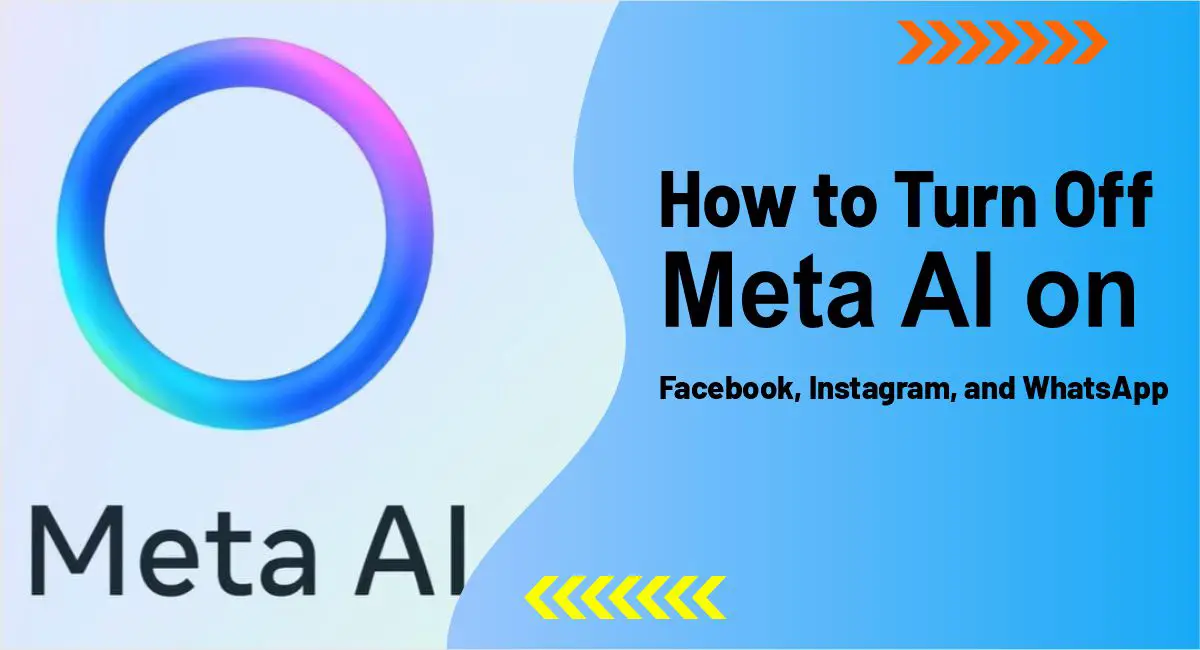How to Turn Off Meta AI on Facebook, Messenger, Instagram, and WhatsApp (Guide 2025)
In 2025, artificial intelligence is deeply integrated into our digital lives—and nowhere is this more visible than on social media platforms. If you’ve noticed a blue ring or chat prompts on Facebook, Instagram, Messenger, or WhatsApp, you’re interacting with Meta AI, Meta’s intelligent assistant built to streamline your experience. While some users enjoy its features, many find it intrusive, unnecessary, or even concerning from a privacy standpoint.
If you’re among the growing number of people asking how to turn off Meta AI, this comprehensive guide will walk you through everything you need to know—from what Meta AI is, why users want to disable it, and step-by-step methods to limit or mute it on each platform.
What Is Meta AI?
Meta AI is Meta’s proprietary artificial intelligence assistant built into its suite of platforms—Facebook, Instagram, WhatsApp, and Messenger. Based on Meta’s large language model LLaMA (Large Language Model Meta AI), the assistant is capable of:
- Generating summaries of comments and threads
- Providing search suggestions
- Recommending filters and photo effects
- Chatting with users to answer questions or generate content
- Suggesting replies in chats
- Helping find information or conversations quickly
It’s designed to make the user experience faster and more efficient—but not everyone is comfortable with AI reading, summarizing, and suggesting actions based on their activity.
Why Do People Want to Turn Off Meta AI?
There are several reasons why users are looking to disable or limit Meta AI:
1. Privacy Concerns
Meta has long been under scrutiny for its handling of user data. With the AI layer, there’s even more data analysis involved—raising fears about surveillance, profiling, and loss of control over one’s digital footprint.
2. Annoyance and Intrusion
Not everyone wants an assistant offering suggestions or interpreting content on their behalf. AI-generated comment summaries, suggested replies, or auto-tagging in photos may come off as intrusive or robotic.
3. Data Security and Ethics
Meta has shared its LLaMA AI models with U.S. government entities, sparking concerns over how user-generated content may be indirectly accessed or interpreted by external agencies.
4. Lack of Control
The absence of a universal “off” switch for Meta AI adds to user frustration. You can’t simply disable Meta AI with one button—each platform has different settings and limitations.
How to Turn Off Meta AI on Facebook
Meta AI is most visible on Facebook, where it appears as “Ask Meta AI” in the search bar and also provides comment summaries and content recommendations. While there’s no complete way to remove it, here’s how to reduce its presence:
Method 1: Disable AI Comment Summaries
Facebook automatically generates AI summaries for popular posts or threads. You can disable this on your own posts.
On Desktop:
- Click your profile picture in the top-right corner.
- Select Settings & privacy > Settings.
- In the left menu, go to Audience and Visibility > Posts.
- Scroll to Allow comment summaries on your posts and toggle it off.
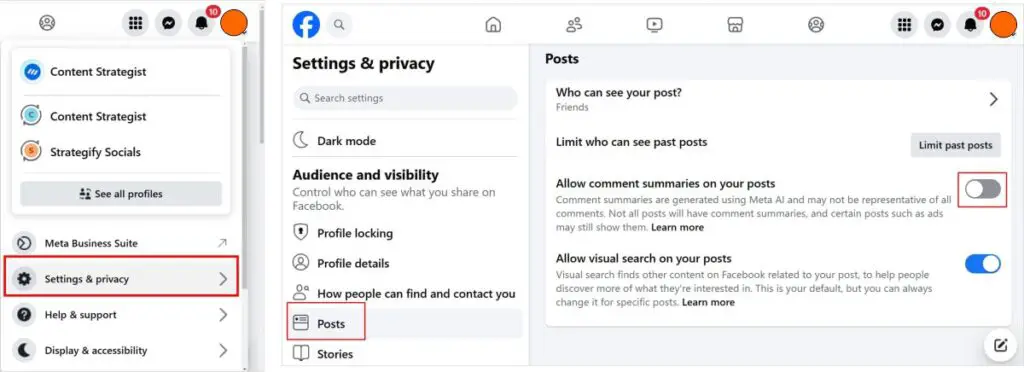
On Mobile (iPhone or Android):
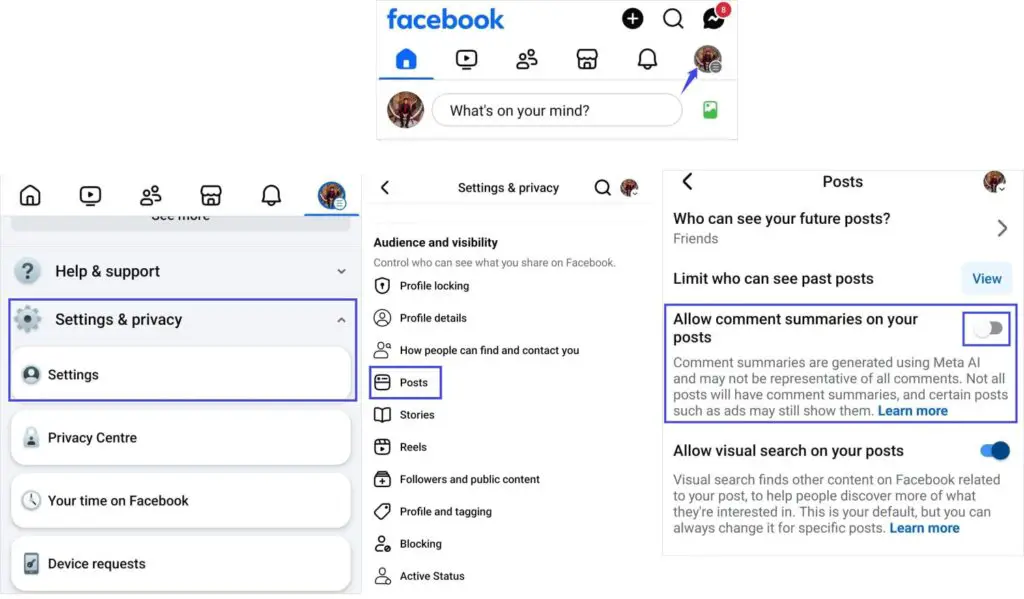
- Tap your profile picture in the top-right corner of the Facebook app.
- Navigate to Settings & privacy > Settings.
- Tap Audience and visibility > Posts.
- Disable the toggle for Allow comment summaries on your posts.
Disabling this setting ensures Meta AI doesn’t summarize conversations on your posts, keeping interactions more authentic.
Method 2: Mute “Ask Meta AI” in the Search Bar
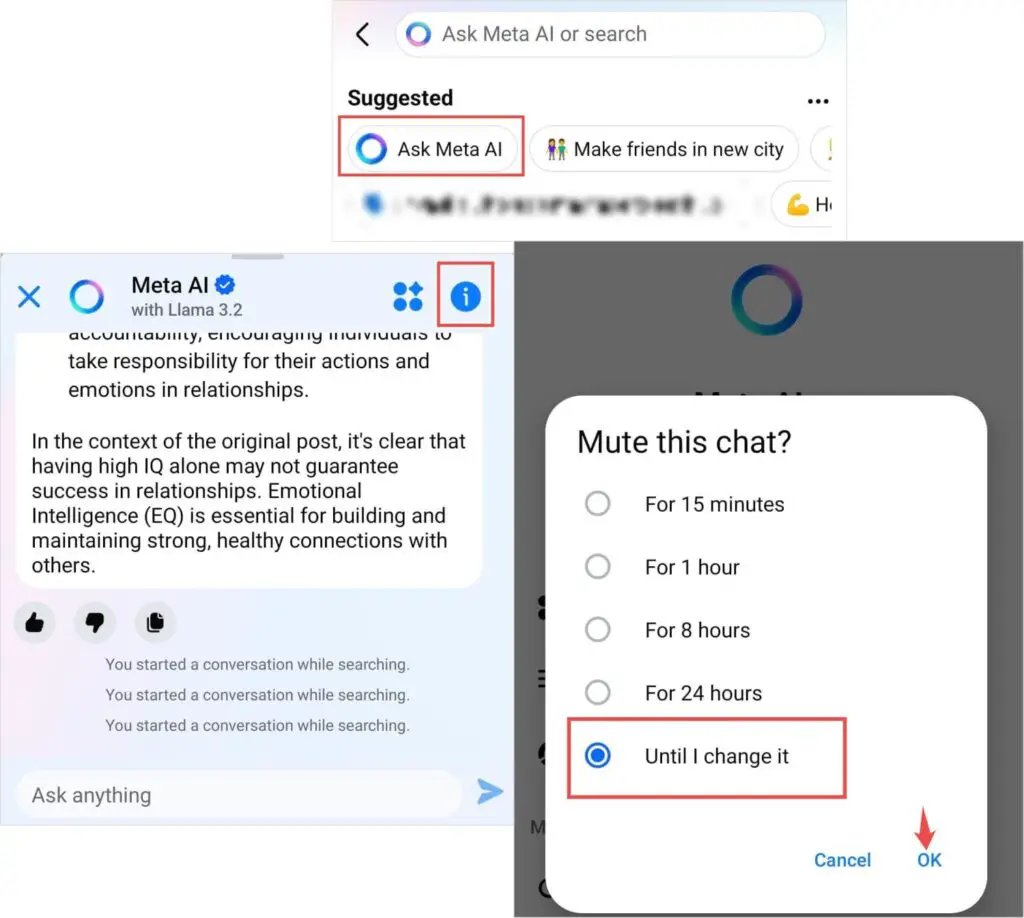
If you’re seeing the “Ask Meta AI” prompt in the search bar, here’s how to stop it from appearing:
- Tap on the search bar at the top of Facebook.
- Select Ask Meta AI to open the assistant.
- Tap the (i) icon in the top-right corner of the chat window.
- Choose Mute > Until I Change It.
This will suppress future Meta AI messages and alerts from popping up.
Method 3: Use Facebook’s Basic Mobile Site (mbasic.facebook.com)
For the ultimate Meta AI-free experience, use Facebook’s lightweight version:
- Open your browser and go to: mbasic.facebook.com
This basic interface removes most AI-driven features, advertisements, and notifications, offering a simple, distraction-free Facebook experience—just like the early days of social media.
You may like this also: Does Facebook Notify Screenshots of Stories, Posts & Messages?
How to Turn Off Meta AI on Instagram
Meta AI on Instagram appears subtly, primarily in the search bar and when editing posts or reels. It’s also used to suggest hashtags, filters, and even auto-captions.
Method 1: Mute Meta AI in the Search Bar
You’ll notice a blue ring in the Instagram search bar. Tapping it opens the Meta AI chat assistant. Here’s how to reduce its interaction:
- Tap the search bar to open the Meta AI prompt.
- Tap the (i) icon or three-dot menu (top-right).
- Select Mute > Indefinitely.
This won’t completely remove Meta AI, but it stops it from prompting you again unless you manually unmute it.
Method 2: Avoid Using AI-Enhanced Editing Suggestions
When editing reels or stories, Meta may suggest filters, captions, or music. Currently, there’s no option to turn this off entirely, but you can choose to ignore them and manually adjust your settings.
For a cleaner experience:
- Use third-party editing tools outside of Instagram before uploading.
- Avoid interacting with AI-generated suggestions to prevent them from reappearing in your content preferences.
How to Turn Off Meta AI on WhatsApp
WhatsApp introduced Meta AI as a chatbot-style feature in 2024. It shows up as a dedicated contact in your list, and you can initiate chats with it or receive suggestions for replies.
Method 1: Delete or Archive the Meta AI Chat
- Open WhatsApp.
- Find the Meta AI chat in your conversation list.
- Long-press the chat and choose Archive or Delete.
This removes the chat from your main screen, although you may still see occasional prompts.
Read this also: 45 Hidden TikTok Emoji Codes
Method 2: Turn Off AI Chat Suggestions
WhatsApp can offer AI-based smart replies or message suggestions. To disable these:
- Go to Settings > Chats > Suggested Replies.
- Toggle Suggested Replies to Off (if available in your version).
Note: This option may not be available in all regions yet, depending on rollout stages.
Method 3: Block Meta AI Contact
If you want to take it further:
- Open the Meta AI chat in WhatsApp.
- Tap the three-dot menu > More > Block.
While this doesn’t remove all background AI functionalities, it prevents the assistant from messaging or prompting you.
How to Remove or Minimize Meta AI on Messenger, Instagram, WhatsApp, and Facebook (2025 Guide)
Meta has increasingly integrated artificial intelligence (AI) across its suite of apps—Messenger, Instagram, WhatsApp, and Facebook. While AI tools like Meta AI can be helpful for some users—offering search assistance, content suggestions, and chatbot capabilities—not everyone appreciates the intrusion of automated systems into their personal digital space.
If you’re among those looking to limit, disable, or at least minimize your interactions with Meta AI, this comprehensive guide is for you. We’ll walk through step-by-step methods to reduce the presence of Meta AI across all major Meta platforms, share useful privacy tips, and explore alternate tools and solutions for a more private social media experience.
Can You Remove Meta AI Completely?
Before diving into platform-specific instructions, it’s important to acknowledge a key limitation: Meta does not offer a full-off switch for its AI features. Meta AI is deeply woven into the framework of Messenger, Instagram, Facebook, and WhatsApp, meaning some features cannot be entirely removed.
However, you can significantly reduce its presence by following a few smart settings adjustments, muting options, and privacy precautions.
How to Disable or Mute Meta AI on Messenger
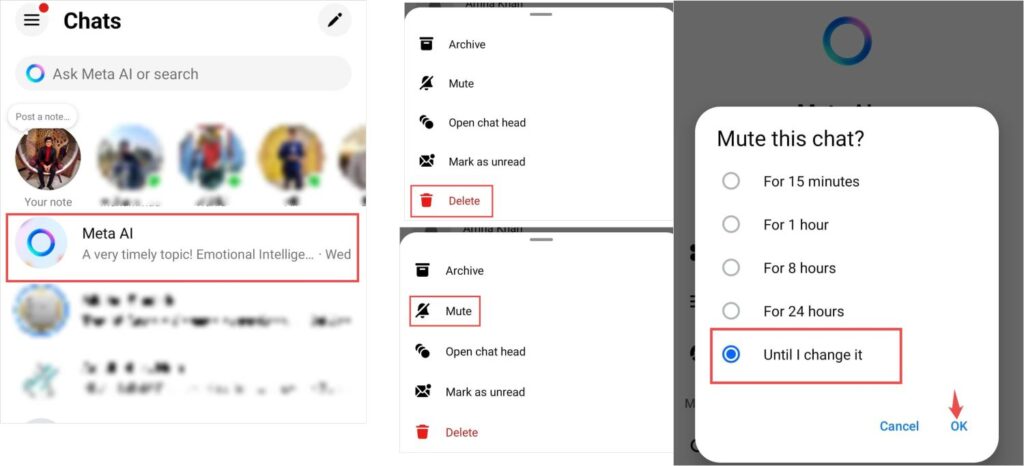
Meta AI on Messenger shows up as a chatbot thread, offering suggestions, search capabilities, and automated responses. If this interaction feels invasive, here’s how you can minimize or mute it.
🔹 Option 1: Delete the Meta AI Chat
- Open the Messenger app on your device (iOS or Android).
- Locate the Meta AI chat in your conversation list. It may appear as “Meta AI” or a generic chatbot.
- Tap and hold the chat thread (on mobile) or right-click it (on desktop).
- Select “Delete Conversation” from the options.
Deleting the chat removes the thread from your Messenger inbox. However, it may reappear if you engage with search or AI features again.
🔹 Option 2: Mute Meta AI Notifications
If you don’t want to delete the chat but want to avoid AI interruptions:
- Open the Meta AI chat thread.
- Tap the contact name (Meta AI) at the top of the screen.
- Select Mute or Notifications.
- Choose “Until I turn it back on” to permanently mute notifications from Meta AI.
This prevents you from receiving any new alerts or prompts from Meta AI, keeping your Messenger experience less cluttered and more private.
How to Minimize Meta AI on Instagram
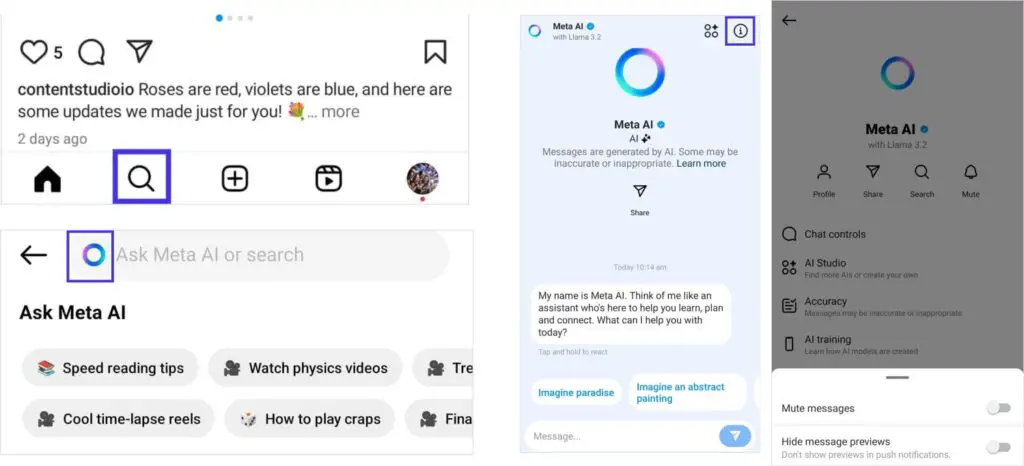
Read this also: Can You See Who Viewed Your Instagram Highlights
Instagram’s AI features, particularly the Meta AI chatbot integrated in the search bar, have become more prominent. While you can’t disable this entirely, you can reduce its visibility and notifications.
🔹 Steps to Mute Meta AI Chat on Instagram
- Launch the Instagram app.
- Tap the magnifying glass icon to open the Search tab.
- If you see a Meta AI suggestion or icon (blue circle or arrow), tap it to enter the chat.
- Tap the “i” icon in the top right of the AI chat window.
- Choose Mute options. You can mute the entire conversation or just turn off notification alerts.
By muting it, you’ll avoid pop-ups and interruptions from the chatbot during your Instagram usage.
Note: This feature is mobile-only and does not appear on the desktop version of Instagram.
Read this also: Does Instagram Notify Screenshots of Stories, Posts, or DMs
How to Turn Off Meta AI on WhatsApp
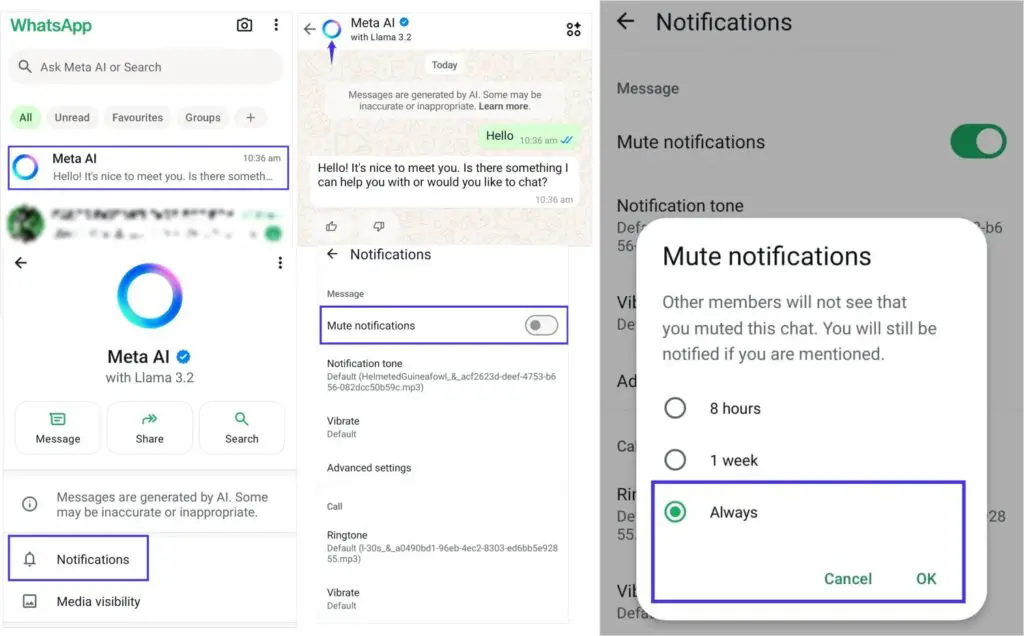
WhatsApp has also introduced Meta AI integrations, especially in the form of a chatbot that answers questions, suggests replies, and offers AI-generated content insights.
🔹 Mute Meta AI Notifications on WhatsApp
- Open WhatsApp on your mobile device.
- Scroll through your chat list to find the Meta AI thread.
- Tap the Meta AI chat, then tap the chat name at the top of the screen.
- Tap Notifications, then choose Mute notifications.
- Select Always or a custom duration to mute indefinitely.
This disables push notifications and alerts from Meta AI, helping you reclaim a quieter, AI-free chat environment.
How to Reduce Meta AI Presence on Facebook
On Facebook, AI is integrated in several ways—from suggested replies in Messenger, to comment summarization, to AI-generated search suggestions.
Unfortunately, you can’t completely turn it off, but here’s what you can do:
🔹 Disable Comment Summaries (If Available)
Meta AI may generate summaries or highlight top replies in Facebook comments. While there’s no universal toggle to turn this off, you can manually avoid interacting with AI-generated responses and provide feedback to Meta to discourage these features.
🔹 Use Facebook’s Basic Version (Desktop Tip)
For users who want a more stripped-down, AI-free experience:
- Visit mbasic.facebook.com on your browser.
- This basic HTML version of Facebook eliminates most AI features, including chatbots, comment summaries, and smart suggestions.
Why You Can’t Completely Remove Meta AI
Meta AI is not just an add-on—it’s part of the company’s core strategy moving forward. Here’s why a complete opt-out is not possible:
- AI is built into the backend of how Messenger, Facebook, and Instagram function.
- Meta uses AI for search, recommendations, moderation, and ad personalization.
- There’s no master setting across Meta platforms—each app has its own controls.
- AI may reappear after updates, even if muted or deleted earlier.
Privacy Tips to Protect Yourself from Meta AI
While you may not be able to fully remove Meta AI, you can take proactive steps to protect your data and privacy.
🔒 Tip 1: Don’t Engage With Meta AI
The more you interact with Meta AI—by asking it questions, using its suggestions, or clicking its prompts—the more data it collects. If you want to reduce its presence, avoid engaging with the chatbot or AI-generated content.
🔒 Tip 2: Avoid Sharing Sensitive Information
Never share private or confidential information—such as passwords, banking info, or personal messages—with Meta AI. There’s always a chance this data could be stored or used in training models.
🔒 Tip 3: Use a VPN
A VPN (Virtual Private Network) can help encrypt your internet traffic and prevent Meta from tracking your browsing habits outside of its apps. It also masks your IP address and makes it harder for Meta AI to link your activities.
🔒 Tip 4: Opt-Out of AI Data Usage (GDPR – EU/UK Users Only)
If you live in the European Union or the UK, GDPR gives you the right to object to your data being used for AI training.
Here’s how:
- Go to Settings & Privacy > Privacy Center on your Meta account.
- Scroll down to find “Right to Object”.
- Fill out the form and submit your objection to Meta’s AI training practices.
Once approved, your data will no longer be used to train Meta’s AI tools.
🔒 Tip 5: Consider Using Alternative Platforms
If privacy is a top concern, you might want to switch to platforms like:
- Signal – End-to-end encryption with no AI integration.
- Telegram – Offers privacy-focused features and optional bots.
- Sprout Social– A social media management tool that gives you control over when and how AI is used.
Summary: Key Takeaways
| Platform | Action | Effect |
|---|---|---|
| Messenger | Delete/Mute Meta AI chat | Stops notifications, hides chatbot |
| Mute Meta AI in Search | Minimizes AI pop-ups | |
| Mute Meta AI notifications | Blocks alerts from AI assistant | |
| Use mbasic.facebook.com | Reduces AI, shows a basic version | |
| All Apps | Avoid engagement, use VPN, opt-out (EU/UK) | Increases privacy, reduces AI exposure |
Final Thoughts
Meta AI is now a fundamental part of the user experience across Messenger, WhatsApp, Facebook, and Instagram. While Meta doesn’t offer a global disable option, you can take meaningful steps to reduce its impact on your digital life.
Whether you choose to mute the chatbot, delete conversations, avoid interactions, or switch to privacy-respecting tools like Sprout Social or Signal, you’re making a conscious choice to take control of your data and online presence.
Remember to check your settings regularly, especially after app updates, as Meta may reintroduce certain AI features or change how they work.
If you value a clean, quiet, AI-free digital experience, these steps are your best path forward.
Can You Completely Turn Off Meta AI?
Unfortunately, as of now, Meta doesn’t offer a single toggle to disable Meta AI across all platforms. Some AI features are deeply embedded in the user experience (like search and content recommendations), and turning them off completely isn’t currently possible.
However, by using the above methods, you can:
✅ Mute or block visible AI interactions
✅ Disable comment summaries and suggested replies
✅ Avoid using AI-enhanced features (filters, captions)
✅ Switch to more basic versions of apps for an AI-free experience
Final Tip: Use Third-Party or Privacy-Focused Alternatives
If Meta AI continues to bother you despite these workarounds, consider using alternative platforms with stronger privacy policies:
- Signal instead of WhatsApp
- Vero or Mastodon instead of Facebook or Instagram
- Firefox with Facebook Container extension to isolate Facebook activity
Conclusion
Meta AI is a powerful tool, but not everyone wants or needs it integrated into their everyday online life. Whether your concerns stem from privacy, data security, or simple user experience preferences, there are ways to minimize Meta AI’s influence across Facebook, Instagram, Messenger, and WhatsApp.
While a universal “off” switch doesn’t exist yet, using the methods in this guide gives you back a sense of control over your digital space.
If Meta ever releases an official toggle to disable AI entirely, we’ll be sure to update you. Until then, stay informed and customize your experience to suit your needs.