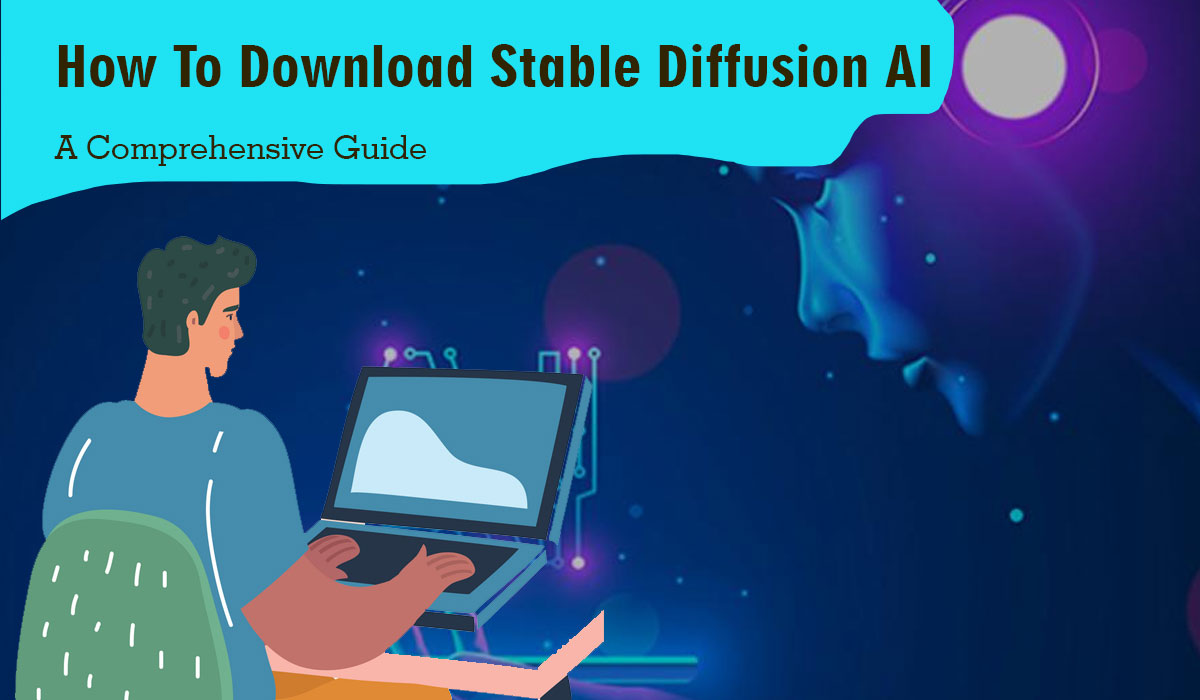Are you interested in exploring the world of Stable Diffusion AI and harnessing its power for your projects? Look no further! In this article, we will provide you with a step-by-step guide on how to download Stable Diffusion AI and get started on your AI journey. From system requirements to setting up the Web-UI and running Stable Diffusion, we’ve got you covered. So let’s dive right in!
System Requirements
Before we begin, let’s ensure that your system meets the necessary requirements for downloading Stable Diffusion AI. This will help you have a seamless experience with the software. Here are the system requirements:
- Operating System: Windows, macOS, or Linux
- Python: Version 3.6 or higher
- Git: Installed and properly configured
With these requirements in place, you’re all set to proceed with the download and installation process.
Step 1: Install Python
Python is an essential component for running Stable Diffusion AI. If you don’t have Python installed on your system, follow these steps to get it up and running:
- Visit the official Python website at python.org.
- Navigate to the Downloads section.
- Choose the appropriate Python installer for your operating system.
- Download the installer and run it.
- Follow the installation wizard’s instructions to complete the installation.
Once Python is successfully installed, you can move on to the next step.
Step 2: Install Git
Git is a version control system that is used to manage the source code of Stable Diffusion AI. To install Git, follow these steps:
- Visit the official Git website at git-scm.com.
- Locate the Downloads section.
- Choose the installer suitable for your operating system.
- Download the installer and run it.
- Follow the installation instructions provided by the installer.
With Git installed, you’re now ready to proceed to the next step.
Step 3: Clone Web-UI
The Web-UI is an essential component of Stable Diffusion AI that allows you to interact with the system through a user-friendly interface. To clone the Web-UI repository, follow these steps:
- Open a terminal or command prompt.
- Navigate to the desired directory where you want to clone the Web-UI.
- Run the following command:
git clone https://github.com/stablediffusion/web-ui.git
The Web-UI repository will be cloned to your local system, enabling you to proceed with the next step.
Step 4: Download a Stable Diffusion Model File
To benefit from the power of Stable Diffusion AI, you need to download a model file. These model files contain pre-trained AI models that can be used for various tasks. Here’s how you can download a Stable Diffusion model file:
- Visit the Stable Diffusion AI website or the official repository.
- Locate the “Models” section.
- Choose the model file that suits your needs.
- Click on the download link to initiate the download.
Once the model file is downloaded, you’re ready to move on to the next step.
Step 5: Set up Web-UI
Now that you have the Web-UI repository and the Stable Diffusion model file, it’s time to set up the Web-UI. Follow these steps to configure the Web-UI:
- Open a terminal or command prompt.
- Navigate to the directory where you cloned the Web-UI repository.
- Install the required Python dependencies by running the following command:
pip install -r requirements.txt
With the dependencies installed, you can proceed to the final step.
Step 6: Run Stable Diffusion
Congratulations! You’re just one step away from experiencing Stable Diffusion AI. To run Stable Diffusion using the Web-UI, follow these steps:
- In the terminal or command prompt, navigate to the Web-UI directory.
- Run the following command to start the Web-UI server:
python main.py
The Web-UI server will start running, and you will be provided with a URL to access the interface. Open a web browser and enter the URL to access Stable Diffusion AI.
How to Use Stable Diffusion AI?
Now that you have Stable Diffusion AI up and running, you might be wondering how to utilize its capabilities effectively. Here are a few tips to help you get started:
- Familiarize yourself with the Web-UI: Explore the various features and options available in the Web-UI to understand its functionalities better.
- Input your data: Prepare the data you want to analyze or process using Stable Diffusion AI. Ensure that it is in a suitable format for the models you have downloaded.
- Select the appropriate model: Choose the Stable Diffusion model that aligns with your task or objective.
- Customize settings: Adjust the settings and parameters as per your requirements.
- Run the model: Initiate the model’s execution and observe the results.
By following these steps and experimenting with Stable Diffusion AI, you can unlock its full potential and accomplish your AI-related goals.
Conclusion
In this article, we provided you with a comprehensive guide on how to download Stable Diffusion AI. We covered the system requirements, step-by-step instructions for installation, and how to use the Web-UI to run Stable Diffusion. By following these guidelines, you can begin exploring the world of Stable Diffusion AI and leverage its capabilities for your projects.
FAQs
Q1: Can I use Stable Diffusion AI on my Mac? A1: Absolutely! Stable Diffusion AI is compatible with macOS, along with Windows and Linux operating systems.
Q2: Do I need programming skills to use Stable Diffusion AI? A2: While basic programming knowledge can be beneficial, Stable Diffusion AI is designed to be user-friendly and accessible to individuals with varying levels of technical expertise.
Q3: Can I train my own models with Stable Diffusion AI? A3: Stable Diffusion AI focuses on using pre-trained models, but you can fine-tune or adapt them to your specific needs.
Q4: Are there any sample datasets available for experimentation? A4: Yes, Stable Diffusion AI provides sample datasets that you can use to explore its capabilities and understand its functionalities.
Q5: Can I integrate Stable Diffusion AI into my existing projects? A5: Absolutely! Stable Diffusion AI is flexible and can be integrated into your workflows or applications to enhance their AI capabilities.