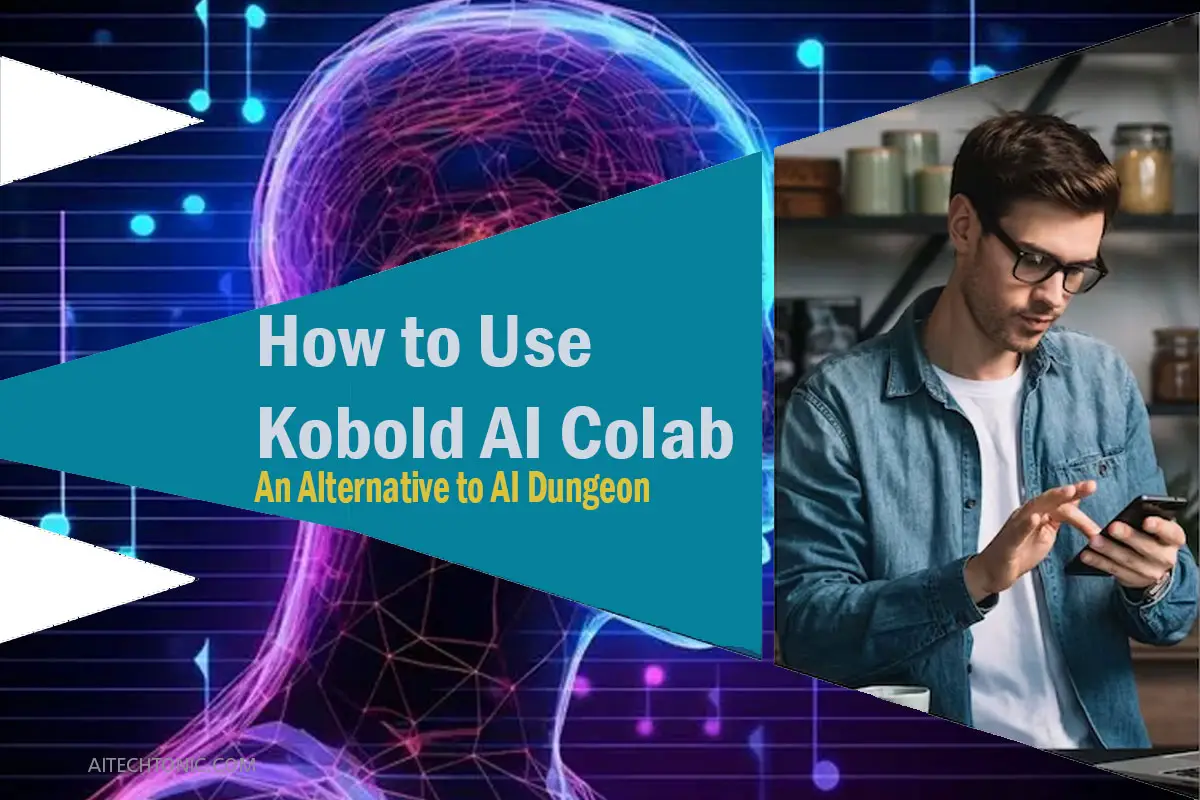KoboldAI is an exceptional alternative to games like AI Dungeon that provides players with an immersive and interactive experience. Unlike other platforms, KoboldAI can be conveniently run on your computer, given that you have a GPU similar to the requirements for Stable Diffusion. This article will guide you through the process of utilizing KoboldAI with Google Colab, enabling you to seamlessly enjoy its remarkable features.
Getting Ready for KoboldAI with Google Colab
To initiate the use of KoboldAI on Google Colab, you need to follow a few simple steps:
Step 1: Set Up a Google Drive Account
Before using KoboldAI, ensure that you have a Google Drive account. This will serve as the storage location for the necessary files required to run the game effectively.
Step 2: Download the GPT-Neo-2.7B-Horni Archive
Download the GPT-Neo-2.7B-Horni archive, an essential component for the proper functioning of KoboldAI. Once downloaded, upload the archive to the root folder of your Google Drive. This will ensure easy access to the files during the setup process.
Step 3: Understand the Capabilities of GPUs
GPUs, or Graphics Processing Units, play a vital role in efficiently executing complex tasks. They possess the capability to break down intricate problems into numerous separate tasks and process them simultaneously. For optimal performance with KoboldAI, a GPU similar to the one required for Stable Diffusion is recommended.
Downloading and Installing the KoboldAI Client
Refer to the following steps to download and install the KoboldAI client:
Step 1: Visit the KoboldAI GitHub Page
Visit the official KoboldAI GitHub page (insert link) to find the latest version of the software.
Step 2: Download the Software
On the GitHub page, locate the green “Code” button at the top of the page. Click on it and select “Download ZIP” to obtain the KoboldAI software. The software package will be downloaded in ZIP file format.
Step 3: Extract the ZIP File
Once the ZIP file has finished downloading, extract its contents to a location of your choice on your computer. This action will create a folder containing all the necessary files required to run KoboldAI.
Step 4: Install Dependencies (Windows)
For Windows users, navigate to the extracted KoboldAI folder. Run the “install_requirements.bat” file as an administrator. By doing so, you will automatically install the essential dependencies that enable KoboldAI to function correctly.
Step 5: Run the Game
After successfully installing the dependencies, execute the “play.bat” or “remote-play.bat” file to run the game. Choose the appropriate file based on your operating system (Windows or Linux).
Alternative: Offline Installer for Windows (Continued)
Remember, KoboldAI will create a “KoboldAI” folder in the designated installation location. This folder will store all the necessary files and dependencies.
Utilizing KoboldAI with Google Colab
Once you have prepared the KoboldAI client and the GPT-Neo-2.7B-Horni archive, you can begin using KoboldAI with Google Colab. Follow the steps below:
Step 1: Open Google Colab
Access the Google Colab website (colab.research.google.com) and sign in to your Google account. This will grant you access to the Colab environment, where you can execute Python code.
Step 2: Create a New Notebook
Click on the “New Notebook” button to create a new Colab notebook. This action will open a blank notebook where you can write and run code.
Step 3: Mount Google Drive
To access the files required for running KoboldAI, you need to mount your Google Drive in Colab. Execute the following code in a code cell:
from google.colab import drivedrive.mount(‘/content/drive’)
This code will prompt you to authorize Colab to access your Google Drive. Follow the provided instructions to complete the authorization process.
Step 4: Access the KoboldAI Files
To access the KoboldAI files stored in your Google Drive, use the following code:
import os# Set the path to the KoboldAI folder in your Google Drive
koboldai_path = ‘/content/drive/MyDrive/path/to/koboldai/folder’
# Change the current working directory to the KoboldAI folder
os.chdir(koboldai_path)
Replace /content/drive/MyDrive/path/to/koboldai/folder with the actual path to the KoboldAI folder in your Google Drive.
Step 5: Run KoboldAI
Now that you have successfully mounted your Google Drive and set the working directory to the KoboldAI folder, you can run KoboldAI in Colab. Use the following code to start the game:
!python koboldai.py
Executing this code will launch KoboldAI in the Colab environment, allowing you to interact with the game.
Frequently Asked Questions (FAQs)
Q: Is KoboldAI completely free?
A: Yes, KoboldAI is free to use. You can enjoy all its features without any cost.
Q: Can I play KoboldAI without a GPU?
A: Technically, you can run KoboldAI on a CPU-only system; however, it will be considerably slower compared to running it on a GPU. For optimal performance, it is recommended to have a GPU similar to the one required for Stable Diffusion.
Q: Can I use KoboldAI on platforms other than Google Colab?
A: Yes, KoboldAI can be used on platforms other than Google Colab. It is a standalone program compatible with Windows and Linux systems. However, the instructions provided in this article specifically focus on using KoboldAI with Google Colab.
Q: Are there any alternatives to KoboldAI?
A: Yes, there are alternative AI-powered text-based games and platforms similar to KoboldAI, such as AI Dungeon. Exploring these alternatives can help you find the one that best suits your preferences.
Conclusion
KoboldAI presents a captivating and free alternative to games like AI Dungeon. By following the steps outlined in this article, you can effortlessly set up and utilize KoboldAI on Google Colab. Whether you are a fan of interactive storytelling or simply curious to experience the capabilities of AI-generated text, KoboldAI provides an exciting opportunity to embark on your own text-based adventure. Give it a try and explore a virtual world driven by artificial intelligence!