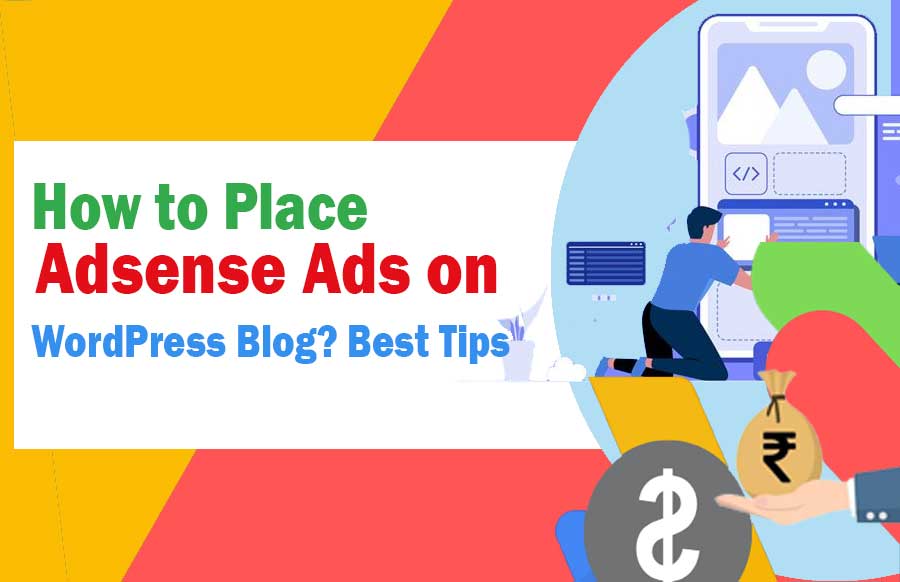How and where to Place Google Adsense Ads on WordPress Blog or your website ? Best Tips read full article to understand better. – You can easily place Adsense Ads on your WordPress blog by using the plugin I am going to tell you today to get Ad display in WordPress blog. Creating a blog in WordPress is as easy as it is with the help of a plugin, we can add whatever function we want to add very easily.
How to Place Adsense Ads on WordPress Blog? Best Tips
Today what I am going to tell about the plugin is Ad Inserter, I have personally used it and I am very satisfied with this plugin. You also add this plugin to your blog and very easily get your Adsense Ads displayed on your WordPress blog.
How to Install Ad Inserter Plugin?
To install the Ad Inserter plugin, click on Plugins >> Add New in your WordPress dashboard.
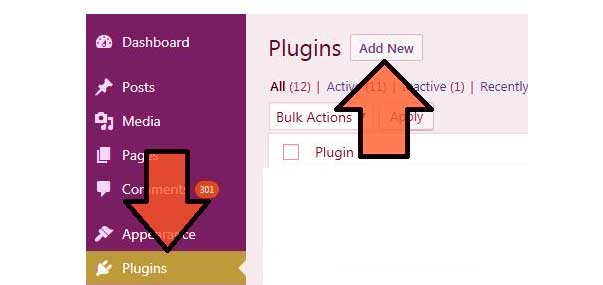
After this search Ad Inserter, install Ad Inserter and activate it.
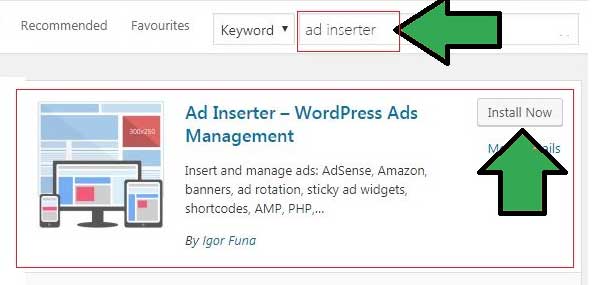
After activating the Ad Inserter plugin, click on Settings >> Ad Inserter.
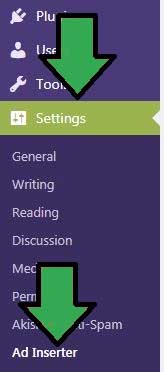
After clicking on Ad Inserter, you have to do Ad Inserter setting, so that your Adsense ad can be displayed.
How To Setup In Ad Inserter Plugin?
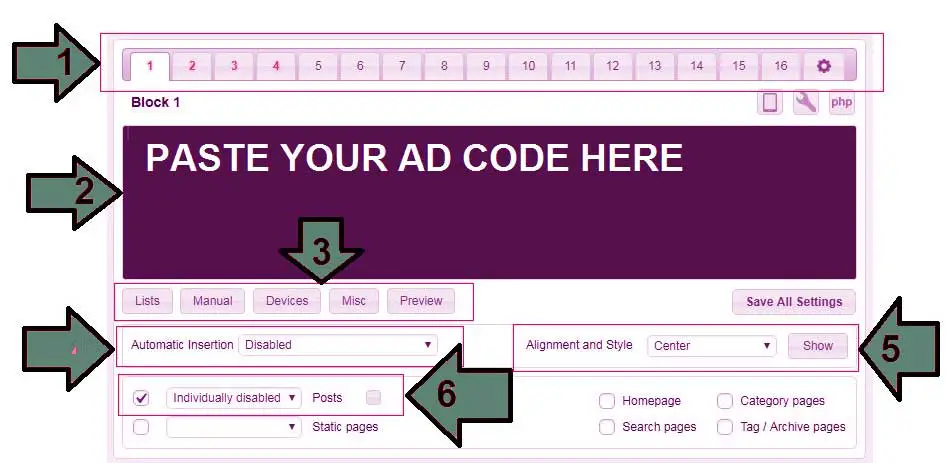
1. With the help of Ad Inserter plugin, you can use 16 Ad code.
2. Here you have to paste your Ad code.
3. Here you have to click on the device and tell where the Ad code you have entered will be visible. (eg mobile, desktop and tablet)
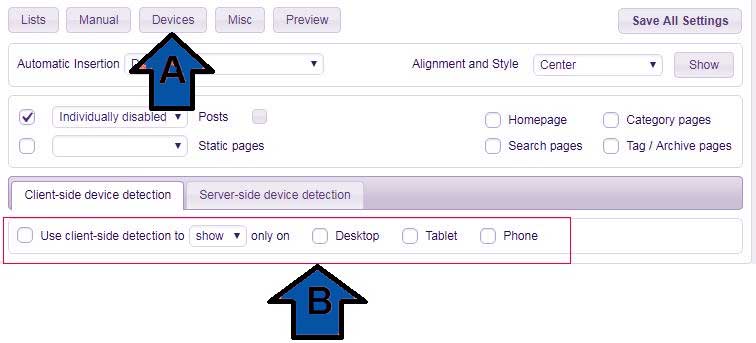
For example: If you have used an Ad code which you want to be visible only on mobile then select Use client-side detection to and Phone. If you want to make your ad visible on all devices, then skip this point.
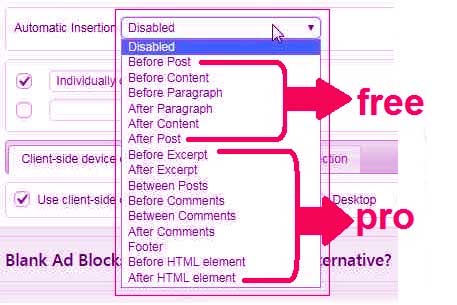
Here you can put your Ad code in any position as per your wish. But if you are using the free version of the Ad Inserter plugin, then you can use only some of these functions, to use the rest of the pro functions, you will have to upgrade the Ad Inserter plugin. But even in the free version, you can get your ad displayed well.
5. Here you have to set the alignment in which you want to place your ad. (Left, right or center)
6. Here if you do not want to display your Ad in any post, then you can do this setting. Here you will see 2 options.
- Individually Disabled: If you select this, then your Ad code will be displayed in all the posts but the post in which you have disabled it will not display Ad.
- Individually enabled: If you select it, then your ad code will be displayed in the same post in which you have enabled it.
7. After doing all that, click on Save All Setting.
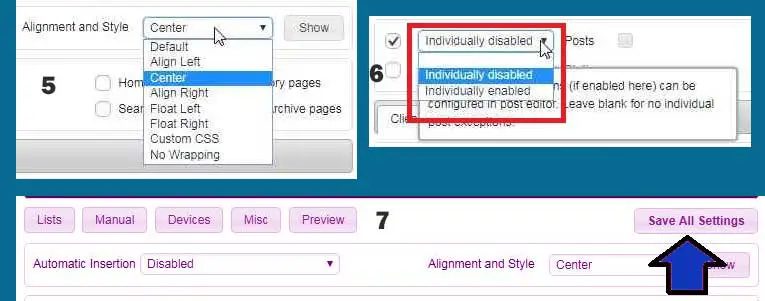
How To Disable Ad With The Help Of Ad Inserter Plugin?
If you have individually disabled setting of an Ad (see point 6) then if you want to disable that Ad in any post, then go to the edit option of that post, and there will be an option of Ad Inserter at the bottom of the post. If you want to disable it, disable it.
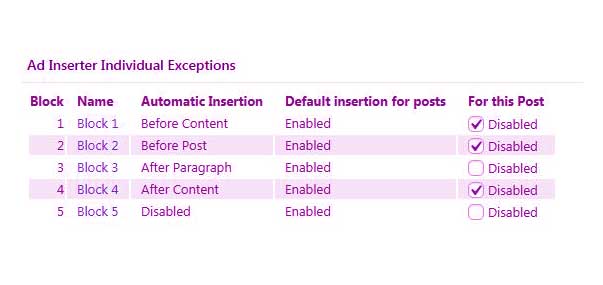
As you can see in the picture above, I have disabled 3 out of 4 ads, this means that out of these 5 only 3rd and 5th ads will be displayed in this post.
My Last World:
Although you will get many plugins to display ads but Ad Inserter plugin is one of the best plugin to display your ads. In the beginning you will have some problem but after using it you will not have any problem.
If you are using Ad Inserter plugin or are going to do so, then please give your feedback through comment, or if you are using any better plugin than Ad Inserter then definitely tell through comment.