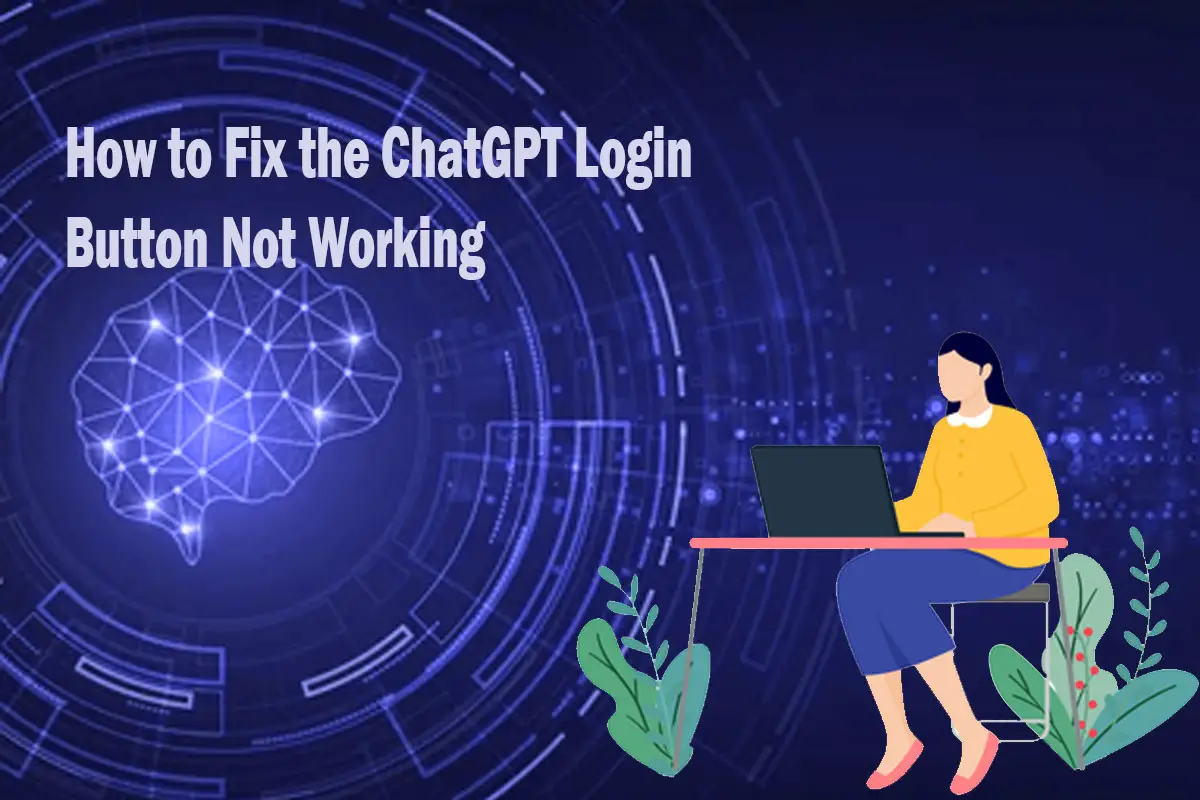The ChatGPT login button is a crucial element for accessing the platform’s features. However, encountering a situation where the login button fails to function can be frustrating. Fortunately, there are several troubleshooting steps you can follow to address this issue. This article will guide you through a detailed process of resolving the problem and ensuring a seamless experience with ChatGPT.
Why Is the ChatGPT Login Button Not Working?
The ChatGPT login button may not be working due to various reasons such as browser cache and cookies, browser extensions, outdated web browser, internet connection issues, VPN or proxy settings, or antivirus and firewall interference.
How to Fix ChatGPT Login Button Not Working?
1. Clear Browser Cache and Cookies
The accumulation of cached data and cookies in your browser may interfere with the ChatGPT login button. To resolve this, follow these steps: a. Access your browser’s settings. b. Locate the options to clear browsing data, cache, and cookies. c. Select the appropriate time range and click on the “Clear” or “Delete” button. d. Restart your browser and attempt to log in again.
2. Disable Browser Extensions
Sometimes, browser extensions or add-ons can conflict with the functionality of the ChatGPT login button. To troubleshoot this, follow these steps: a. Open your browser’s settings. b. Navigate to the extensions or add-ons section. c. Disable or temporarily remove any extensions related to security or ad-blocking. d. Relaunch your browser and check if the login button works as expected.
3. Update Your Web Browser
Using an outdated web browser can lead to compatibility issues, affecting the performance of the ChatGPT login button. Follow these steps to update your browser:
a. Open your browser’s settings.
b. Look for the “About” or “Help” section.
c. Find the option to check for updates and install any available updates.
d. Restart your browser and attempt to log in again.
4. Try a Different Browser
If the ChatGPT login button issue persists, it is worth trying an alternative web browser. Different browsers have varying compatibility and may offer a workaround. Install and use another browser, such as Chrome, Firefox, or Safari, and check if the login button functions correctly.
5. Check Internet Connection
A stable and reliable internet connection is essential for the proper functioning of ChatGPT. Verify that your internet connection is active and not experiencing any disruptions. Try accessing other websites or services to confirm that your connection is stable.
6. Disable VPN or Proxy Settings
Virtual Private Networks (VPNs) and proxy servers can sometimes interfere with the functioning of the ChatGPT login button. Temporarily disable these services and try logging in again. If the issue is resolved, consider adjusting the settings of your VPN or proxy to allow access to ChatGPT.
7. Temporarily Disable Antivirus or Firewall
In some cases, overly aggressive antivirus or firewall settings can block the ChatGPT login button. Temporarily disable your antivirus or firewall software and attempt to log in. If successful, consult the software’s documentation or support resources to configure the settings to allow ChatGPT access.
8. Contact ChatGPT Support
If none of the above steps resolve the login button issue, it is recommended to reach out to ChatGPT support. They will have specific insights and guidance tailored to the platform. Visit the ChatGPT support website or contact theircustomer support team via email or other available channels. Provide them with detailed information about the problem you’re experiencing, the steps you’ve already taken, and any error messages received. They will be able to assist you further in resolving the issue.
Is There a Specific Browser Requirement for the ChatGPT Login Button to Work?
ChatGPT is designed to work on most modern web browsers, including Chrome, Firefox, Safari, and Edge. However, it is recommended to use the latest versions of these browsers for optimal compatibility and functionality.
Are There Any Browser Extensions That Could Interfere with the ChatGPT Login Button?
Yes, certain browser extensions, particularly those related to security or ad-blocking, can interfere with the ChatGPT login button. It is advisable to temporarily disable or remove such extensions and try accessing ChatGPT again.
Can a Slow or Unstable Internet Connection Cause the ChatGPT Login Button to Not Work?
Yes, a slow or unstable internet connection can impact the functionality of the ChatGPT login button. Ensure that you have a stable and reliable internet connection to avoid any issues with accessing ChatGPT.
Could My VPN or Proxy Settings Be Preventing the ChatGPT Login Button from Functioning?
Yes, VPN or proxy settings can sometimes interfere with the ChatGPT login button. Temporarily disable your VPN or proxy and attempt to log in again. If the issue is resolved, consider adjusting the settings to allow access to ChatGPT.
Can Antivirus or Firewall Software Block the ChatGPT Login Button?
Yes, aggressive antivirus or firewall settings can block the ChatGPT login button. Temporarily disable your antivirus or firewall software and try logging in again. Adjust the settings to allow access to ChatGPT if necessary.
Are There Any Alternative Methods to Access ChatGPT if the Login Button Is Not Working?
If the login button is not working, you can try accessing ChatGPT through alternative means such as using a different browser, clearing cache and cookies, or using a different device. If the problem persists, it is advisable to contact ChatGPT support for further assistance.
How Can I Contact ChatGPT Support for Assistance with the Login Button Issue?
To contact ChatGPT support for assistance with the login button issue, visit the ChatGPT support website. Look for the contact or support page where you can find options such as email, live chat, or a support ticket system. Reach out to their support team, providing details of the problem, steps taken, and any error messages encountered.
Conclusion
Encountering a non-functional ChatGPT login button can be a frustrating experience, but with the troubleshooting steps outlined in this article, you can effectively resolve the problem. By clearing browser cache and cookies, disabling browser extensions, updating your web browser, checking your internet connection, disabling VPN or proxy settings, and temporarily disabling antivirus or firewall software, you can identify and address potential causes of the issue. If all else fails, don’t hesitate to contact ChatGPT support for personalized assistance. Regain access to ChatGPT and enjoy uninterrupted interaction with this powerful language model.