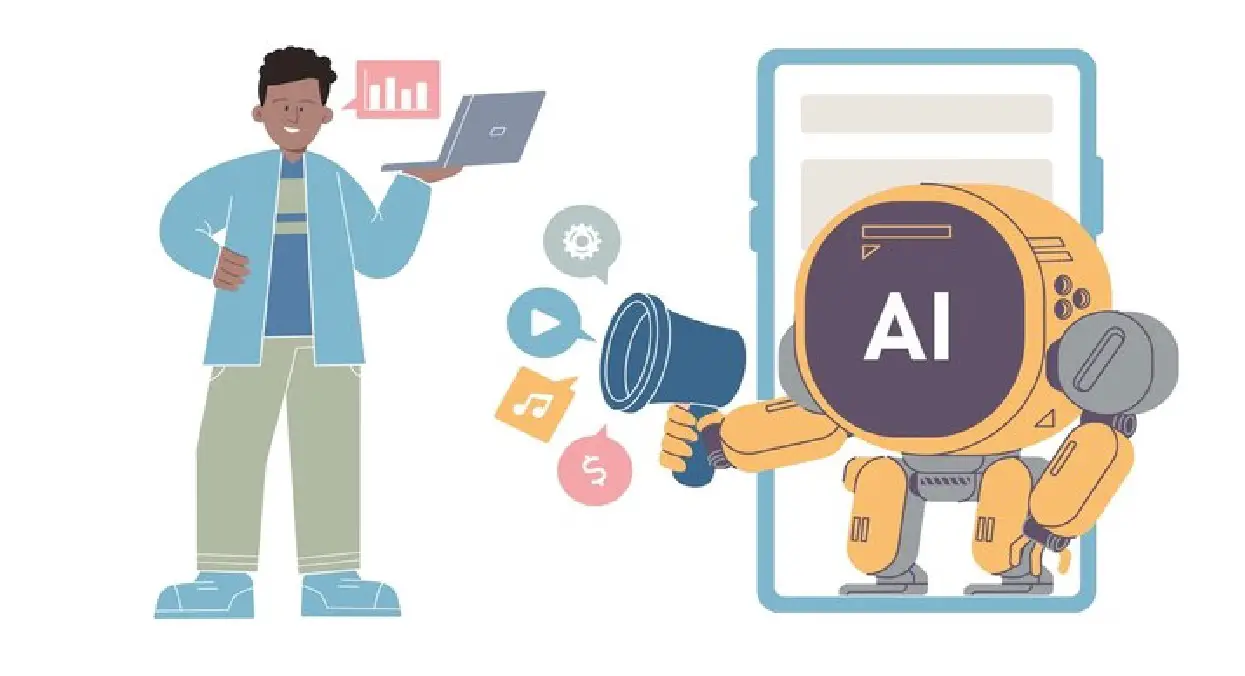Creating and selling digital products through Amazon’s Kindle Direct Publishing (KDP) service has become an increasingly popular way to make money. The ability to use tools like Canva and AI image generators to design your own books has made this process accessible to anyone with creativity and a willingness to learn. In this comprehensive guide, we’ll explore how you can use Canva’s AI tools to design simple, sellable books such as dot-to-dot books and make money by self-publishing them on Amazon. This side hustle could potentially earn you $1,300 or more per day, and the best part is, it’s relatively easy to get started.
The New Way to Make Money with Canva AI
Understanding the Opportunity
When I first discovered how people were making money with Canva’s AI tools, it genuinely blew my mind. These tools are powerful yet simple to use, and they allow you to generate images, turn them into printable designs, and publish them with no upfront costs. The key to success lies in understanding how to tap into the market for dot-to-dot books, a niche that’s currently booming on platforms like Amazon.
The basic idea is to use Canva’s AI image generator to create simple images, turn them into dot-to-dot designs, and then self-publish the book on Amazon using their KDP service. The potential earnings are staggering — one book can sell hundreds of copies a day, and with the right marketing and niche targeting, you could easily be making thousands of dollars a month. Let’s break down the steps involved.
Step 1: Choose Your Niche
The first step in this process is choosing the niche for your dot-to-dot book. If you’re unsure of where to start, it’s a good idea to browse Amazon’s marketplace and see which books are performing well. Specifically, search for dot-to-dot books and take a look at the best-selling ones.
You’ll find that these books are often very simple in design, with some of them just featuring basic illustrations with dots replacing the lines. The simplicity of these books makes them ideal for self-publishing, as they don’t require high-level artistic skills, and the demand for them is high.
For example, a popular book in this niche might sell upwards of 100 copies a day, which translates to over $1,000 in daily earnings. When you scale this to several books or a series of books, it’s easy to see how this could grow into a sustainable income stream. In fact, the estimated earnings of successful self-published authors in this niche can go as high as $30,000 per month.
Step 2: Generate AI Images with Canva
Once you’ve chosen your niche, it’s time to start creating your book content using Canva. Canva’s AI image generator is a fantastic tool that can help you create professional-quality images without needing advanced graphic design skills. All you need to do is follow these steps:
- Sign Up for Canva: If you don’t have a Canva account, go ahead and create one. You can start with a free version, but for full access to the AI image generation features, you may want to sign up for a 30-day free trial of Canva Pro.
- Create Your Document: In Canva, create a new design with custom dimensions of 8.625 by 11.25 inches. This size ensures that your images will print correctly when uploaded to Amazon KDP, and it accounts for the “bleed” areas required by Amazon’s print guidelines.
- Use the AI Image Generator: Canva’s Magic Media tool is an AI-powered content generator that allows you to create images with just a few prompts. Type in the description of the image you want, such as “cartoon starfish,” and Canva will generate several variations for you to choose from.
- Enhance the Image: After generating your image, you can use Canva’s upscale and eraser tools to refine it further. For example, you can use the AI eraser to remove parts of the image, transforming it into a simplified version that can be turned into a dot-to-dot design.
Step 3: Turn Your Image into a Dot-to-Dot Design
This is the most crucial part of the process, where you’ll transform your AI-generated image into a dot-to-dot book page. Here’s how to do it:
- Duplicate the Image: After creating your image in Canva, duplicate it so you have a layer with the image and a transparent layer on top.
- Erase Lines: Using Canva’s Magic Eraser tool, go over the lines in the image that you want to replace with dots. For example, if you’re working with an image of a starfish, you might erase the lines of the starfish’s arms.
- Add Dots: Now, go to the ‘Elements’ tab in Canva and choose a circle shape. Resize the circle so that it’s just the right size to represent a dot on the image. Place these dots along the areas where you erased lines.
- Number the Dots: To complete the dot-to-dot effect, use Canva’s text tool to add numbers next to each dot. This gives the user a guide to follow as they connect the dots.
- Fine-Tune: You can further refine your design by adding additional touches, such as softening the edges of the lines or adding decorative elements. Canva allows you to make detailed edits to create a polished final product.
Step 4: Create Your Dot-to-Dot Book
Now that you have several pages of dot-to-dot designs, it’s time to turn them into a full book.
- Add Blank Pages: For each dot-to-dot page, add a blank page following it. This helps with the printing process, as the left side of each page is usually blank when printing a book.
- Add Margins: To ensure that your designs print correctly, add margins around the edges of each page. Canva’s ruler and guide feature can help you set these margins accurately.
- Export as PDF: Once all of your pages are designed and ready, export the file as a PDF for printing. This is the format that Amazon KDP requires when you upload your manuscript.
Step 5: Design a Book Cover
A professional book cover is essential for attracting buyers on Amazon. You can either hire a graphic designer to create one for you or use Canva’s easy-to-use book cover templates. Here’s how to create a great cover:
- Search for Book Cover Templates: Canva has a wide variety of pre-made templates that you can use as inspiration for your book cover.
- Customize the Cover: Once you find a template that fits your theme, you can customize it by adding your title, changing colors, and uploading images from your book.
- Resize the Cover: Amazon has specific dimensions for book covers, which you can calculate using their KDP Cover Calculator. Ensure that your cover fits perfectly within these guidelines.
- Export the Cover: Once your cover is finalized, export it as a PDF for print and upload it to KDP along with your manuscript.
Step 6: Upload Your Book to Amazon KDP
Now that your book and cover are ready, it’s time to upload them to Amazon KDP and start selling.
- Create an Account on KDP: If you don’t already have an account, sign up for Amazon KDP. It’s free to join and allows you to self-publish both e-books and print books.
- Fill Out Book Information: Provide details like your book’s title, subtitle, author name, and description. You can use ChatGPT or other tools to help create optimized descriptions and titles to maximize your visibility on Amazon.
- Set Your Price: Decide on a pricing strategy. Many self-publishers start by pricing their books low (around $7-$8) to attract initial sales and reviews, then raise the price as their books gain traction.
- Publish: After uploading your manuscript and cover, KDP will review your book, and once approved, it will be available for purchase on Amazon.
Conclusion
With the help of Canva’s AI tools and Amazon’s KDP self-publishing platform, anyone can start making money from home by designing and selling books. The process is simple, and with a bit of creativity, you can create a stream of passive income that generates consistent revenue. By focusing on niche markets like dot-to-dot books, you can target an audience looking for fun and interactive products, and the potential for success is huge.
By following these steps and continually refining your process, you could soon find yourself earning hundreds, if not thousands, of dollars per month through this simple but effective side hustle.
You may like this also:
- Make $6K+/Week with AI
- 6 AI Income Streams That Made Me $515K
- How to Make Money with AI Agent
- How to Earn $64,348 Per Day with AI Digital Products
- Three Innovative Ways to Make Money with AI
- How to Earn $1,300+/Day Using Canva AI
- Top 7 AI Side Hustles to Earn $500+ Per Day
- Easiest Way to Make Money Online with AI
- 4 Lazy Ways to Make $150+/Day Online with AI