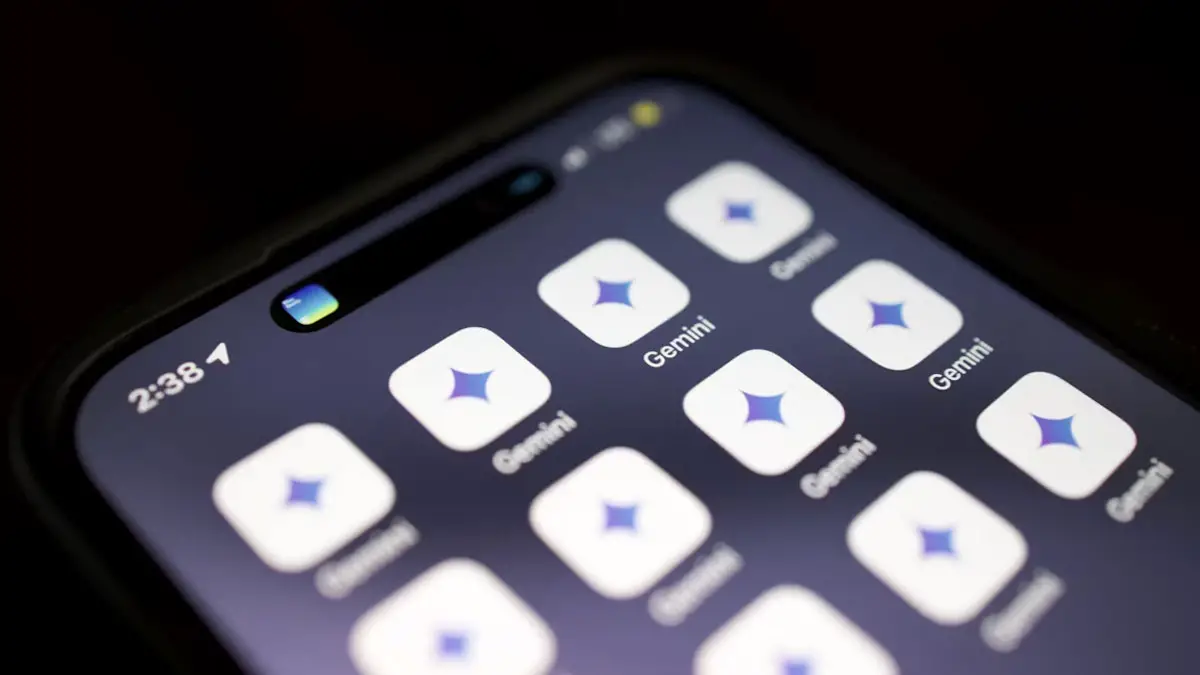With the rise of AI assistants on smartphones, many users are growing increasingly concerned about their privacy—especially when it comes to Google’s Gemini app on Android. This powerful AI tool promises to help you streamline daily tasks, generate content, and even assist with personal planning. But recent notifications and emails about Gemini accessing apps, chats, and personal data have triggered alarm bells for privacy-conscious users.
So, how do you regain control over your Android device and limit or completely disable Gemini? In this comprehensive guide, we’ll walk you through what Gemini does, the privacy concerns surrounding it, and the multiple ways you can disable or restrict its access to your personal data.
Let’s dive in and learn how to take back your digital autonomy.
🤖 What is Gemini for Android?
Gemini, formerly known as Google Bard, is Google’s AI-powered assistant designed to be the next generation of virtual help on Android devices. Built into Pixel phones and now expanding to a broader range of Android systems, Gemini works as a conversational AI assistant that integrates across multiple apps and services.
It can:
- Write emails or text messages
- Summarize documents
- Answer complex questions
- Help you plan events or set reminders
- Interact with third-party apps like WhatsApp, Gmail, Google Docs, and more
In many ways, Gemini is replacing Google Assistant with a more advanced and conversational AI experience. But with that power comes a fair amount of controversy.
🚨 Why Are Android Users Worried About Gemini?
While Gemini’s features sound futuristic and helpful, users have recently reported receiving emails from Google about Gemini being able to access personal apps and emails. This raised concerns about:
- Privacy intrusions into messages, emails, and media
- Data collection beyond what users expected
- Limited transparency about how the assistant uses your information
Although Google claims that user data is used to improve services and that permissions can be adjusted, many feel that Gemini may overreach by accessing sensitive content like private chats or documents—even if unintentionally.
No confirmed data breach or malicious use has been reported yet, but the lack of granular control over Gemini’s integration with personal apps has left users searching for ways to disable or restrict it.
🛑 Can Gemini Be Disabled on Android?
Yes. While Gemini cannot be completely uninstalled on some devices where it’s baked into the system (like Pixel phones), you can disable, restrict, or replace it using built-in Android settings. There are four main methods you can use:
- Change your default assistant
- Disable or force stop the Gemini app
- Remove its access to other apps
- Turn off Gemini activity tracking and delete stored data
Let’s go through each of these options step by step.
🔄 1. How to Replace Gemini as the Default Assistant
This is the first and most effective step. If you no longer want Gemini to pop up when holding the power button or saying “Hey Google,” you need to change the default assistant.
Steps:
- Open Settings on your Android device.
- Scroll down and tap Apps.
- Select Default apps.
- Tap Digital assistant app or Assistant & Voice Input.
- Choose a different assistant like Google Assistant or select None if you prefer no assistant.
By doing this, Gemini won’t be triggered automatically, giving you more control over your device’s AI functionality.
📴 2. Disable or Force Stop the Gemini App
If you want to go a step further and stop Gemini from running in the background, you can disable or force stop the app directly.
Steps:
- Go to Settings > Apps.
- Tap See all apps or App management.
- Scroll and locate Gemini in the list.
- Tap it and then:
- Tap Disable (if the option is available), or
- Tap Force Stop to halt its activity temporarily
⚠️ Note: Some system-integrated versions of Gemini (like on Pixel devices) may not allow full disabling, but Force Stop still helps minimize its activity.
🔧 3. Remove Gemini’s Access to Other Apps
Even if you keep Gemini as your assistant, you can limit what it can access, especially when it comes to personal apps like WhatsApp, Gmail, or Calendar.
Steps:
- Open the Gemini app on your phone.
- Tap your profile picture in the top-right corner.
- Tap Apps or Connected Apps (based on your device).
- You’ll see a list of apps Gemini can access.
- Toggle off any app you don’t want Gemini to interact with.
This helps tighten your privacy while still using Gemini for general tasks like web queries or writing prompts.
📵 4. Turn Off Gemini Activity Tracking
Gemini stores your past conversations and usage data unless you opt out. If you’d rather not have a record of your interactions with the AI, you can turn this feature off.
Steps:
- Open the Gemini app.
- Tap your profile icon > Settings > Gemini Activity.
- Toggle the setting to Off.
- To remove past data, scroll down and tap Delete Activity or visit myactivity.google.com.
By doing this, you’re preventing Google from saving new interactions and can wipe the history of anything Gemini has logged so far.
🔄 Quick Summary of Options
| Action | Result |
|---|---|
| Change Default Assistant | Prevents Gemini from auto-activating |
| Disable or Force Stop | Stops Gemini from running in the background |
| Revoke App Permissions | Stops Gemini from accessing personal apps |
| Turn Off Activity Tracking | Deletes Gemini logs and prevents new ones |
You can use any combination of the above based on how much access you want to restrict.
🔒 Bonus: Improve Your Privacy Without Disabling AI Completely
If you enjoy having an AI assistant but want tighter privacy controls, consider these tips:
- Use guest mode or incognito AI sessions if offered
- Manually manage permissions via
Settings > Privacy > Permission Manager - Regularly check app access logs
- Use VPNs and encrypted messaging apps to reduce passive data collection
- Switch to less-invasive AI tools like ChatGPT, which don’t auto-integrate with your system
This way, you still enjoy the convenience of AI while minimizing the privacy trade-offs.
🤷♂️ Is Disabling Gemini Necessary?
That depends on your comfort level. Here are a few scenarios where it might make sense:
✅ Disable Gemini If:
- You’ve received emails saying Gemini accessed your Gmail or other personal apps
- You don’t use AI assistants at all
- You’re concerned about privacy and data sharing
- Your phone battery or performance has been negatively affected
❌ Keep Gemini Enabled If:
- You regularly use AI for productivity (emails, summaries, reminders)
- You’re okay with Google’s privacy policies and tracking
- You’ve manually adjusted app permissions and activity settings
Ultimately, it’s about finding the balance that fits your lifestyle and digital boundaries.
🙋 Frequently Asked Questions (FAQs)
Q1. Can I uninstall Gemini completely?
No. On most Android phones, especially Pixel devices, Gemini is built into the system and cannot be uninstalled. However, it can be disabled or replaced as the default assistant.
Q2. Is Gemini always listening?
Gemini doesn’t actively record you unless it’s triggered by an activation method (e.g., “Hey Google”). However, it can process app usage if you’ve granted permission. You can revoke microphone and app permissions in Settings > Privacy > Permission Manager.
Q3. What happens if I disable Gemini?
Gemini won’t respond to commands, won’t run in the background, and won’t access other apps. You’ll still be able to use Google Search or another assistant like Alexa or Samsung’s Bixby if you want.
Q4. Will disabling Gemini affect other Google services?
No. Disabling Gemini only impacts the AI assistant. Gmail, Google Maps, Calendar, and other services will function normally.
🧠 Final Thoughts: Take Back Control of Your Digital Life
Gemini is one of the most powerful AI assistants currently available on Android—but with great power comes great responsibility. While it offers immense convenience, it also raises valid privacy concerns about how deeply it integrates with your device and personal apps.
By following the steps outlined in this guide, you can disable Gemini, restrict its permissions, and protect your privacy—all without losing access to the tools and services you rely on.
Whether you’re just cautious or actively concerned, the choice is yours—and now, you’re fully equipped to make the right one.