If you’re a fan of top-notch Apple TV+ shows like Severance, Ted Lasso, Palm Royale, and Silo, but prefer Chromecast or Google TV for hardware, fret not. You can seamlessly enjoy your Apple TV+ content on these platforms without missing a beat.
How to Watch Apple TV+ through a Chromecast
To begin, let’s explore how you can stream Apple TV+ content to your Chromecast device, whether it’s a Chromecast, Chromecast Ultra, or the latest Chromecast with Google TV.
Setting Up Apple TV+ on Chromecast via Chrome Browser
- Connect Chromecast: Plug in your Chromecast dongle to the HDMI input of your choice, be it a TV, computer monitor, or projector.
- Network Setup: Ensure your Chromecast device is connected to the same Wi-Fi network as your computer.
- Access Apple TV+: Open Chrome, visit the Apple TV+ website, and log in using your Apple ID.
- Start Streaming: Find the show or movie you want to watch, play it, and then proceed to cast it to your Chromecast device via Chrome’s Cast feature.
- Controlling Playback: Manage playback and controls through your Chrome browser while enjoying content on your Chromecast-connected screen.
Easy step!
To watch Apple TV on Chromecast, follow these steps:
- Ensure your Chromecast is connected to your TV and Wi-Fi network.
- Open Chrome and go to the Apple TV+ website.
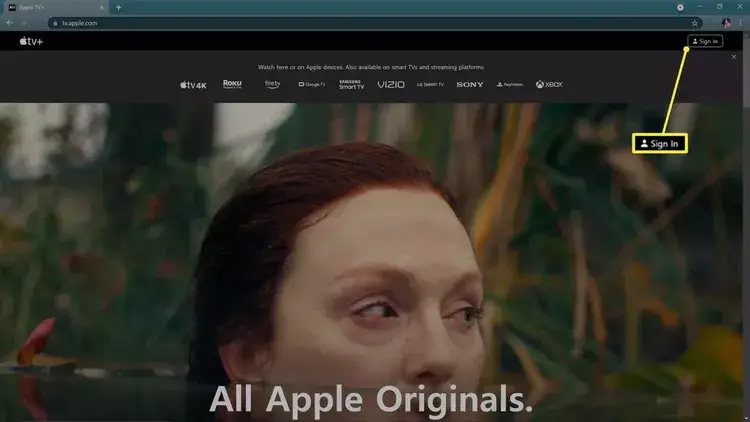
- Sign in with your Apple ID and password.
- Enter the two-factor code from your iPhone or Mac if prompted.
- Choose a show and click “Play Episode.”
- Click the three dots menu icon and select “Cast.”
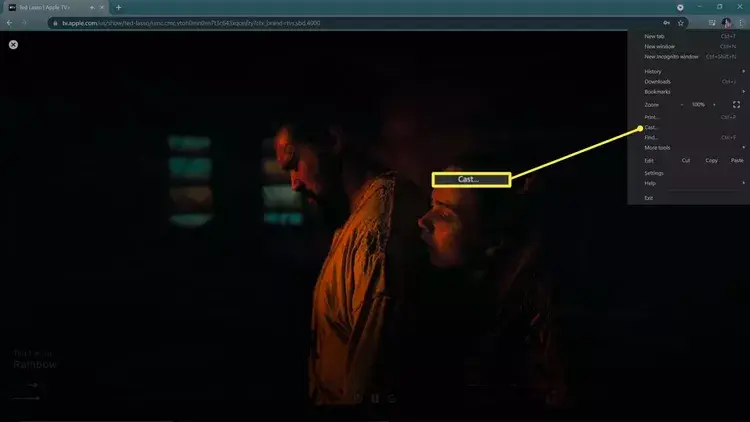
- Select your Chromecast device from the list.
- Your Apple TV content will start casting to your Chromecast.
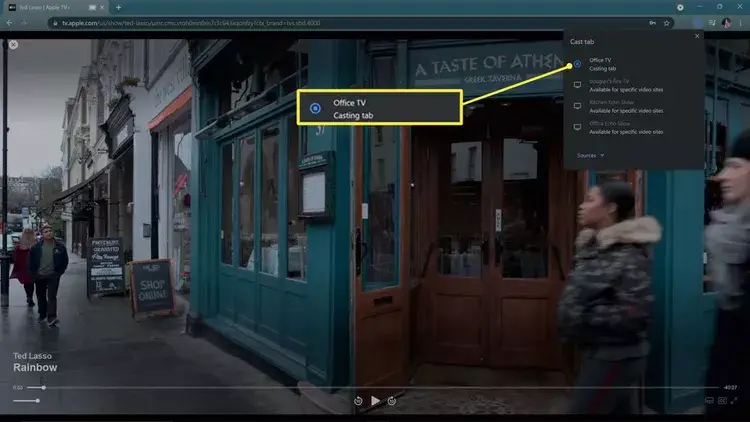
- For full-screen view, click the diagonal arrows icon in the web player.
Enjoy streaming Apple TV on your Chromecast hassle-free!
Watching Apple TV+ on a Google Chromecast with Google TV
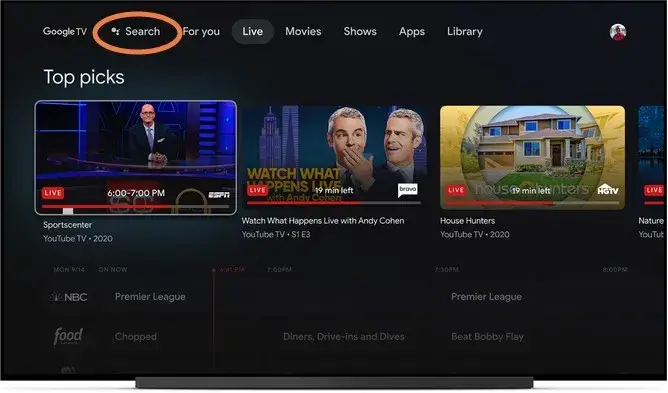
With the advanced features of Google Chromecast with Google TV, the process of accessing Apple TV+ becomes even more seamless.
Adding Apple TV+ to Chromecast with Google TV
- Subscription Setup: Sign up for Apple TV+ through their website or any Apple device.
- Installing Apple TV App: Navigate to the Apps section on your Chromecast with Google TV, search for Apple TV, and install the app from the Google Play Store.
- Sign In and Enjoy: Open the app, sign in with your Apple ID, and start exploring Apple TV+ content right from your Chromecast with Google TV interface.
Exploring Apple TV+ Features on Chromecast
Discovering Content
- Show Selection: Browse through shows and movies within the Apple TV+ app on Chromecast and add them to your watchlist for later viewing.
- Cross-Platform Recommendations: Benefit from cross-service recommendations within Apple TV+ and Google TV, enhancing your viewing options.
- Family Sharing: Utilize Apple’s Family Sharing feature seamlessly on Google TV, allowing multiple users to access Apple TV+ content under one subscription.
Enhanced Controls with Google Assistant
Apart from conventional controls, leverage Google Assistant to search for content and manage playback effortlessly while enjoying Apple TV+ content on your Chromecast or Chromecast built-in devices.
By following these steps, you can maximize your Apple TV+ experience on Chromecast devices, integrating the best of Apple’s content with Google’s advanced streaming ecosystem.
Optimizing Apple TV+ Viewing Experience
Seamless Integration
- Device Compatibility: Enjoy Apple TV+ on a range of Chromecast devices, including Chromecast Ultra and Chromecast with Google TV, as well as TVs and projectors with Chromecast built-in.
- Smooth Navigation: Navigate through Apple TV+ content effortlessly on Chromecast interfaces, thanks to intuitive app integration.
- Enhanced Features: Benefit from Google TV’s advanced features like personalized recommendations and content discovery while accessing Apple TV+.
Maximizing Performance
- High-Quality Streaming: Experience Apple TV+ shows and movies in stunning quality, optimized for your Chromecast device’s capabilities.
- Stable Connectivity: Ensure a stable internet connection for uninterrupted streaming of Apple TV+ content on Chromecast.
- Regular Updates: Stay updated with app and firmware updates for both Apple TV and Chromecast devices to maintain optimal performance.
Conclusion
In conclusion, the synergy between Apple TV+ and Chromecast devices, including Chromecast with Google TV, opens up a world of entertainment possibilities. By following the outlined steps and leveraging the integrated features, you can seamlessly enjoy your favorite Apple TV+ shows and movies on your preferred Chromecast platform. Embrace the best of both worlds with Apple’s content excellence and Google’s innovative streaming technology, enhancing your viewing experience like never before.
Unlock the full potential of your Chromecast device today and dive into the immersive world of Apple TV+ with ease and style. Happy streaming!
Questions and Answers:
Q1: Can I watch Apple TV+ on Chromecast devices? A1: Yes, you can watch Apple TV+ on Chromecast devices such as Chromecast, Chromecast Ultra, and Chromecast with Google TV.
Q2: How do I cast Apple TV+ to Chromecast from a Chrome browser? A2: Simply visit the Apple TV+ website on Chrome, log in, and use the Cast feature to stream content to your Chromecast device.
Q3: Is Apple TV app available on Chromecast with Google TV? A3: Yes, you can install the Apple TV app on Chromecast with Google TV to access Apple TV+ content seamlessly.

