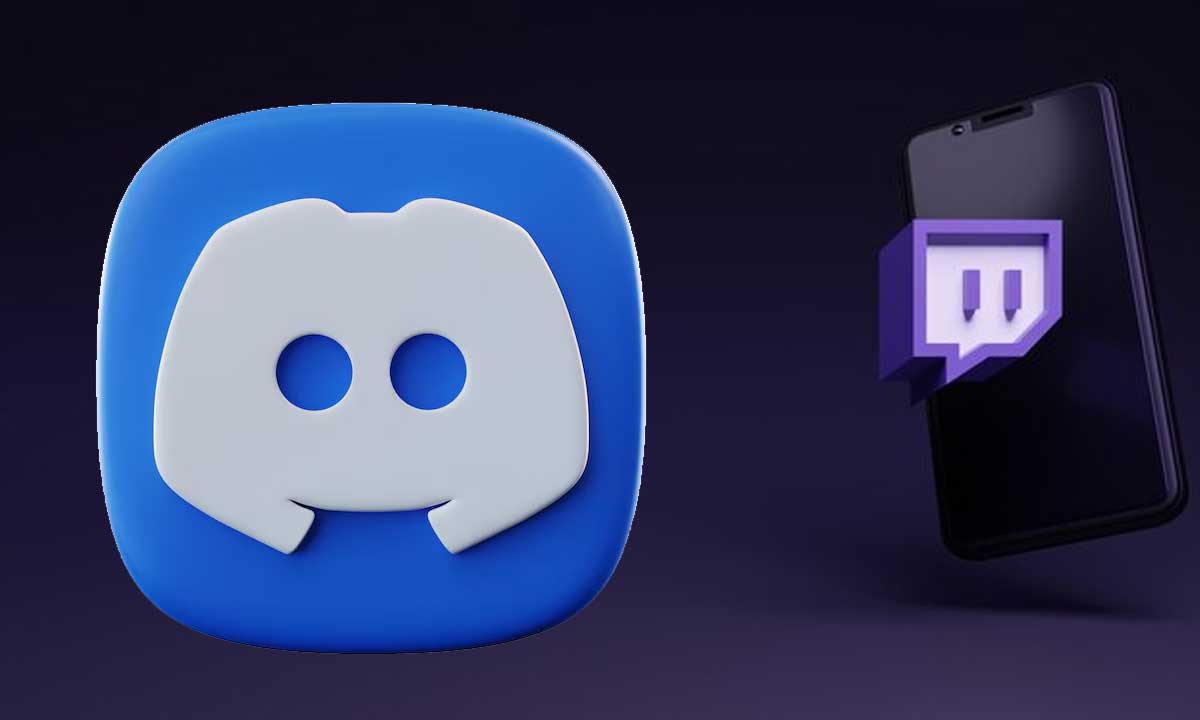How to Get a Guild Tag on Discord: The Complete Guide and What Comes Next
Discord has become the go-to communication platform for gamers, communities, and creators around the world. Known for its text, voice, and video chat capabilities, Discord continually evolves to meet the needs of its vibrant user base. One such experimental feature that generated excitement—yet also controversy—was Discord Guilds and the associated Guild Tags. While this feature is no longer active, understanding its background, how it worked, and what alternatives exist today is valuable for anyone passionate about Discord communities.
This article dives deep into everything you need to know about Guild Tags, how they were obtained, their purpose, and what Discord users can do now to showcase community affiliation. Let’s explore this fascinating chapter in Discord’s evolution.
What Were Discord Guilds and Guild Tags?
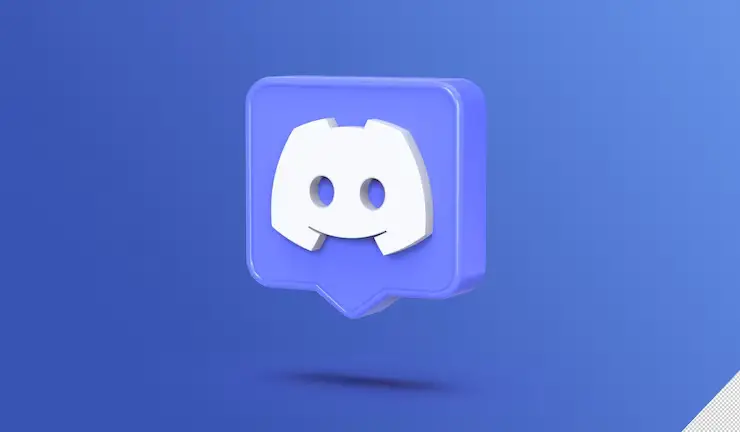
Guilds were introduced by Discord as an experimental feature aimed at enhancing the way communities connect on the platform. Unlike regular servers—which anyone could create and customize—Guilds were envisioned as exclusive, curated communities centered around specific games or interests. They came with stricter membership controls, tailored discovery options, and most notably, the ability for members to display a Guild Tag next to their username.
What Is a Guild Tag?
A Guild Tag was essentially a short, unique identifier—up to four characters—that appeared right beside your Discord username. Think of it as a badge or emblem of membership, similar to clan tags in popular multiplayer games like Call of Duty or Fortnite. This tag was a symbol of belonging and pride, allowing users to show off their Guild affiliation in chats, voice channels, and friend lists.
Unlike Discord roles or nicknames, which only appeared within a single server, the Guild Tag was visible across the entire platform whenever interacting with others, highlighting your community connection globally.
The Appeal of Guild Tags: Why They Mattered
The Guild Tag served several key purposes:
- Community Identity: It gave members a visible mark of their association, fostering unity.
- Exclusivity and Prestige: Since Guilds were curated and sometimes had application processes, displaying the tag signaled a certain level of commitment or achievement.
- Ease of Recognition: Friends and allies could instantly recognize Guild members during games or on Discord, enhancing social coordination.
- Branding for Guilds: For Guild leaders and communities, tags offered branding opportunities, strengthening their community presence.
How to Get a Guild Tag: Step-by-Step Overview
Obtaining a Guild Tag wasn’t as simple as clicking a button—it was tied directly to creating or joining a Discord Guild, which was an exclusive type of server designed specifically for this feature. Here’s how it generally worked during the experimental phase:
1. Eligibility and Access
Guild creation and conversion were not open to all users. Discord limited this functionality to a select group of trusted users and community leaders to test the feature’s viability and security. Only eligible users saw the option to create a Guild or convert an existing server into one.
2. Starting the Guild Creation
If you had access, you would begin by clicking the “Create Guild” button or converting a current server. This process involved:
- Selecting your primary game(s): You could specify one or multiple games your Guild would focus on. This helped with discoverability by other players interested in the same titles.
- Defining playstyle: Choose whether the Guild was casual, hardcore, or somewhere in between to set expectations about the group’s activity level and competitiveness.
- Specifying demographics: This optional step allowed you to filter or attract members based on age, skill level, or other traits.
- Selecting Guild Traits: You had to pick at least three traits from predefined categories, such as “Strategy Enthusiasts,” “Late Night Gamers,” or “PvP Focused,” helping to further define your Guild’s identity.
3. Crafting the Guild Profile
Next, you wrote a detailed description or mission statement for the Guild, highlighting its culture, goals, and any important rules or values. This profile was visible to prospective members browsing Guilds in Discord’s discovery section.
4. Designing Your Guild Tag and Badge
One of the most exciting parts was choosing your four-character Guild Tag. This could be a mix of letters, numbers, or special characters—but notably, emojis were not allowed. The tag was designed to be brief yet distinctive.
In addition to the tag, you selected a Guild Badge—a small icon that complemented your tag and appeared on Guild profiles and member lists, reinforcing your branding.
5. Visual Customization
To further personalize the Guild, you could select:
- A banner style: To adorn the top of your Guild profile.
- Color schemes: To give the Guild a consistent aesthetic across Discord.
These visual elements made Guild profiles attractive and helped them stand out in discovery.
6. Application and Membership Controls
Guilds were built around quality over quantity. As such, you could set up an application process with custom questions to vet new members. This ensured incoming members aligned with the Guild’s culture and goals, preserving community integrity.
7. Launching Your Guild
Once all steps were completed, you signed a digital charter to finalize the Guild’s creation. Your Guild was then listed publicly in Discord’s discovery tab, where other users could find it and apply for membership.
How to Join a Guild and Display a Guild Tag
For users who didn’t create a Guild but wanted to join one, the process involved:
- Browsing the Discovery Tab: Users could explore Guilds filtered by game, playstyle, or other criteria.
- Submitting Applications: Applying directly through the Guild’s profile, answering vetting questions if set.
- Receiving Invites: Guild leaders could also invite members directly.
Once approved and joined, your Discord username automatically displayed the Guild Tag across all servers and chats, signaling your membership.
Why Did Discord Retire Guilds and Guild Tags?
Despite the innovative concept and enthusiastic early adoption, Discord ultimately phased out Guilds and Guild Tags after their experimental period. Several factors influenced this decision:
1. Unauthorized Sales and Scams
One major issue was the unauthorized selling or trading of Guild access. Some bad actors tried to monetize Guild invites or memberships, creating a black market that undermined the integrity of the system. This led to scams and user distrust.
2. Moderation Challenges
Managing exclusive Guilds with strict application processes put a heavy burden on moderators and Discord staff. Issues like harassment, rule violations, and managing vetting at scale proved challenging.
3. Technical Complexity and Low Adoption
Guilds required significant backend support and continuous maintenance. Additionally, because access was limited, many users never experienced the feature, limiting its widespread adoption.
4. Overlap with Existing Features
Many users found existing Discord tools—roles, nicknames, server badges—sufficient for expressing community affiliation without needing a new system.
Alternative Ways to Showcase Community Affiliation on Discord Today
Though Guilds are gone, Discord offers several effective alternatives to show your community pride and identity:
1. Server Nicknames
Customize your nickname within any server to include community identifiers, such as clan tags, abbreviations, or special characters. For example, “JohnDoe [XYZ]” or “[RaidLeader] Jane.”
2. Custom Roles and Colors
Server administrators can create roles with unique colors and permissions. Assigning these roles to members creates visual distinction in the member list and chat, helping highlight ranks, groups, or achievements.
3. Profile Customization
Discord now allows users to personalize their profiles with:
- Custom bios
- Links to social media or gaming profiles
- Profile banners
- Animated avatars (for Nitro subscribers)
These elements can signal your affiliations and interests creatively.
4. Bots and Third-Party Integrations
Many servers use bots to award badges, achievements, or experience points that visually display in usernames or beside them. These gamified elements encourage participation and provide community recognition.
Examples include bots like MEE6, Tatsumaki, or custom-built scripts.
5. Discord Server Badges
Some servers have badges for contributors, moderators, or event participants. While these badges don’t appear next to usernames globally, they add prestige and status within specific communities.
The Future of Community Identity on Discord
Discord continues to innovate and evolve based on user feedback. While Guilds were retired, the platform remains committed to developing new ways for users to express their affiliations and build stronger communities.
Possible future directions include:
- More advanced cross-server identity features
- Improved global badges or tags linked to verified achievements
- Enhanced discovery and recommendation algorithms to help users find communities suited to them
How to Set Up Custom Discord Roles and Nicknames + Best Bots for Community Engagement
Discord is a powerhouse platform for creating and managing communities, whether for gaming, hobbies, or professional groups. While the discontinued Guilds feature once allowed users to showcase community affiliation with Guild Tags, Discord still offers robust tools like custom roles, nicknames, and bots to foster community identity and engagement.
Part 1: Setting Up Custom Roles and Nicknames on Discord
Why Use Roles and Nicknames?
- Roles let you assign permissions, organize users, and visually distinguish members by color or title.
- Nicknames allow users to customize their displayed names within servers, often used to add tags or show ranks.
Step-by-Step Guide to Custom Roles
- Access Server Settings
Open your Discord server, then click the server name at the top-left and select Server Settings. - Go to Roles
In the sidebar, click Roles. Here, you’ll see existing roles and can create new ones. - Create a New Role
Click the Create Role button. Name your role something meaningful like “Moderator,” “Gamer,” or “VIP.” - Customize Role Appearance
- Pick a color for the role that will color usernames in chat.
- Upload a role icon if your server supports it for added flair.
- Set Role Permissions
Carefully assign permissions such as managing messages, kicking members, or managing channels depending on the role’s responsibility. - Save Changes
Always click Save Changes before exiting. - Assign Roles to Members
Go to the Members tab in the server settings, find a user, click the “+” button, and assign the appropriate role(s).
How to Allow Users to Change Nicknames
By default, users can change their nicknames unless the server admin restricts it.
- To enable nickname changes for certain roles, ensure the Change Nickname permission is enabled in the role settings.
- Users can change their nickname by right-clicking their username in the server and selecting Change Nickname.
Best Practices for Roles and Nicknames
- Hierarchy Matters: Roles at the top of the list can manage roles below them.
- Use Roles for Access: Create exclusive channels for certain roles (e.g., “VIP Lounge”).
- Keep Nicknames Consistent: Set rules for nicknames if you want community tags to appear there.
Part 2: Top Discord Bots for Community Engagement
Bots can transform a server by automating moderation, adding fun features, and improving member interaction. Here are some of the best bots for engaging your community:
1. MEE6
- Features: Custom commands, leveling system, automated moderation, and welcome messages.
- Why Use It: Keeps your server active and organized with gamified member engagement.
2. Dyno
- Features: Advanced moderation tools, auto roles, announcements, and music streaming.
- Why Use It: Highly customizable, perfect for larger servers needing robust control.
3. Carl-bot
- Features: Reaction roles, logging, custom tags, and moderation.
- Why Use It: Great for assigning roles via reactions, creating engagement through interactive roles.
4. Tatsumaki
- Features: Reputation system, leaderboards, profile customization, and chat utilities.
- Why Use It: Encourages community participation with rewards and rankings.
5. Dank Memer
- Features: Memes, currency system, image manipulation commands.
- Why Use It: Adds humor and fun, perfect for casual and gaming communities.
6. YAGPDB (Yet Another General Purpose Discord Bot)
- Features: Auto-moderation, role assignment, reminders, and extensive customization.
- Why Use It: Ideal for tech-savvy admins who want full control.
7. Poll Bot
- Features: Create polls and surveys quickly.
- Why Use It: Engages community feedback easily and visually.
How to Add a Bot to Your Server
- Go to the bot’s official website or Discord bot listing site (like top.gg).
- Click Invite or Add to Discord.
- Choose your server and authorize permissions.
- Customize bot settings using its dashboard or commands.
Final Thoughts: The Legacy of Discord Guilds and Guild Tags
Though short-lived, Guilds and Guild Tags represented an ambitious step toward bridging community identity across the entire Discord platform—not just within individual servers. The feature highlighted the platform’s willingness to experiment with social dynamics and ownership of digital identity.
While the feature faced challenges that led to its sunset, its legacy continues in the many ways Discord users creatively mark their community ties today.
If you’re passionate about showing your community pride on Discord, the good news is there are many tools available. Whether through nicknames, roles, profile customization, or bot achievements, you can still stand out and celebrate your digital tribes.