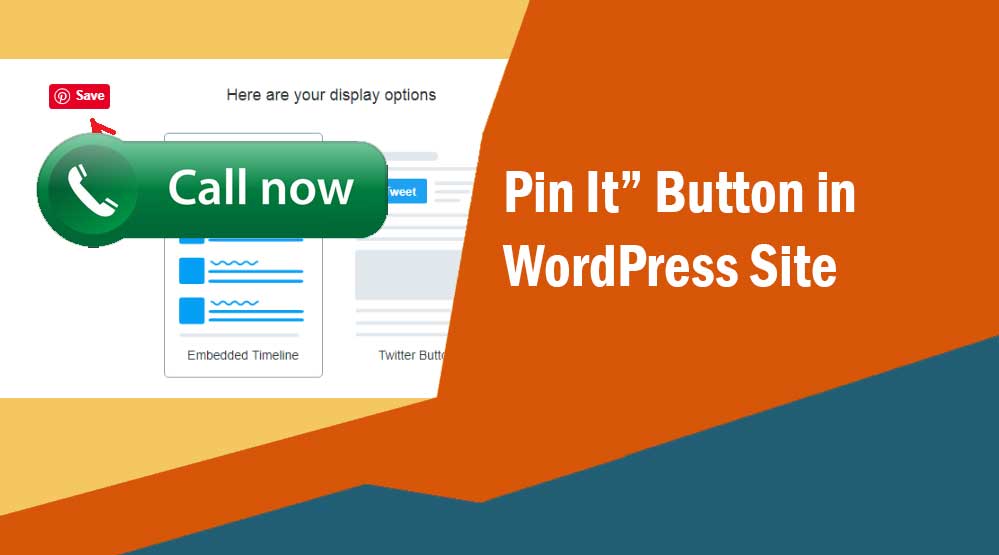Hello friends, let’s know about How to Add a Pinterest “Pin It” Button in WordPress, Pin it button ad in website, add Pin it button in wordpress
Do you want to add a Pinterest “Pin It” button to your WordPress site? WordPress.org has a number of plugins that can help you add a Pinterest “Pin It” button to your site.
What Kinds of Sites Should Use Pinterest “Pin It” Buttons
The Pinterest “Pin It” button is not good for every WordPress site. It is perfect for Art, Fashion, Photography, Home Decor, Design or Portfolio.
If your site’s niche is one of these categories (Art, Fashion, Photography, Home Decor, Design or Portfolio), you should use the Pinterest “Pin It” button on your site. This will help you to get good traffic from Pinterest.
How to Add Pinterest “Pin It” Button to WordPress
First of all install and activate Pin It Button Pin It Button On Image Hover And Post on your site. It shows the Pin It button to pin your blog posts, pages and images.
Once the plugin is activated, it will add a new menu item to your WordPress dashboard with a Pinterest pinit button. Just click on it. This will take you to the plugin’s settings page.
- Show Pin It Button In Post – Shows the “Pin It” button at the bottom of your post which allows the reader to pin all the images in your post.
- Show Pin It Button In Page – Shows the “Pin It” button at the bottom of your page and allows the reader to pin images of the page.
- Show Pin It Button On Image Hover – When a user hovers over the images on your page, the Pin It button appears.
- Show Pin It Button On Mobile / Portable Devices – You can also show Pin It Button on mobile.
- Pin It Button Size (On Image Hover) – You can choose the size of your Pin It button.
After configuring everything, click on the Save button to store your changes.
You can now go to your website and then move your mouse cursor over any image to see the Pinterest “Pin It” button.
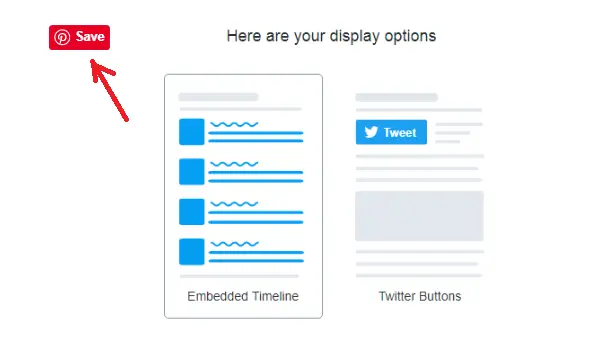
If you want to remove Pin Button from any images, you just need to add image SRC URL in the box.

If you want to remove the pin button from a page, all you have to do is enter the page name in the box.
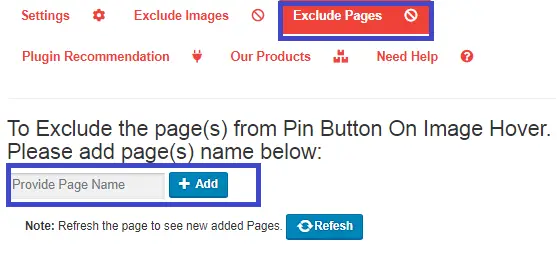
Read more article:
- Top 10 High CPC Adsense Niches and Keywords in 2022
- How to earn money from blogging in 2022? 10 Best Ways
- What is Google Adsense Auto Ads – How to Work, Enable?
- What is Blogging – How to Start Blogging? Guide 2022
- What is Technical SEO? Technical SEO Checklist 2022
Hope this article helped you to add Pinterest “Pin It” button to your WordPress site. If this article has proved to be helpful for you, don’t forget to share it!