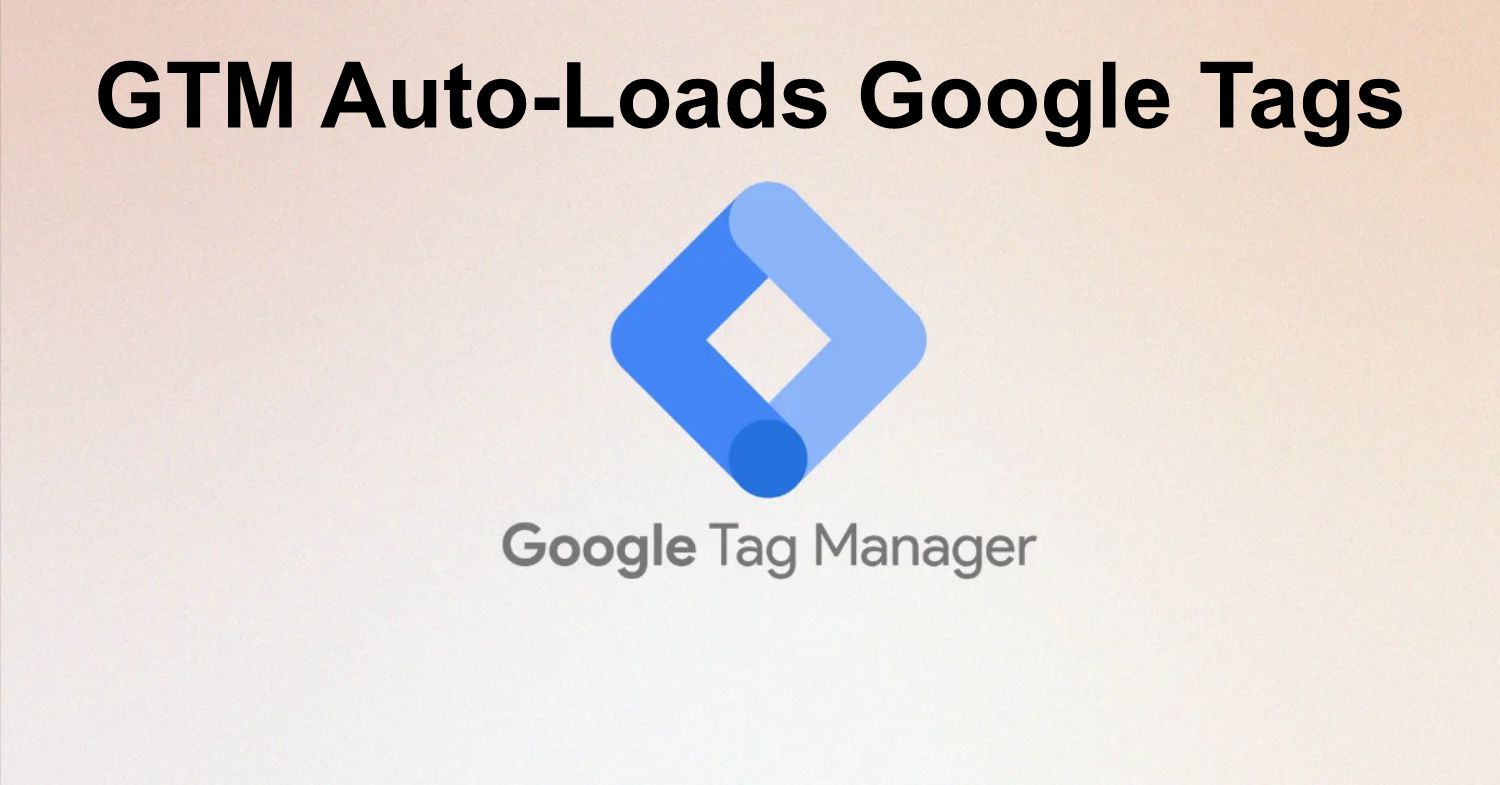If you manage a Google Tag Manager (GTM) container, you may have recently received a notification from Google about a critical update coming in April 2025. Google has announced that Google Tag Manager will automatically load a Google Tag before firing Google Ads and Floodlight event tags.
This update could significantly impact your conversion tracking and data collection strategies, depending on how your GTM container is currently configured.
So, the big question is: Do you need to take action? Will this disrupt your tracking setup?
Understanding the GTM Change in April 2025
To clarify the implications of this update, here are the five most important takeaways:
- Only Google Ads and Floodlight tracking will be affected – This update does not apply to Google Analytics 4 (GA4) tracking.
- If User-Provided Data (UPD) and Enhanced Conversions are enabled, they will be automatically applied by the auto-loaded Google Tag.
- To maintain control, you should manually implement Google Tags in your GTM container for each Ads or Floodlight ID before the April deadline.
- The change could increase conversion tracking accuracy by ensuring Google Tags are properly loaded before event tags fire.
- Existing consent settings will remain unchanged – the automatically loaded tag will adhere to your configured consent preferences.
Now, let’s take a closer look at why this change is happening, how it affects your setup, and what steps you should take to ensure a smooth transition.
What is Changing with Google Tag Manager?
Historically, Google Tag Manager required users to explicitly load a Google Tag (gtag.js) before firing Ads or Floodlight conversion events. However, many advertisers have not followed this best practice.
To prevent tracking errors, GTM has been quietly auto-loading a limited version of the Google Tag before conversion events fire. However, this version had most settings disabled, leading to incomplete tracking.
Starting April 10, 2025, Google Tag Manager will:
- Automatically load the required Google Tag before your Ads or Floodlight event fires.
- Apply all settings from the Google Tag configuration, including User-Provided Data and Enhanced Conversions.
- Maintain existing consent management settings, ensuring compliance with your configured preferences.
Why is Google Enforcing Automatic Google Tag Loading?
Google is implementing this change to improve data accuracy and tracking reliability. The primary benefits include:
- More accurate conversion tracking: Ensures conversions tied to URL goals are captured correctly.
- Proper functionality of Enhanced Conversions: Helps collect user-provided data for better attribution.
- Higher conversion volume: More accurate data collection may result in increased reported conversions.
- Consistency across advertisers: Standardizes the implementation process to prevent tracking discrepancies.
Essentially, Google is closing a technical gap to enforce best practices that should have been followed from the start.
How Will Automatic Google Tag Loading Work?
GTM will follow this logic:
- When an Ads or Floodlight event tag fires, GTM will check if the corresponding Google Tag (gtag.js) is already present.
- If the Google Tag is present, the event fires as usual.
- If the Google Tag is missing, GTM will automatically load it with full configuration settings before firing the event.
- If User-Provided Data and Enhanced Conversions are enabled, they will be activated in the auto-loaded Google Tag.
Potential Impact on Event Timing: Since event tags will now wait for the auto-loaded Google Tag, there might be a minor delay in event firing. However, this is expected to be negligible in most cases.
What Actions Should You Take Before April 2025?
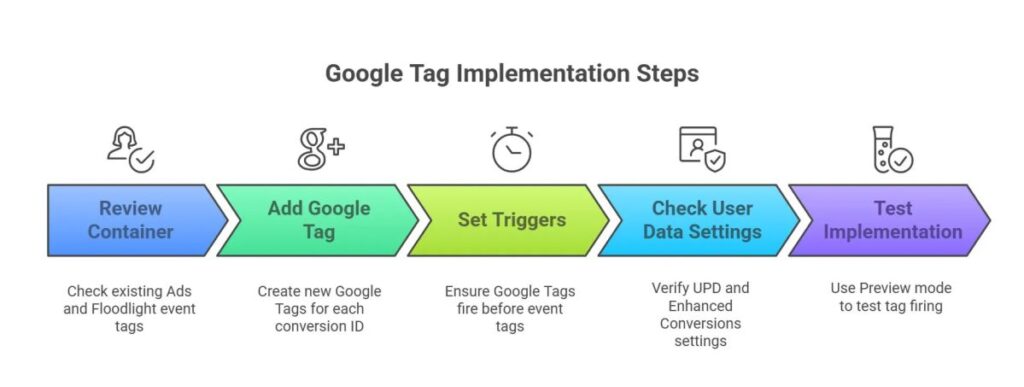
To ensure compliance and avoid tracking disruptions, follow these steps:
1) Audit Your GTM Container
- Identify which Ads and Floodlight conversion IDs (e.g., AW-12345, DC-12345) are currently in use.
- Check if a Google Tag has been explicitly added for each conversion ID.
2) Manually Implement Google Tags (If Missing)
For each unique conversion ID:
- Go to GTM > Tags > New > Google Tag
- Select Google Ads or Floodlight as the tag type.
- Enter the conversion ID (e.g., AW-12345) and configure the tag settings.
- Ensure this Google Tag fires before your event tags.
3) Review User-Provided Data and Enhanced Conversions Settings
- Check your Google Tag settings in GTM to confirm if User-Provided Data collection is enabled.
- Verify in Google Ads or Floodlight settings if Enhanced Conversions are active.
4) Test Your Implementation
- Use GTM’s Preview mode to verify that your Google Tags fire before event tags.
- Ensure conversions are being tracked properly.
How Will This Impact Your Google Marketing Tools?
Google Ads
- If you manually implement a Google Tag with your AW-12345 ID, nothing will change.
- Enhanced Conversions settings should be checked in both GTM and Google Ads.
- Remarketing Impact:
- Standard remarketing should only use the Google Tag.
- Dynamic remarketing still requires the Google Ads Remarketing Tag.
Floodlight
- Ensure a Google Tag with your DC-12345 ID is present.
- Check UPD settings if Enhanced Conversions are enabled.
Google Analytics 4 (Not Affected)
- GA4 already has built-in mechanisms for Google Tag loading.
- Best practice: Ensure your GA4 measurement ID has an explicitly configured Google Tag.
Frequently Asked Questions
Will this create duplicate Google Tags?
- No, if you have already implemented a Google Tag for each conversion ID, GTM will not auto-load another one.
Should I replace my Google Ads Remarketing Tag with a Google Tag?
- Yes, if using standard remarketing. For dynamic remarketing, keep the Remarketing Tag.
Will this affect consent management?
- No, the auto-loaded Google Tag respects your existing consent rules.
Does this impact server-side GTM setups?
- No, this change only applies to web-based GTM containers firing Ads or Floodlight event tags.
Final Thoughts
By proactively configuring Google Tags before the April 10, 2025 deadline, you will avoid potential disruptions and maintain full control over your data collection. This update ultimately enforces best practices that enhance the accuracy of your conversion tracking.
Now is the time to review your setup, implement missing Google Tags, and optimize your tracking strategy for a seamless transition!