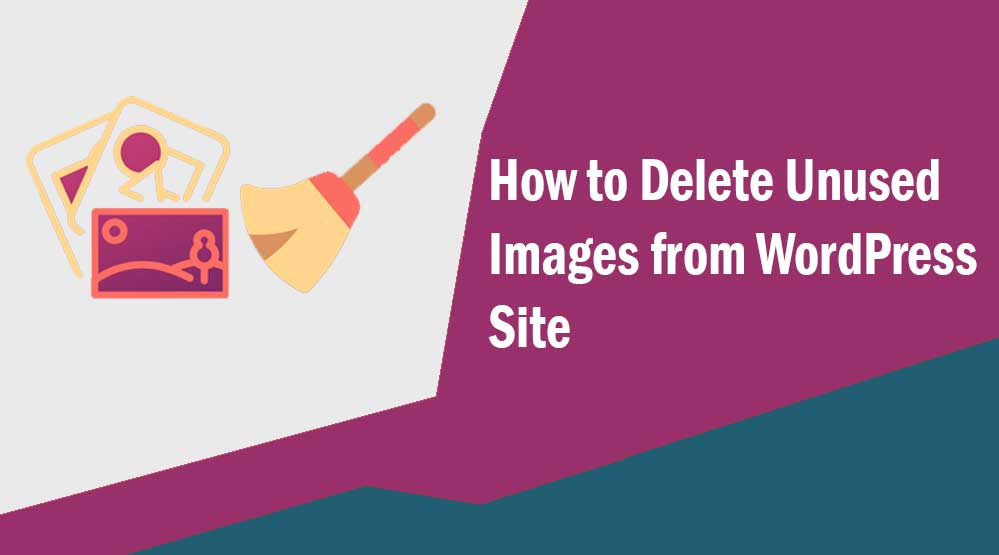Welcome to AiTechtonic, let’s know How to Delete Unused Images from WordPress Site, how to find unused images in wordpress, wordpress remove unused images from media library, wordpress delete unused images plugin, delete unused media wordpress
Do you want to delete unattached media from your WordPress blog’s media library?
In this article I will tell you how to clean unused images from WordPress site.
If your WordPress blog is too old, then there will be some images in your WP media library that will not be attached to any post or page or you may not need those unused images later. So you should delete those WordPress unattached images from your site.
When you delete or clean these WordPress unattached images from your site, the size of your site database also decreases which helps in improving your WordPress loading time and site performance as well.
How To Remove WordPress Unused Images
To clean your WordPress unused images, first log in to your WordPress admin.
After this visit the WordPress media directory. For this you have to click on “Media >> Library” option.
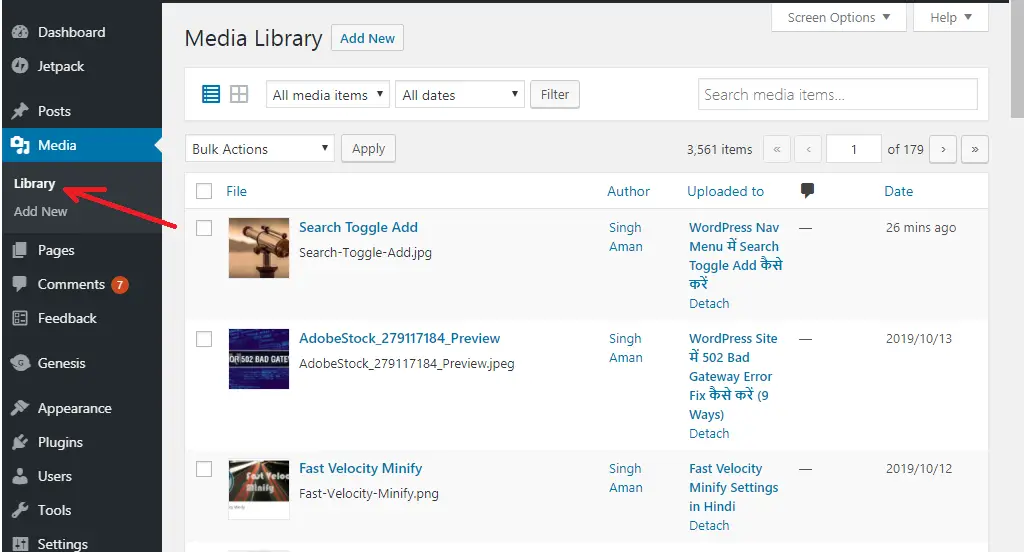
Now all the images of your site will be visible. Here you have to click on the option of “All media items” located at the top and you have to select “Unattached” option from the drop-down menu. After that click on the “Filter” button.
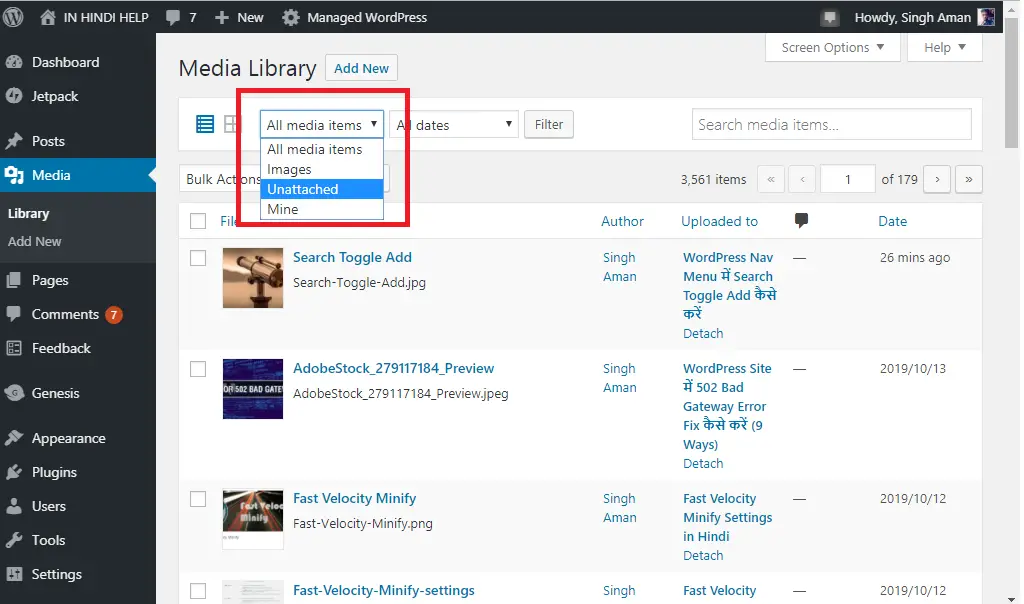
As soon as you click on the Filter button, all your unused images (which do not attach to any post or page) will be visible.
To delete these images, move your mouse pointer over the image you want to delete, then click “Delete Permanently“.
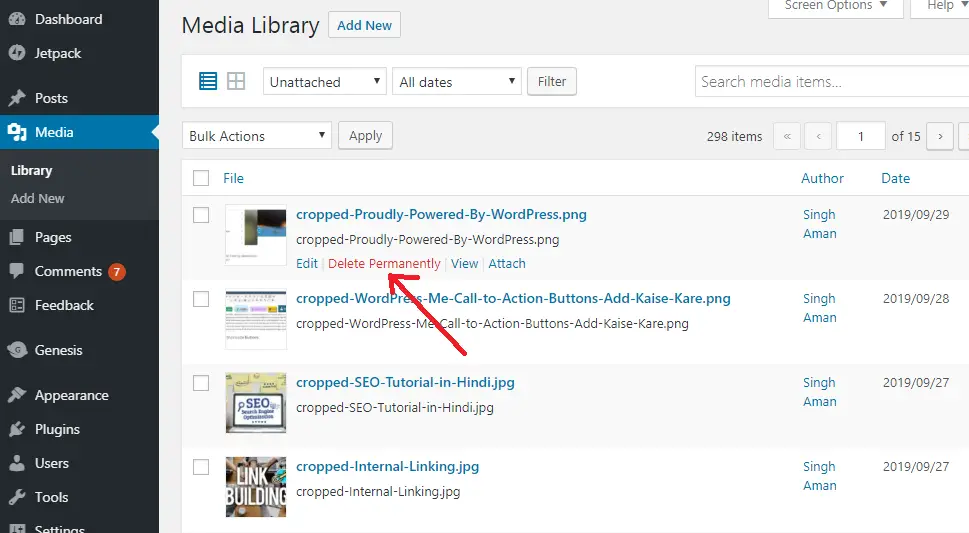
If you want to delete these images from WordPress media library in one go, then you have to check the box that appears before File option.
Then click on Bulk Actions and click on “Delete Permanently” from the drop-down option and click on “Apply” button.
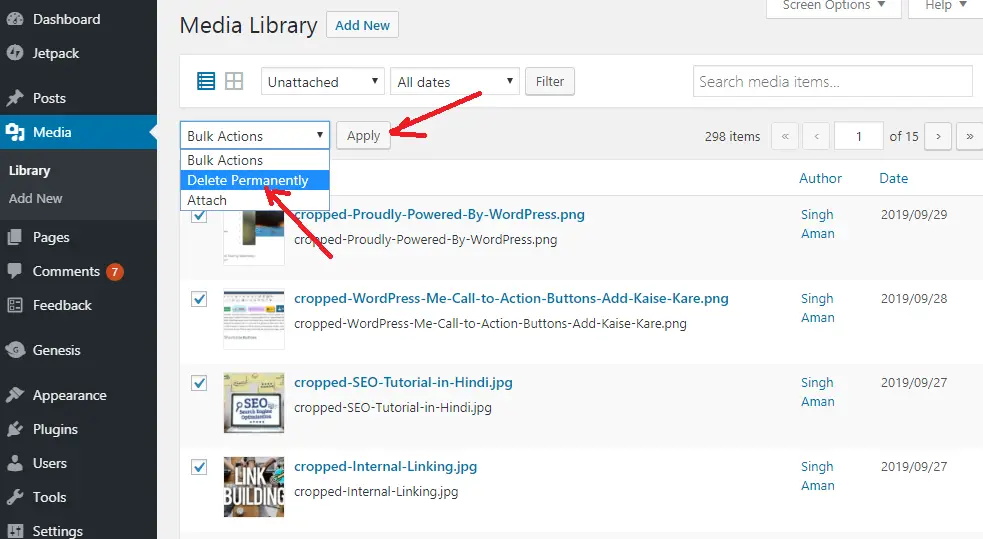
Note: Before cleaning WordPress unused images, make sure to backup your WordPress site. If something goes wrong with your WordPress media, then you can easily restore them.
Read more article:
- Top 10 High CPC Adsense Niches and Keywords in 2022
- How to earn money from blogging in 2022? 10 Best Ways
- What is Google Adsense Auto Ads – How to Work, Enable?
- What is Blogging – How to Start Blogging? Guide 2022
- What is Technical SEO? Technical SEO Checklist 2022
You can comment for any type of question or suggestion related to this article.