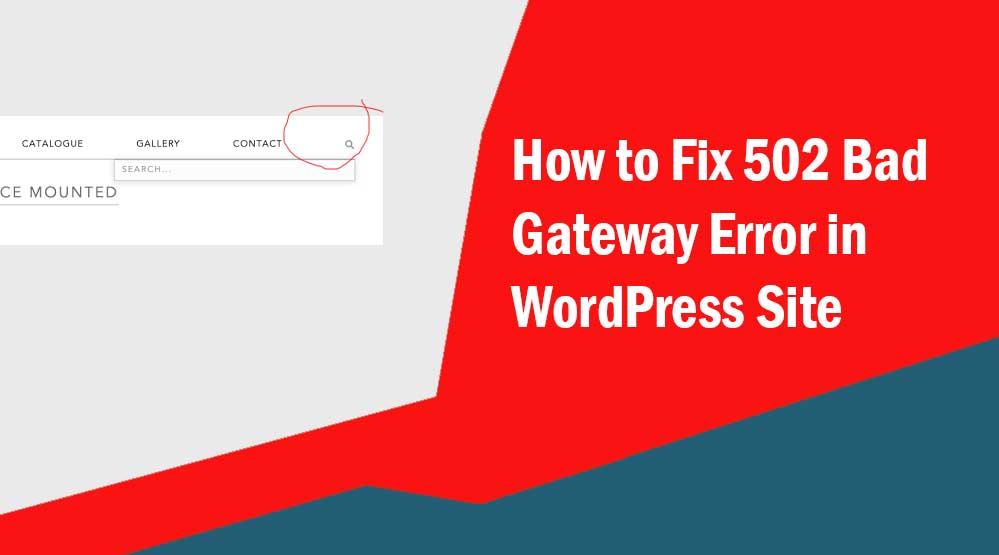Dear readers, let’s know How to Add Search Toggle to WordPress Nav Menu, Adding the Search Bar to the Main Navigation, How to Add a Search Bar to WordPress Menu
If you are also looking for articles to add search toggle to the menu of your WordPress site, then you are at the right place.
In this article, I will tell you how to add Search Toggle to WordPress Menu.
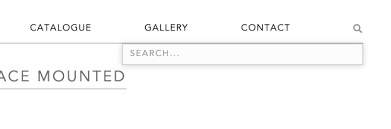
Page Index
ToggleWhy You Should Add WordPress Search Toggle
You can easily provide content to your visitors by adding WordPress Search Toggle to your site, it means that visitors can easily search content on your site using the search toggle.
Most importantly, it takes up much less space than the search bar. When you click on it, it expands.
Adding Search toggle to WordPress Nav menu
Adding Search toggle to WordPress header menu is not a difficult task. For this you can use WordPress search plugins or code snippets.
To add search toggle to WordPress menu, first you need to install and activate Ivory Search plugin in your WordPress site.
Ivory Search is a simple WordPress search plugin. It improves the default WordPress search and also allows you to create new custom search forms.
With Ivory Search, you can create an unlimited number of search forms on your site and configure each search form individually.
In addition, the plugin allows you to add custom search forms to the site header, footer, sidebar, widget area, navigation, menu, pages, posts, custom post types or anywhere.
Once the plugin is activated, it will add a new menu item with Ivory Search to your WordPress dashboard. Just click on it.
Here you will already see the default search form. You can edit it or create a new one (Ivory Search >> Add new ). you can use Default search form

In this page, you can select the post types that you want to make searchable.
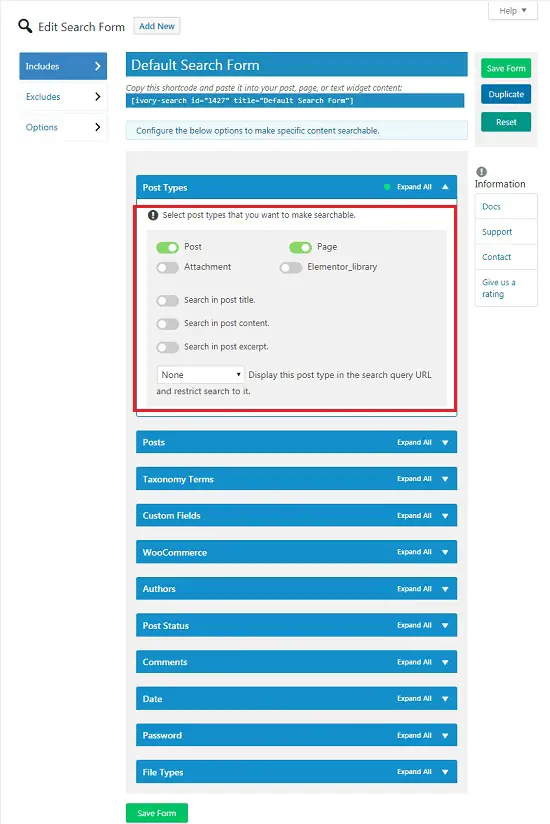
Here you can customize your search toggle according to your need.
Then click on Ivory Search >> Settings. This will take you to the plugin’s settings page. Here choose Menu (Primary or Top menu) where you want to display the search form.
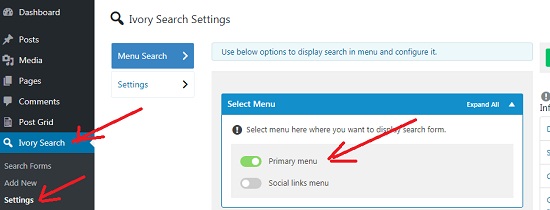
You can choose the style (which looks good) for the search form and also provide a title.
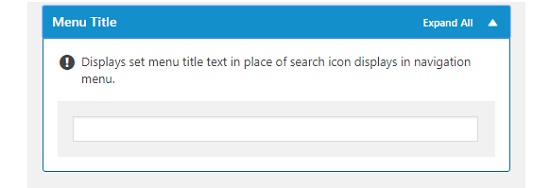
Now navigate to Settings and select your search form. You can see the screenshot below.
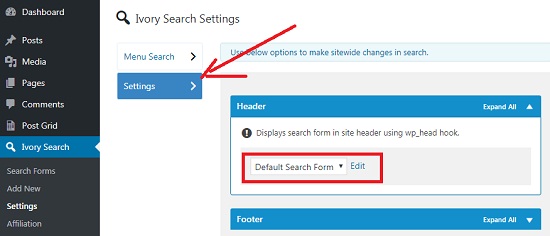
Don’t forget to click on the Save button to store your settings. Now your search toggle will appear in your WordPress header nav menu.
If you want to add Google search to your WordPress navigation menu, then you have to create a Google Custom Search Engine ID by visiting the Google Custom Search Engine site. Then you have to paste the Search Engine ID in the box of “Google CSE”.
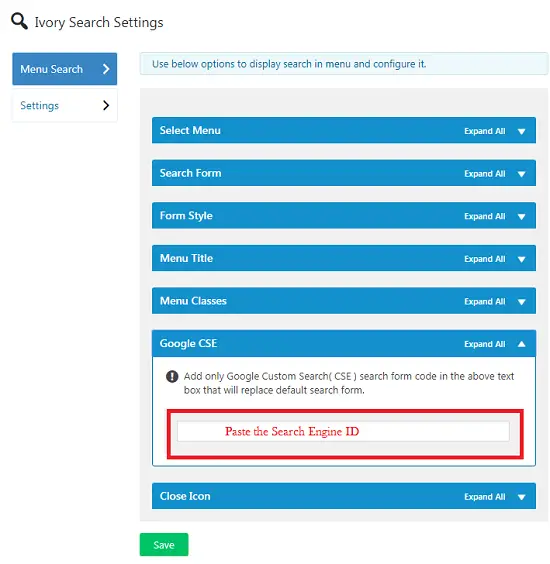
Don’t forget to click on the “Save” button after making all the settings. Now it will replace your default search with Google search.
Read more article:
- Top 10 High CPC Adsense Niches and Keywords in 2022
- How to earn money from blogging in 2022? 10 Best Ways
- What is Google Adsense Auto Ads – How to Work, Enable?
- What is Blogging – How to Start Blogging? Guide 2022
- What is Technical SEO? Technical SEO Checklist 2022
That’s enough know you will complete How to Add Search Toggle to WordPress Nav Menu