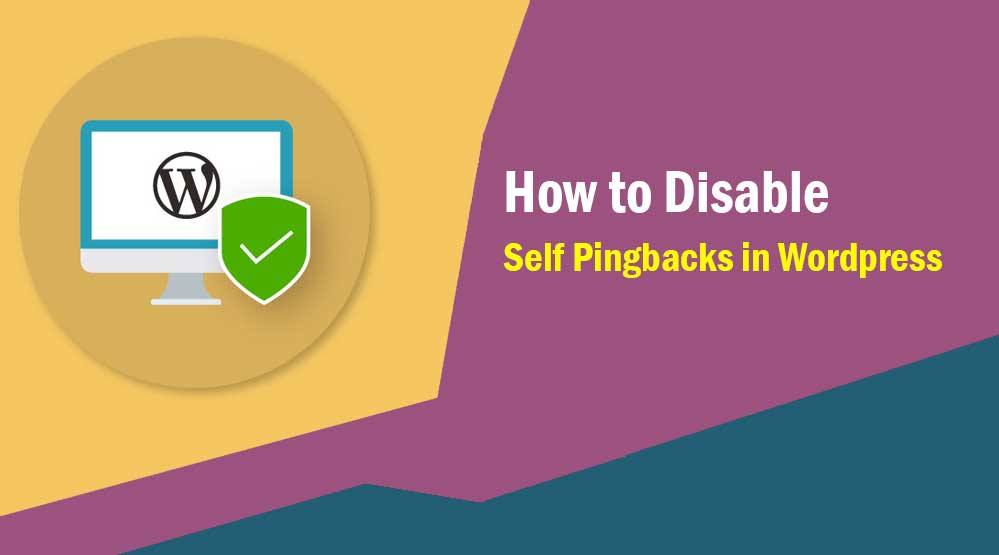Welcome dear readers, in this article we will talk about How to Disable Self Pingbacks in WordPress, Remove Pingback Comments, disable pingback wordpress, remove link rel=pingback wordpress, turn off pingbacks and trackbacks in wordpress, what is a pingback in wordpress
When you do interlinking on a pingbacks enabled site, WordPress automatically sends a pingback and this pingback appears in the comment section.
There are many WordPress users who like this pingback feature very much but some users do not find it useful.
A user asked how to disable Self Pingbacks in WordPress site. If you are also looking for an article to disable Self Pingbacks from your site, then you are at the right place.
Here I am going to share the best and easiest way to disable Self Pingbacks from WordPress site.
What is Pingback?
Trackbacks is a blogs communication mechanism for bloggers. Through Trackbacks, you send a notification of any of your posts as a reference to any other blog or blog owner. When you send trackback to someone, a link and short excerpt of your blog post is sent in it.
This notification receiver is received in your WordPress comment section and on your email id. If the receiver approves your trackback notification, then the link and short excerpt of your post will look like a comment in that receiver’s post. That’s why trackback is also called external WordPress comment.
Suppose blogger A made a post on his blog, now blogger B wanted to make some comment on that post but he also wants that whatever comment he makes, his readers can also read that comment and comment on it. Can make comments. Now for this, blogger B will have to post on his blog and send the trackback of his post to blogger A.
Blogger A will get notification of that trackback in his email and comment section which he can moderate (delete, edit, approve) like other comments. If blogger A approves that trackback, then the title, excerpt and link of blogger B’s blog post will be shown in the comments of blogger A’s post for which blogger B sent the trackback.
How to Disable Self Pingbacks in WordPress
You can easily disable WordPress Self Pingbacks by various methods. Here I will Disable Self Pingbacks by plugins and without plugins.
Now click on Save changes button. The plugin will automatically disable Self Pingbacks from your WordPress site.
1. Disable Self Pingbacks Without a Plugin
WordPress allows you to disable Self Pingbacks by default. Using this feature, you can completely disable pingback from your site.
All you need to do is go to Settings >> Discussion page. After that uncheck the box Attempt to notify any blogs linked to from the article. Click on the save changes button to save your settings.
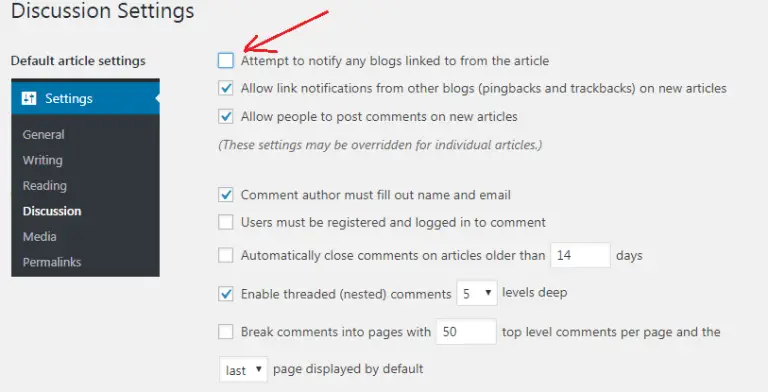
2. Disabling Self Pingbacks in WordPress Using a Plugin
WordPress.org has two plugins that can easily disable WordPress Self Pingbacks from your site.
a. By Using No Self Pings Plugin
To disable Self Pingbacks, first you have to install and activate No Self Pings plugin on your site. You do not need to configure anything in this plugin as there are no settings in it. WordPress pingback (self comment) will be disabled only by activating the plugin.
b. Using the Disabler Plugin
Install and activate the Disabler plugin on your site. With Disabler, you can disable Self Ping, Autosaving of posts, Post Revisions, RSS Feeds, XML-RPC.
After activating the plugin, it will add a new menu item to your Settings section labeled Disabler. To configure, simply click on Settings >> Disabler option.
Now scroll down to Back End Settings section and check the box for Disable self pings option. As you can see in the screenshot,

I hope this article helped you to Disable Self Pingbacks from your WordPress site.
If this article has proved to be helpful for you, then don’t forget to share it!