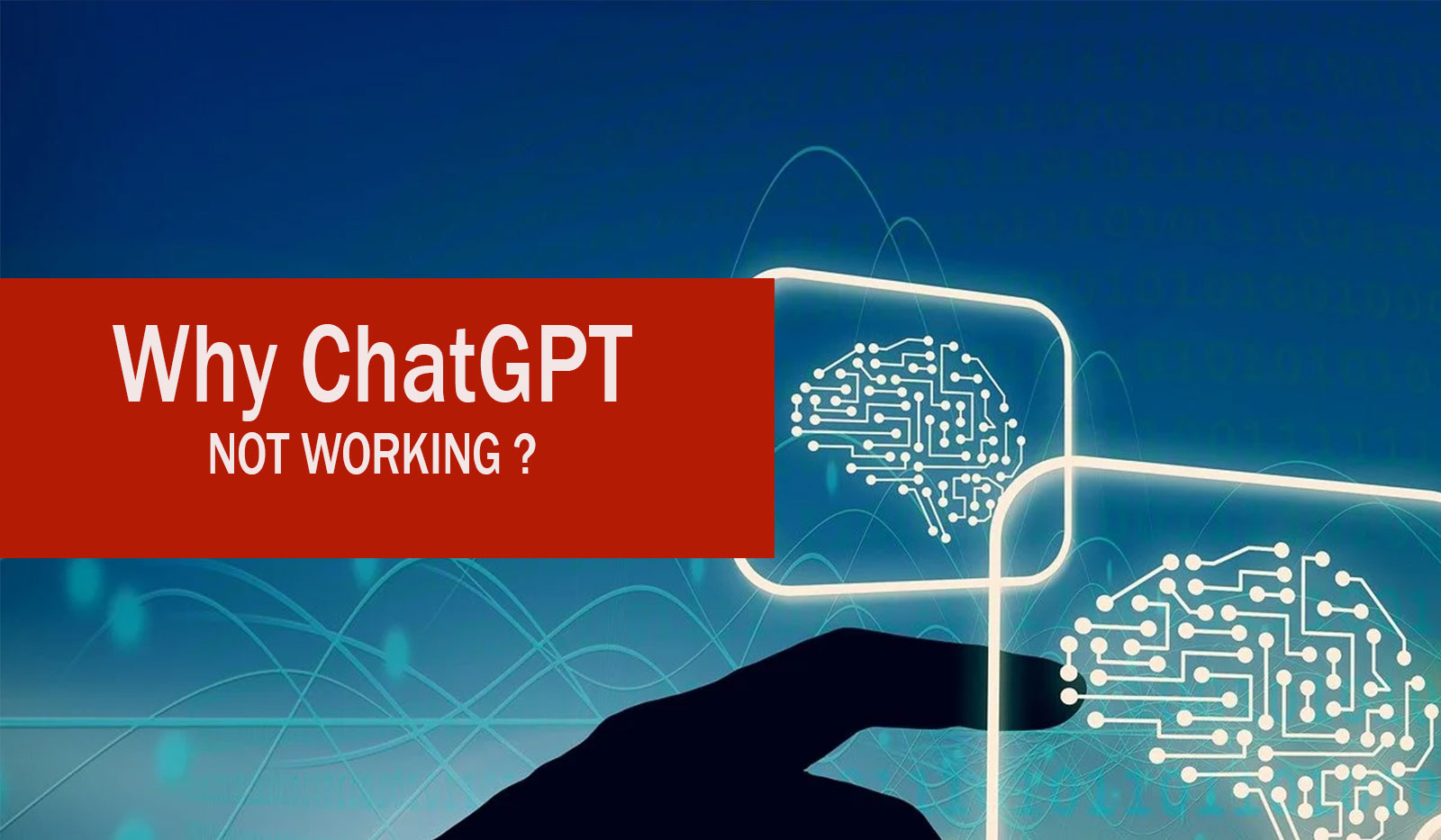Is Chat GPT giving you trouble? Don’t worry; we’ve got you covered with these 11 simple fixes to get it up and running smoothly.
Why Chat GPT Isn’t Working
Let’s explore the possible reasons why Chat GPT may not be functioning as expected and learn how to resolve these issues.
1. High Traffic
- Issue: When many users access Chat GPT simultaneously, it might become unresponsive.
- Solution: Wait for the traffic to subside or try again later.
2. Corrupt Browser Cache or Cookies
- Issue: Corrupted cache or cookies can hinder the performance of Chat GPT.
- Solution: Clear your browser’s cache and cookies. Here’s how:
- Visit Chat.openai.com and click on the padlock icon in the address bar.
- Select ‘Site Settings’ and click on ‘Clear Data’ next to ‘Cookies.’
- Confirm the process by clicking ‘Clear.’
3. Server Issues
- Issue: Sometimes, Chat GPT experiences server problems.
- Solution: Wait for OpenAI to resolve the server issue; it’s usually temporary.
4. Maintenance
- Issue: Chat GPT might be undergoing maintenance, causing temporary unavailability.
- Solution: Patience is key; it should be back online shortly.
5. Poor Internet Connection
- Issue: A weak internet connection can lead to Chat GPT errors.
- Solution: Ensure a stable internet connection for optimal performance.
6. VPN Configuration
- Issue: Incorrect VPN settings can interfere with Chat GPT functionality.
- Solution: Review and correct your VPN settings.
How to Fix Chat GPT Not Working
If you’re experiencing issues with Chat GPT, follow these steps to resolve them:
Clear Cookies
- Problem: Seeing ‘error code 1020’? Start by clearing cookies.
- Solution:
- Visit Chat.openai.com and click the padlock icon in the address bar.
- Select ‘Site Settings’ and click ‘Clear Data’ next to ‘Cookies.’
- Confirm by clicking ‘Clear.’
Disable Extensions
- Problem: VPN extensions may cause problems; resolve error 1020.
- Solution:
- Click the ‘Extensions’ icon in your browser (top-right corner) to manage extensions.
- Uninstall any unwanted extensions, especially VPN-related ones.
- Open Chat GPT in your browser; everything should work smoothly.
Switch Browsers, Devices, or Networks
- Problem: If Chat GPT still misbehaves, try another browser, device, or network.
- Solution: Experiment with different options and check if the issue persists.
Check Chat GPT’s Status
- Problem: Uncertain about Chat GPT’s status?
- Solution: Verify its status through these methods:
- Use OpenAI for real-time server analysis.
- Check for announcements on OpenAI’s Twitter account.
- Use a Down detector to see if it’s a widespread issue.
Get Chat GPT Plus Subscription
- Solution: For a smoother experience, consider a Chat GPT Plus subscription:
- Enjoy access even during peak hours.
- Faster response times.
- Early access to new features.
Explore Chat GPT Alternatives
- Solution: If Chat GPT continues to be problematic, explore alternative AI chatbots from our list.
- DialoGPT
- Caktus AI
- Amazon Codewhisperer
- Chai AI
- Chinchilla AI
- Chatsonic
- Google Bard AI
- YouChat
- Tome
- Socratic AI
- Microsoft Bing
- Jasper Chat
- Character AI
- OpenAI Playground
Flush DNS
- Solution: Follow these steps to flush your DNS:
- On Windows, open Command Prompt with administrator privileges.
- Run the command to reset DNS and restart your computer.
Change DNS Server
- Solution: Switch to Google’s DNS server to avoid Chat GPT issues:
- Access network settings and change DNS settings to ‘Manual.’
- Enter Google’s DNS address.
- Save and restart your computer.
Reset IP Address
- Solution: Resolve error code 1020 by resetting your IP address:
- Open ‘Command Prompt’ as an administrator.
- Execute commands to reset and renew the IP address.
- Restart your computer to check if Chat GPT works.
Check for VPN Extensions
- Solution: To address issues related to VPN extensions, follow these steps:
- Open ‘Manage extensions’ in your browser.
- Uninstall unrecognized extensions, especially VPN-related ones.
- Open Chat GPT in your browser; it should function correctly.
Contact Chat GPT Support
- Solution: When all else fails, reach out to Chat GPT support:
- If you have an account, log in and click ‘Help’ to start a discussion.
- If you can’t log in, use the chat bubble icon on help.openai.com.
FAQs
Here are answers to common questions about Chat GPT issues:
Why Isn’t Chat GPT Working on iPhone or iPad?
- Solution: Update your device’s system software, then download the Chat GPT app to check if it works.
Why Is the Chat GPT Enter Button Not Working?
- Solution: Clear cache, data, and cookies or use a browser window in full screen mode. Be cautious when pasting pre-written prompts with line breaks.
Why Is Chat GPT Sign Up Not Working?
- Solution: Refresh your cache and cookies, try an incognito browser window, or attempt login from a different browser or computer.
Conclusion
Experiencing Chat GPT issues can be frustrating, but there are various solutions available. By following the methods outlined in this article, you can effectively troubleshoot and resolve Chat GPT-related problems, ensuring a seamless experience.