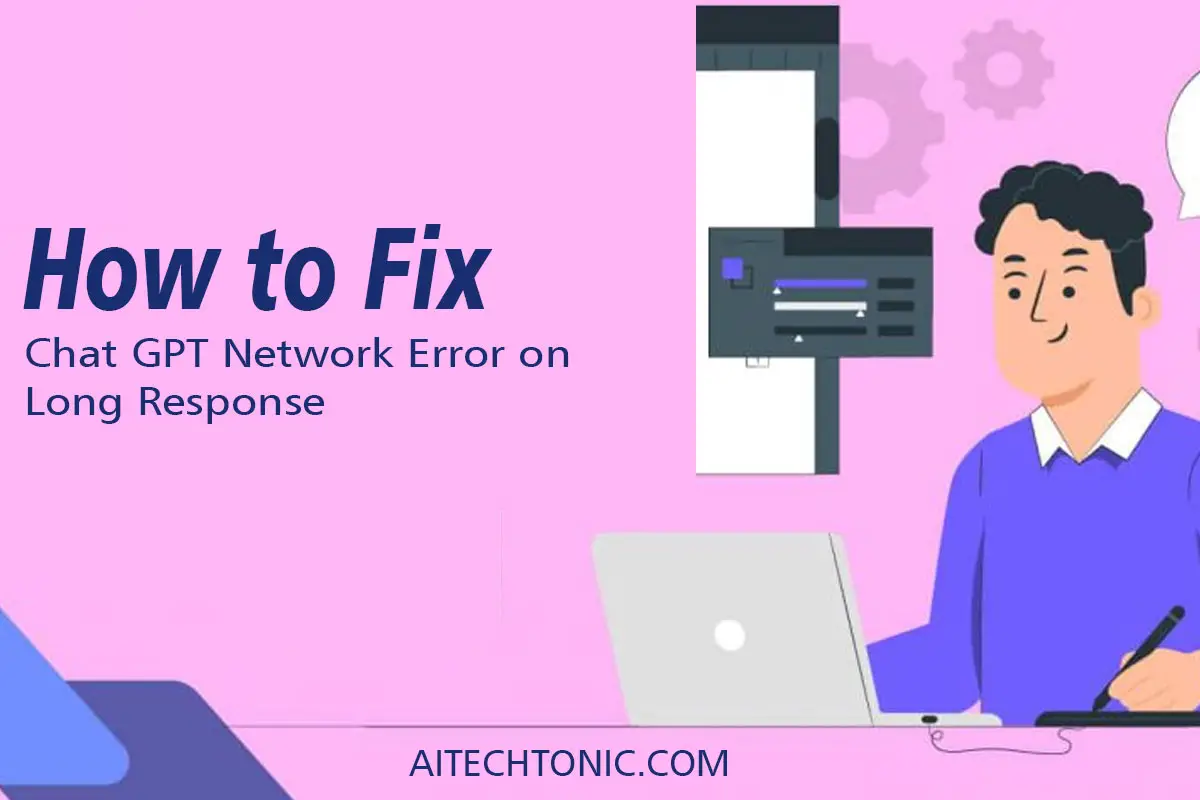Are you facing a network error on ChatGPT when it provides a lengthy response or generates code? Do not worry; we have a range of solutions to help you resolve this issue. In this article, we will provide you with valuable tips and techniques gathered from various sources to assist you in fixing the network error on ChatGPT.
Introduction
ChatGPT is an advanced language model renowned for providing impressive responses across a wide range of topics. However, there are instances where you may encounter a network error when dealing with long responses or generating code. To help you overcome this issue, we have compiled a comprehensive list of steps that you can follow to resolve the ChatGPT network error.
Read also: Something is wrong please try again later chatgpt error fix
Tips to Fix the Chat GPT Network Error on Long Response
1. Reduce the Length of Responses
One effective approach to prevent network errors is to limit the length of responses from ChatGPT. You can achieve this by specifying the desired response length in your request and asking for smaller text chunks at a time. Breaking down the response into manageable portions reduces the likelihood of encountering network errors.
2. Verify ChatGPT Server Status
Before troubleshooting the network error, it is crucial to ensure that the ChatGPT servers are operational. You can do this by checking the official server status page provided by OpenAI. If there are any reported server issues, it is advisable to wait until they are resolved before proceeding with further troubleshooting.
3. Check Your Internet Connection
A poor or unstable internet connection often contributes to network errors. Ensure that your internet connection is stable and fast. If you are using Wi-Fi, consider moving closer to the router or switch to a wired connection if feasible. Additionally, restarting your modem or router can help resolve any connectivity issues that might be causing the network error.
4. Clear Your Browser Cache
Clearing your web browser cache can rectify minor issues encountered with ChatGPT. Caches store temporary data, and sometimes they can interfere with the proper functioning of websites. By clearing the cache, you refresh your browser, potentially eliminating any conflicts that were causing the network error.
5. Try an Alternate Web Browser
If you continue to experience network errors, try using a different web browser. Certain browsers may have compatibility issues with ChatGPT or other web services. Switching to an alternate browser can help you identify whether the problem is specific to the browser you were previously using.
6. Disable VPN Connections
Virtual Private Networks (VPNs) can occasionally interfere with network connections and lead to errors. If you have a VPN enabled, try disabling it temporarily to check if that resolves the issue. Disabling the VPN ensures that your connection is not routed through additional servers, potentially improving network stability.
Read also: ChatGPT access denied error code 1020
7. Specify the Programming Language
When asking ChatGPT to generate code, remember to specify the programming language you are working with. By providing the specific language, the model can produce more accurate and relevant results. This specificity reduces the chances of encountering network errors caused by ambiguous requests.
8. Pause or Disable Ongoing Downloads
Simultaneously downloading large files can consume a significant amount of bandwidth and affect your internet speed. This, in turn, can result in network errors while interacting with ChatGPT. Try pausing or disabling any ongoing downloads and observe if it helps resolve the issue.
9. Sign Out and Sign Back Into ChatGPT
Sometimes, signing out and signing back into ChatGPT can help fix network errors. By doing this, you refresh your session and establish a new connection, potentially resolving any underlying issues that were causing the error.
10. Check for IP Address Blockage
In certain cases, your IP address may be blocked, leading to network errors. Check if your IP address is blocked and, if so, contact your internet service provider or network administrator to unblock it. Following their instructions will help you regain access and resolve the network error.
11. Utilize Off-Peak Hours
During peak hours, ChatGPT servers may experience high traffic, resulting in network errors. If feasible, try utilizing ChatGPT during off-peak hours when server load is comparatively lower. This approach significantly reduces the chances of encountering network issues.
12. Investigate Backend Issues
If none of the aforementioned solutions work, the problem might be related to the backend of ChatGPT. Check for any reported backend issues on the OpenAI status page or other reliable sources. In such cases, it is advisable to wait for the developers to resolve the problem.
13. Update Your Web Browser
Outdated web browsers can sometimes cause compatibility issues with web services like ChatGPT. Ensure that your web browser is up to date by installing the latest version. This ensures that you have the latest bug fixes and improvements, thereby reducing the likelihood of encountering network errors.
14. Restart Your Computer
Sometimes, a simple restart can effectively resolve network errors. Restart your computer to clear any temporary glitches or conflicts that might be affecting your internet connection. This process refreshes the network settings and has the potential to fix the network issue with ChatGPT.
Conclusion
Experiencing a network error on ChatGPT while dealing with long responses or generating code can be frustrating. However, by following the steps outlined in this article, you can significantly increase your chances of resolving the issue. Remember to consider the length of responses, check the server status, ensure a stable internet connection, and try alternative solutions such as clearing the cache or using a different web browser. By taking a proactive approach and troubleshooting the problem, you can enjoy a seamless experience with ChatGPT.
FAQs
Q: Why am I experiencing a network error on ChatGPT?
A: Network errors can occur due to various factors such as long responses, server issues, internet connection problems, cache conflicts, VPN interference, and more.
Q: How can I limit the response length to avoid network errors?
A: You can specify the desired response length in your request to ChatGPT, asking for smaller chunks of text at once.
Q: What should I do if my IP address is blocked?
A: Contact your internet service provider or network administrator to inquire about any IP address blockage and follow their instructions to resolve it.
Q: Are there any specific off-peak hours recommended for using ChatGPT?
A: Off-peak hours vary depending on your time zone and regional usage patterns. Try using ChatGPT during times when there is typically less demand and server load.
Q: Will updating my web browser fix the network error?
A: Updating your web browser ensures that you have the latest bug fixes and improvements. While it may help resolve the issue, it is not guaranteed to fix all network errors.