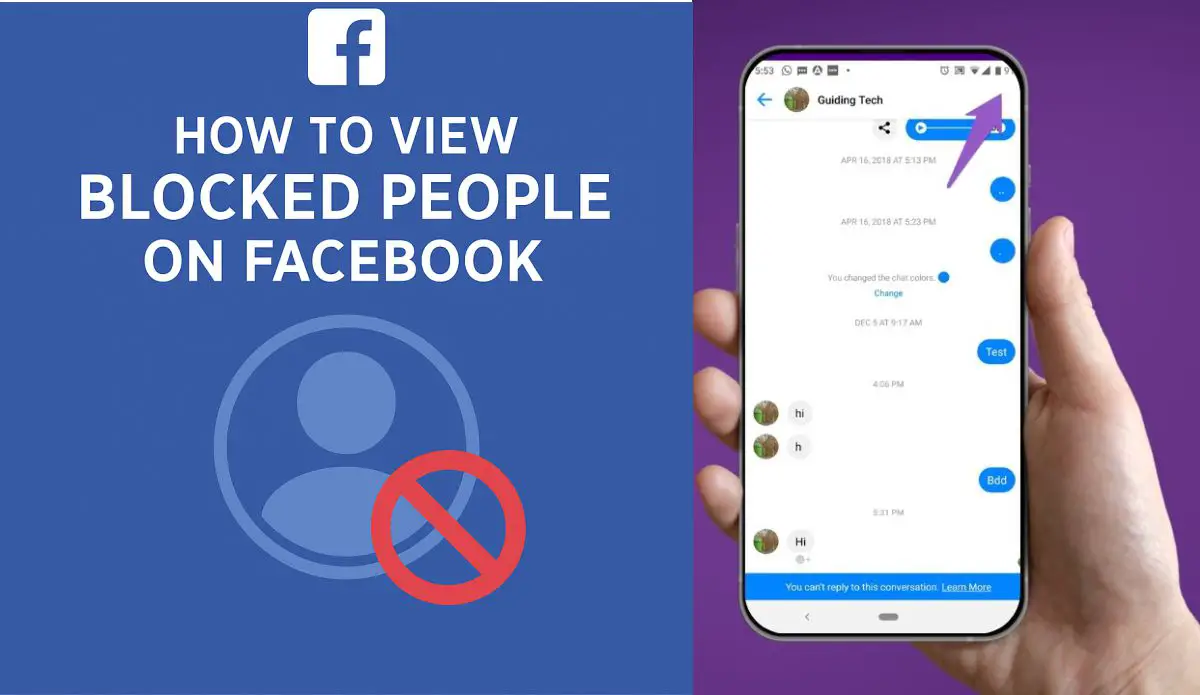How to View Blocked People on Facebook (2025 Guide): See Who You’ve Blocked and Manage Your List
Facebook is one of the world’s most used social media platforms, and with its vast network of users, it’s only natural that conflicts, misunderstandings, or personal boundaries may sometimes lead you to block someone. But what if you’ve blocked multiple people over the years and can’t remember who? Don’t worry—Facebook gives you the ability to view your entire blocked list and manage it whenever you want.
In this comprehensive 2025 guide, we’ll walk you through how to view blocked users on Facebook, whether you’re using a mobile device or desktop browser. We’ll also explain what happens when someone is blocked, whether they’re notified, and how you can unblock someone if needed.
✅ Can You See Who You’ve Blocked on Facebook?
Yes, absolutely. Facebook offers full transparency when it comes to managing your blocked accounts. Every user has access to a private list that stores the names of all the people they’ve blocked using that specific Facebook account.
So, whether you blocked someone recently or several years ago, as long as you’re logged into the same account, that person’s name will be listed in your block list. The list is tied directly to your account and can be accessed at any time through your settings—on both mobile and desktop.
🛡️ What Happens When You Block Someone on Facebook?
Before diving into the step-by-step instructions, it’s helpful to understand what happens when you block someone. Here’s what blocking on Facebook actually does:
👁️ Visibility Restrictions:
- The blocked person cannot see your profile, posts, or stories.
- Your name won’t appear in their friend suggestions or search results.
- Comments or likes you leave on public pages won’t be visible to them.
💬 Communication Limits:
- The blocked individual can’t send you friend requests or messages.
- Past messages in Messenger remain, but no new messages can be exchanged.
- If you’re in a group chat together, both of you will still see each other’s messages, unless the chat is deleted or you leave the group.
❌ Interaction Control:
- You can’t tag or mention each other in posts, comments, or photos.
- You’ll no longer be able to interact with their content and vice versa.
Important Note: Facebook doesn’t notify the blocked person. However, if they were previously communicating with you and suddenly can’t view your profile, they might infer that they’ve been blocked.
📱 How to View Blocked People on Facebook (Mobile App)
Using the Facebook app on your smartphone? Here’s how to access your list of blocked users step by step.
For Android and iOS (2025 Update):
- Open the Facebook app.
- Tap the three horizontal lines (menu icon) at the bottom right (iOS) or top right (Android).
- Scroll down and tap “Settings & Privacy.”
- Tap on “Settings.”
- Scroll down to the “Audience and Visibility” section.
- Tap “Blocking.”
- You’ll now see a complete list of everyone you’ve blocked.
🛠️ Bonus Tip: You can use the search bar at the top of the blocking list to find specific names quickly.
🖥️ How to View Blocked People on Facebook (Web/Desktop Version)
If you’re browsing Facebook through a desktop or laptop browser, here’s how to find your blocked list:
For Facebook Web (2025 Steps):
- Open your browser and go to facebook.com.
- Click the downward arrow icon or your profile picture in the top right corner.
- Select “Settings & Privacy” from the dropdown.
- Click on “Settings.”
- From the left-hand sidebar, choose “Blocking.”
- Under the “Block Users” section, you’ll see a full list of people you’ve blocked.
Each name will come with an “Unblock” button beside it, which you can use if you’ve had a change of heart.
🔓 How to Unblock Someone on Facebook (If You Change Your Mind)
People grow and change, and so do relationships. If you’ve resolved differences with someone or want to re-establish contact, here’s how to unblock them:
On Mobile:
- Follow the same steps mentioned above to access the blocked list.
- Next to the person’s name, tap “Unblock.”
- A confirmation popup will appear. Tap “Unblock” again to confirm.
On Desktop:
- Visit the blocking list via Settings > Blocking.
- Click “Unblock” next to the person’s name.
- Confirm your decision when prompted.
⚠️ Note: Unblocking someone doesn’t automatically re-add them as a friend. If you wish to reconnect, you’ll need to send them a new friend request manually.
🧠 Why It’s Helpful to Review Your Block List
Many users block people in the heat of the moment and forget about it later. Regularly reviewing your block list has several benefits:
✅ Clean Up Unnecessary Blocks:
Sometimes, you may have blocked someone temporarily. Reviewing the list lets you decide if you still want that restriction in place.
✅ Improve Your Experience:
Unblocking certain users can reintroduce positive connections and reduce misunderstandings.
✅ Manage Community Interactions:
If you’re a content creator or group admin, managing your block list helps you balance personal boundaries while engaging with your community.
📌 Additional Facebook Blocking Options
Aside from blocking specific users, Facebook also provides several related tools to control who interacts with your profile:
1. Block Messages Only
You can choose to block only messages from someone while still allowing them to see your posts or profile.
2. Restrict List
Put someone on the “Restricted List” if you want to remain friends but limit what they see on your timeline.
3. Profile Locking (for certain countries)
This feature locks your profile entirely, hiding your content from anyone not on your friends list.
4. Block App Invites or Event Invites
Under the Blocking menu, you can also block people from sending app or event invitations.
🔐 Blocking vs Unfriending vs Unfollowing
Let’s clear up some confusion. These actions might seem similar but have different results:
| Action | What Happens |
|---|---|
| Block | Cuts off all connections. The person can’t find or message you. |
| Unfriend | Removes the person from your friends list. No notifications sent. |
| Unfollow | You stay friends, but you won’t see their posts in your feed. |
💡 Tips for Managing Your Facebook Privacy in 2025
Here are a few extra pointers to help you maintain a healthy online presence:
🔸 Regularly Audit Your Settings:
Visit Settings & Privacy > Privacy Checkup to review who can see your posts, friend requests, and more.
🔸 Use Facebook’s Activity Log:
See who you’ve recently interacted with, what you’ve liked, and posts you’ve hidden.
🔸 Review Tags and Mentions:
Enable review settings to approve tags before they appear on your profile.
❓ Frequently Asked Questions (FAQs)
Q1. Can someone still see my comments or posts if I block them?
No. Once you block someone, they can’t see anything related to your activity, including comments on mutual friends’ posts.
Q2. Will the person know that I’ve blocked them?
Not directly. Facebook doesn’t send a notification. However, if they search for you and can’t find your profile, they may suspect it.
Q3. Can I see who has blocked me on Facebook?
No. Facebook does not offer a feature that lets you see who has blocked you. You can only make educated guesses.
Q4. Can I block someone again after unblocking them?
Yes, but Facebook has a 48-hour waiting period before you can re-block the same person after unblocking them.
🧩 Final Thoughts
Blocking is a powerful tool on Facebook that allows users to control their experience, protect their privacy, and avoid unnecessary drama. But just like other privacy settings, it should be managed thoughtfully.
Whether you’re cleaning up your block list, checking who you blocked years ago, or planning to reconnect with an old friend, Facebook gives you full control over these settings. By regularly reviewing your blocked users list, you maintain a healthier and more intentional social media presence.
So go ahead—log in, check your blocked list, and take control of your Facebook experience in 2025.
Read Also: