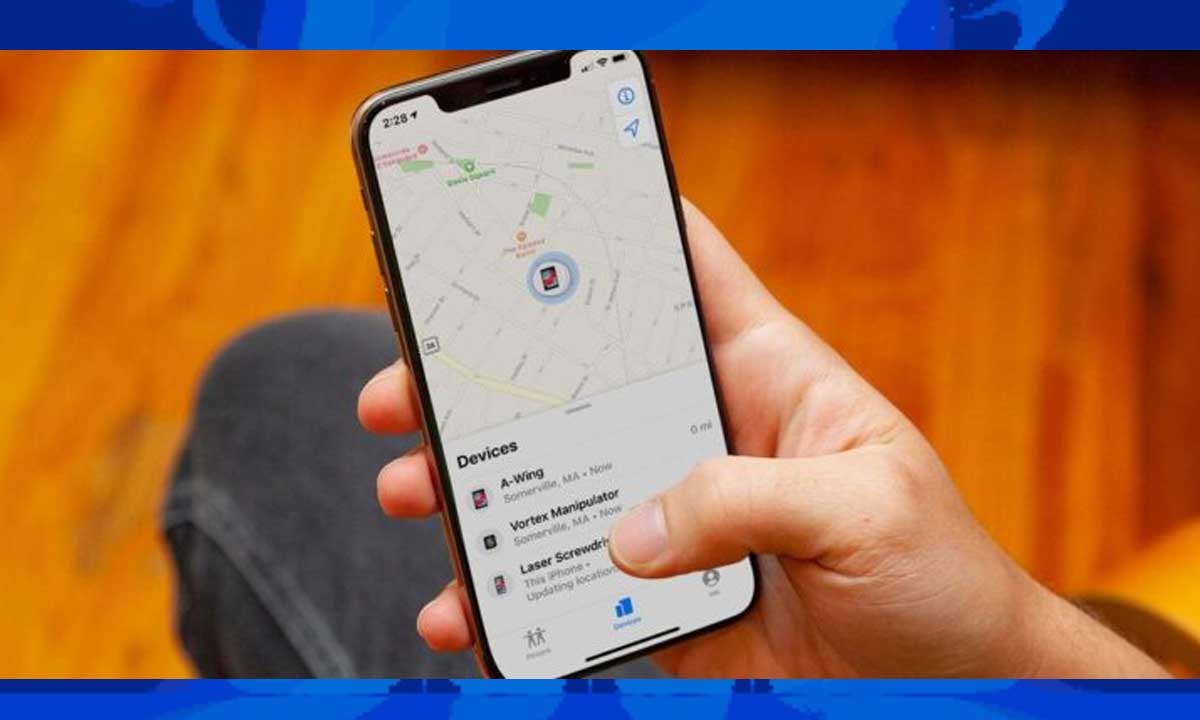Sharing your location with friends, family, or colleagues has become an essential feature in today’s connected world. Whether you want to let someone know you’re safe, coordinate meetups, or get help during an emergency, your iPhone offers several easy and reliable ways to share your location instantly. In this comprehensive guide, we’ll explore everything you need to know about sharing your location on an iPhone — from the built-in Apple tools to third-party apps like Google Maps.
By the end of this article, you’ll be an expert in location sharing, equipped with the knowledge to keep your loved ones informed or navigate deliveries and social plans more smoothly. Let’s dive right in!
Can You Share Your Location on an iPhone?
Yes, absolutely! Sharing your location is a native feature on all iPhones running iOS, and it can be done easily and securely. Apple has integrated powerful location-sharing capabilities that allow you to share your exact whereabouts with people you trust. You can control who sees your location and for how long, and recipients can view your location on their device whether they have an iPhone, Android, or any other smartphone.
Is Location Sharing Safe?
Apple prioritizes your privacy and security. When you share your location, you decide who can see it and for what duration. Your location data is encrypted and only accessible to the people you explicitly choose. You can also stop sharing your location at any time.
Different Ways to Share Your Location on iPhone
Your iPhone provides multiple ways to share your location depending on the situation, apps you prefer, and the level of real-time tracking you want. Below, we’ll explore the most popular and user-friendly methods:
1. Using Apple’s Built-In Find My App
The Find My app is Apple’s native solution designed not only for locating your devices but also for sharing your location with friends and family.
How to Share Location via Find My App:
- Open the Find My app on your iPhone. It comes pre-installed on all modern iPhones.
- Tap the Me tab located at the bottom right corner.
- Toggle on Share My Location if it’s not already enabled.
- Go to the People tab at the bottom left.
- Tap the “+” icon or Share My Location button.
- Select the contact(s) from your list or enter the phone number/email.
- Choose the time duration for sharing your location:
- Share for One Hour
- Share Until End of Day
- Share Indefinitely
- Once selected, tap Send.
Benefits:
- Your contacts receive a notification with your location.
- Location updates in real-time if you move.
- Works seamlessly across Apple devices.
- You can receive location updates from others as well.
2. Sharing Location through the Messages App
If you’re already texting someone, you don’t need to switch apps to share your location. The iPhone’s Messages app lets you share your location directly within a conversation.
Steps to Share Location in Messages:
- Open the Messages app and select the conversation with the person you want to share your location with.
- Tap the contact’s name or profile icon at the top of the conversation.
- Choose Share My Location.
- Select the duration you want to share your location:
- One Hour
- Until End of Day
- Indefinitely
- The recipient can now view your live location on their device.
Or for a static location:
- In the conversation, tap the “+” icon near the text input.
- Select Location.
- Send your current location as a snapshot.
Benefits:
- Fast and convenient if you’re already texting.
- No need to open a separate app.
- Great for quick meetups or informing someone of your spot.
3. Sharing Location via Google Maps on iPhone
If you prefer Google Maps over Apple Maps, no worries! Google Maps offers robust location sharing features that work across Android and iOS devices.
How to Share Location Using Google Maps:
- Open Google Maps on your iPhone.
- Tap your profile picture icon in the top-right corner.
- Select Location sharing from the menu.
- Tap on Share location or New share.
- Choose how long you want to share your location.
- Pick the contacts from your Google Contacts or enter a phone number/email.
- Tap Share.
The recipient receives a link to track your location live via the Google Maps app or web browser.
Benefits:
- Works cross-platform (iPhone and Android).
- Can share with people who do not have iPhones.
- Easy to set time limits for sharing.
4. Using Apple Maps for Location Sharing
Though less commonly used for this purpose than Find My or Messages, Apple Maps also supports sharing your current location.
Steps to Share Location via Apple Maps:
- Open Apple Maps.
- Tap the blue dot that represents your current location.
- Choose Share My Location.
- Select the app or contact you want to share with (Messages, Mail, WhatsApp, etc.).
- Send the location.
Use Cases:
- Useful when sharing with people through apps outside Messages or Find My.
- Good for one-time location snapshots.
Why Share Your Location on iPhone? Key Benefits Explained
Safety & Emergency
Letting trusted contacts know your whereabouts adds an extra layer of safety. In emergencies or unexpected situations, location sharing can help friends or family reach you quickly.
Meeting Up Made Easy
Planning to meet friends at a crowded venue or navigating to a new restaurant? Sharing your live location saves time and confusion.
Coordinate Deliveries or Services
If you’re expecting deliveries or services, sharing your location helps couriers find you with precision.
Keep Track of Family
Parents often use location sharing to stay informed about their children’s whereabouts, ensuring peace of mind.
Troubleshooting Location Sharing on iPhone
Sometimes location sharing doesn’t work as expected. Here are common issues and how to fix them:
- Location Services Disabled: Make sure Location Services is enabled under Settings > Privacy > Location Services.
- Share My Location Not Enabled: Verify in the Find My app under the “Me” tab that location sharing is toggled on.
- Recipient Not Seeing Location: Check that the recipient’s device supports location sharing apps and is connected to the internet.
- Privacy Settings: Sometimes, contacts may need to accept your location sharing request.
- Internet Connection: Location sharing requires cellular data or Wi-Fi. Ensure both parties have an active connection.
Tips for Better Location Sharing Experience
- Always set a sharing duration to avoid permanent location exposure.
- Regularly review who can see your location via the Find My app.
- Use “Notify When Left” or “Notify When Arrived” features in Find My to get alerts.
- Remember to stop sharing your location once it’s no longer necessary.
- For long-term family tracking, consider setting up Family Sharing on iPhone.
Frequently Asked Questions (FAQs)
Can I share my location with Android users from an iPhone?
Yes! Using apps like Google Maps or sharing your location via Messages generates a link that Android users can open in their browser or Google Maps app.
Is location sharing accurate on iPhone?
Generally, yes. iPhones use GPS, Wi-Fi, and cellular networks to determine your location with high accuracy.
Can I share my location without my phone notifying me?
No. Location sharing is always transparent. You control when and with whom you share your location, and you get notifications about active sharing.
How to stop sharing my location on iPhone?
Open the Find My app, go to the People tab, select the person you want to stop sharing with, and tap Stop Sharing My Location.
Conclusion
Sharing your location on an iPhone is simple, secure, and extremely useful for staying connected, safe, and coordinated. Whether you use the built-in Find My app, Messages, Google Maps, or Apple Maps, you can choose the method that best fits your needs. Remember to use location sharing responsibly by managing who sees your location and for how long. With these tools at your fingertips, you’re ready to share your whereabouts with confidence whenever needed.