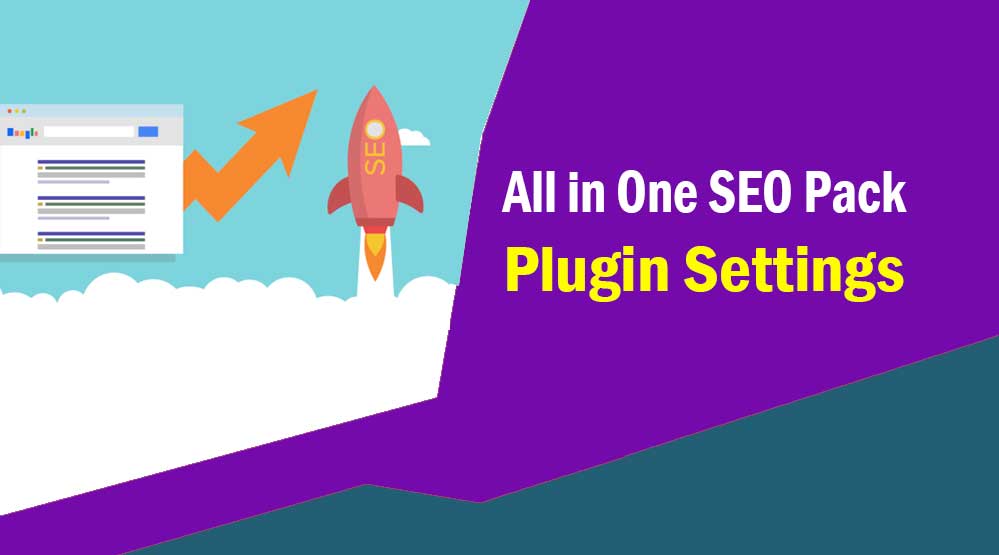Welcome friends, in this article we talk about How to Set Up All in One SEO Pack Setting, All in One SEO Pack Setting, All in One SEO Pack Plugin Settings
All in One SEO Pack is a very popular and highly rated WordPress SEO plugin with 2+ million active installations. It improves your WordPress SEO and search visibility.
If you are looking for SEO plugin for your WordPress site, then you can use All in One SEO pack plugin.
In this tutorial, I am going to share the best settings of All in One SEO Pack Plugin.
All in One SEO Pack Plugin Settings
First, install and activate the All In One SEO plugin on your site.
Its basic version is free and provides very limited features while the pro version provides video sitemaps, eCommerce SEO, 1-year professional support and many other additional features.
So let’s start the All in One SEO Pack Plugin settings…
After activating the plugin, click on All in one SEO >> General settings. Here you will see a lot of settings that can scare you. But don’t worry, you can easily configure the Settings of All in One SEO Pack Plugin by following this tutorial.
1. General Settings
Here you first need to set up the canonical URL. Canonical URLs eliminates the problem of duplicate content on your site and protects against Google penalties.
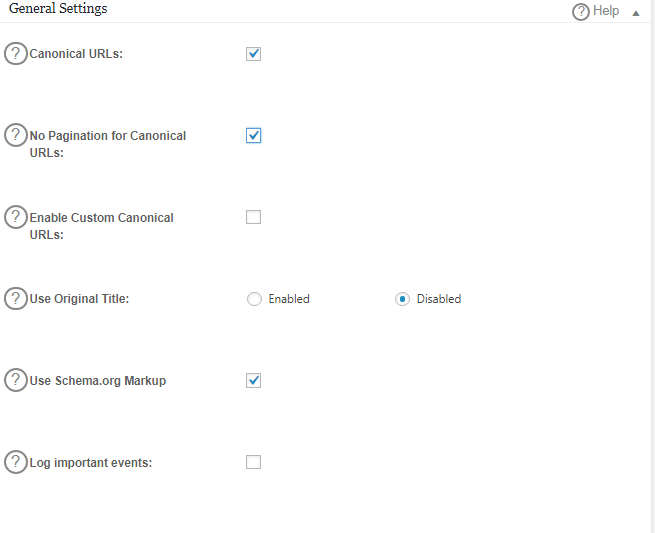
2. Home Page Settings
In this section, you will need to add a title and meta description for your site’s homepage. Enter your meta description in 160 characters. Also, use keywords in your meta description to get better results.

3. Title Settings
Remove %blog_title% from your post title. As you can see in the screenshot.
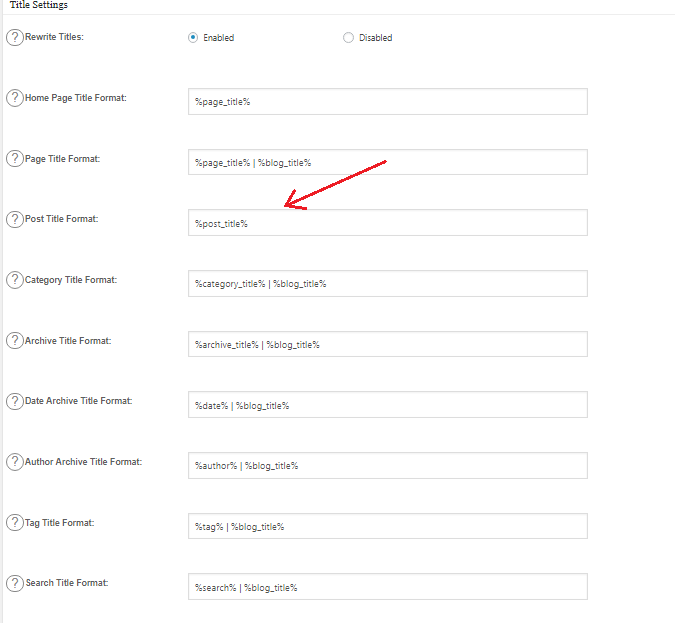
4. Content Type Settings
This section allows you to choose which content types you want to enable SEO for. I would advise you to check the box only for Posts and Pages.
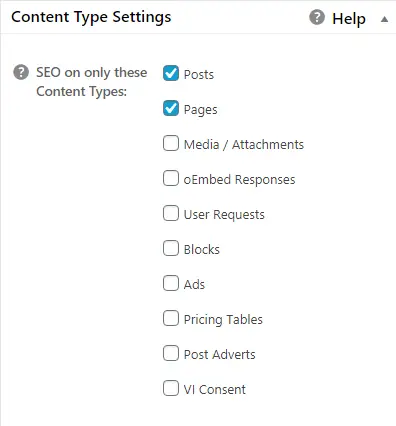
5. Display Settings
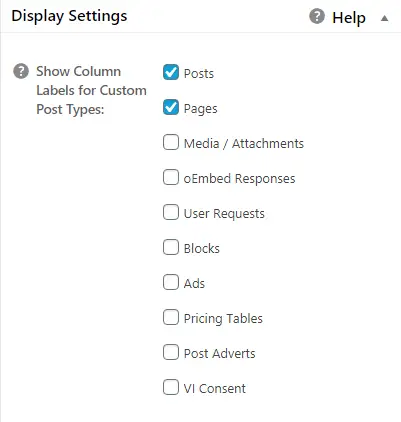
6. Webmaster Verification
This section allows you to verify your site in Google Webmaster tools, Bing webmaster tools, and Pinterest.
7. Google Settings
You can add Google Analytics ID here to track your blog.
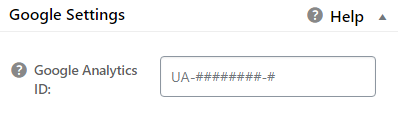
8. Noindex Settings
This is the most important setting for your blog. If you make a little mistake here, then it can badly affect the search visibility of your website.
Here you need to set Noindex for your archive pages as these pages cause duplicate content problems in search engines. Also, Google does not consider it as a quality page. They serve as user-navigation on your site, but they have no value in search engines.
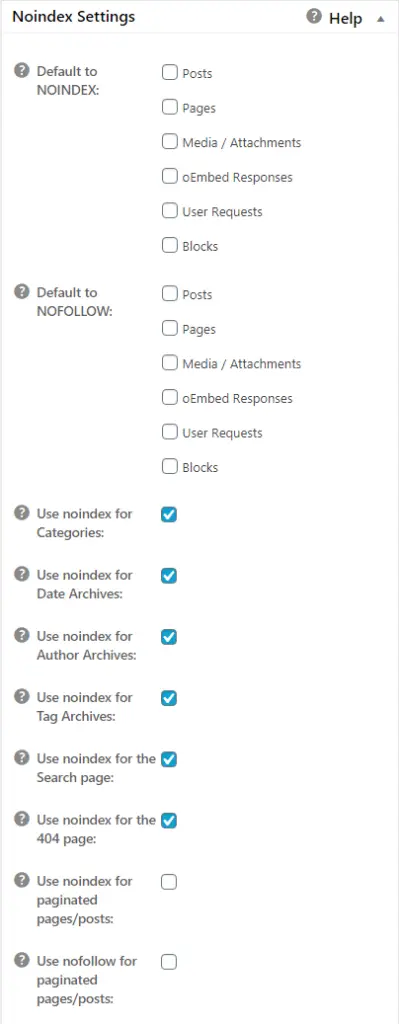
9. Advanced Settings
Under Advanced settings, uncheck Auto generate descriptions option and write your own meta description.
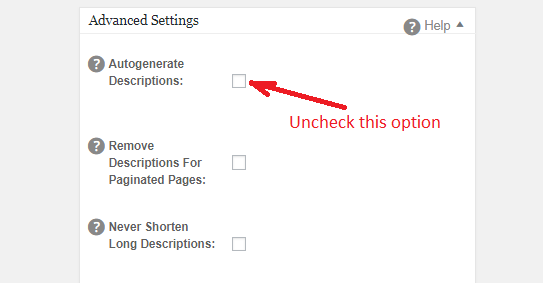
10. Keyword Settings
Many SEO experts believe that the meta keyword tag is useless and some believe that they still work perfect.
However, this option is disabled by default in All in One SEO Pack Plugin. If you want to use keywords, you can enable it from here.
congratulation! You have successfully configured the settings of All in One SEO pack plugin on your site.
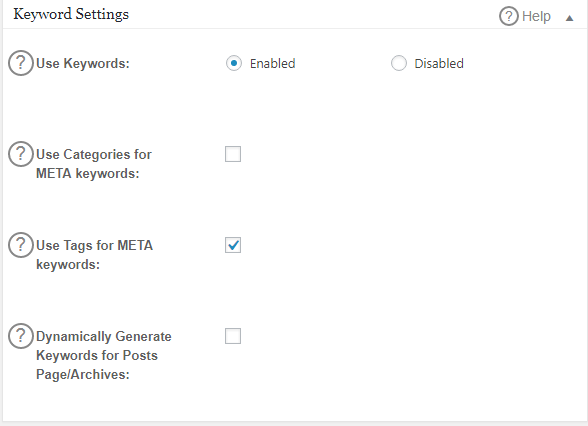
How to Optimize Post Titles and Meta Descriptions Using All in One SEO Pack
In the post editor, scroll down the page to the All in One SEO pack section. Here you will see some options like Titles, Description, Keyword, NOINDEX and NOFOLLOW.
1. Title
When you write a post, through this title you can decide how you want to show your post to search engines and readers. Also you can make your post title search friendly. The default title that readers will see, and when you enter a title in the Title option of All in one SEO, will be used for search engines.
2. Meta Description
Meta description is a short description of your post. It helps to increase CTR on your post. Always write a meaningful and good meta description and don’t forget to put your target keyword in it. This plugin supports 160 characters.
3. Keywords
You can leave this section blank.
Read here more article:
- Rank Math SEO Review 2022 – Rank Math SEO vs Yoast SEO
- How To Setup WP Super Cache Plugin (Updated) 2022
- Best Backlink Checker Tools 2022 – How to Check Backlinks
- Best WordPress Security Plugins 2022 for Blog Free
- Best WordPress Plugins 2022 for Blog – free
Conclusion
However, All in One SEO Pack is the best alternative to Yoast SEO. Here I have shared the best settings of All in One SEO Pack plugin which helps in improving your WordPress SEO.
If this article “How to Set Up All in One SEO Pack Setting” has been helpful to you, don’t forget to share it!