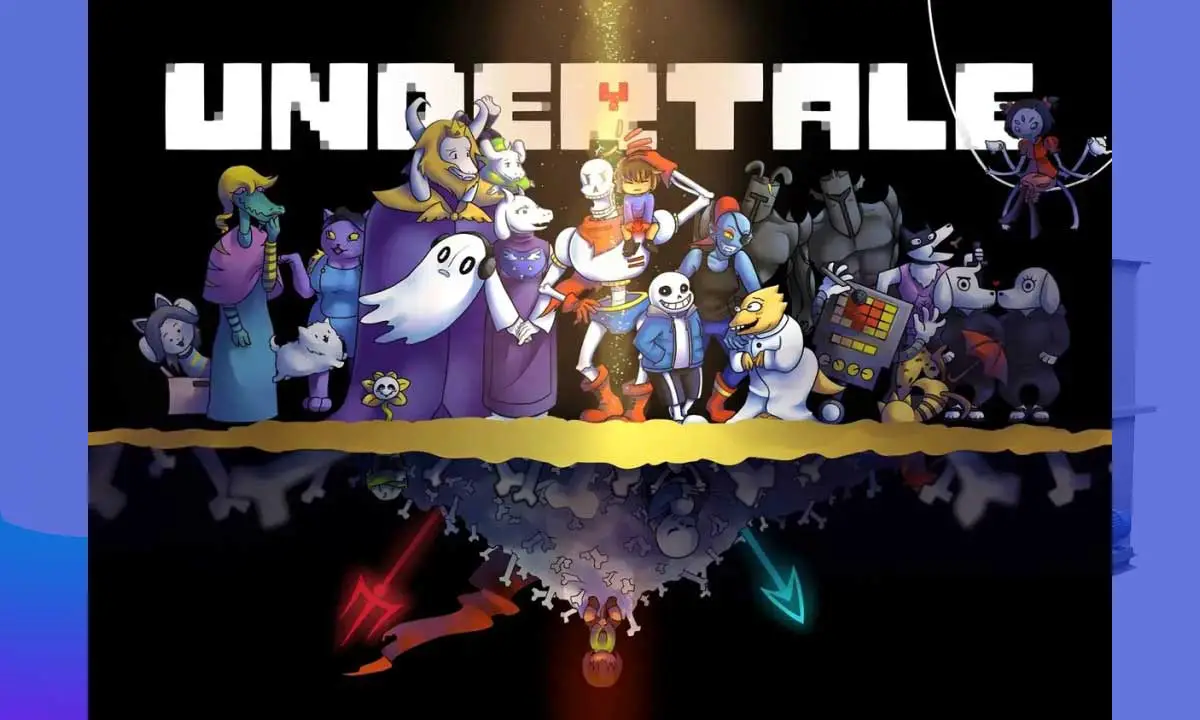How to Play Undertale in Fullscreen: The Complete 2025 Guide for Windows and Mac
Undertale has cemented itself as one of the most iconic indie games of the last decade. With its minimalist pixel art, unforgettable characters, and emotionally rich storytelling, the game has captivated millions around the world. But despite its charm, one of the most common questions new players ask is surprisingly simple: How do you play Undertale in fullscreen?
Undertale launches in a small windowed mode by default on both PC and Mac. For players eager to become fully immersed in the world of the Underground, fullscreen mode is essential. Not only does it eliminate distractions from your desktop, but it also enhances visual engagement and makes the experience feel more like classic, full-screen RPGs from the 90s.
In this comprehensive guide, we’ll walk you through every method to toggle fullscreen in Undertale on Windows and Mac, explain how to deal with common issues, and provide pro tips to improve your gaming experience.
📌 Why Undertale Launches in Windowed Mode by Default
Before diving into the solutions, it helps to understand why Undertale doesn’t start in fullscreen automatically. Developed using GameMaker Studio, the game’s engine defaults to a windowed display for compatibility reasons. This ensures that Undertale runs smoothly across a variety of systems, screen resolutions, and older computers.
This design choice avoids automatic resolution changes, which can sometimes cause graphical bugs or scaling issues on unsupported displays. Thankfully, toggling fullscreen mode is easy—once you know how.
🎮 How to Enter Fullscreen Mode in Undertale on Windows
If you’re playing Undertale on a Windows desktop or laptop, you have several reliable methods to activate fullscreen. Try the following in order:
1. Press the F4 Key
This is the most direct and commonly used method to toggle fullscreen in Undertale.
- Launch the game.
- Wait until you reach the game’s main menu or any screen.
- Press F4 on your keyboard.
This should immediately switch the game from windowed to fullscreen (or vice versa).
⚠️ Note: On some laptops, the F4 key may have a dual purpose (like controlling screen brightness or toggling display modes). If F4 doesn’t work on its own, try the next method.
2. Try Fn + F4 on Laptops
On many compact or gaming laptops, the Fn (Function) key is used to access the actual function keys.
- Hold down the Fn key (usually found near the bottom-left corner of the keyboard).
- Press F4 while still holding Fn.
If successful, Undertale will switch to fullscreen.
3. Use Alt + Enter Shortcut
This is a classic Windows shortcut used in many games and applications to toggle between windowed and fullscreen mode.
- While Undertale is running, press Alt and Enter at the same time.
This trick can also be used if the F4 method doesn’t respond or if you’re playing through Steam and experience compatibility issues.
🍏 How to Enable Fullscreen Mode in Undertale on Mac
While Mac users can also enjoy Undertale, the fullscreen process is slightly different due to macOS’s unique window management system. Here are your best options:
1. Click the Green Fullscreen Button
macOS apps typically include three buttons in the top-left corner of a window:
- Red – Close
- Yellow – Minimize
- Green – Fullscreen
Simply click the green button on the top-left of Undertale’s game window. This should push the game into fullscreen mode, stretching it across your monitor.
2. Press Fn + F4
Just like on Windows laptops, Mac keyboards often require you to use the Fn key to access traditional function keys.
- Hold the Fn key.
- Press F4 simultaneously.
This combo has worked for many MacBook users trying to enable fullscreen.
3. Try Command + Enter
While not always guaranteed, this shortcut has worked for some users playing Undertale or other GameMaker-based games on macOS.
- Press Command (⌘) and Enter together.
If successful, the game should transition into fullscreen mode.
🧠 Troubleshooting: Fullscreen Not Working?
If none of the above solutions work, don’t worry. There are still a few fixes and workarounds you can try to make Undertale display properly in fullscreen mode.
✅ 1. Check Your Function Key Settings
Modern laptops (especially MacBooks) often have a setting that changes how function keys behave. If your F4 key isn’t working as expected:
On Mac:
- Go to System Settings > Keyboard.
- Look for the option: “Use F1, F2, etc. keys as standard function keys.”
- Enable this option if it’s off.
On Windows:
- Look into your laptop’s BIOS or control software (such as Lenovo Vantage, HP Command Center, or Dell QuickSet).
- Find the “Function Key Behavior” setting and switch it to “Function Key First” or similar.
✅ 2. Adjust Display Resolution
If fullscreen appears zoomed-in, stretched, or doesn’t fill the screen properly:
- Exit Undertale.
- Right-click on your desktop and go to Display Settings.
- Match your screen resolution with one of Undertale’s supported native resolutions (typically 1280×720 or 640×480).
- Re-launch the game and toggle fullscreen.
This ensures the game scales correctly and avoids black borders or misaligned graphics.
✅ 3. Update Your Graphics Drivers
Outdated GPU drivers can cause glitches, black screens, or scaling issues in fullscreen.
To update on Windows:
- For NVIDIA: Use GeForce Experience.
- For AMD: Use Radeon Software.
- For Intel: Use Intel Driver & Support Assistant.
On Mac: Ensure you’re running the latest version of macOS available for your system.
✅ 4. Use Compatibility Mode (Windows Only)
Undertale was released in 2015 and designed to run well on older operating systems. If you’re using Windows 10 or 11 and experiencing issues:
- Right-click the Undertale application or shortcut.
- Click Properties > Compatibility tab.
- Check “Run this program in compatibility mode for:”
- Select Windows 7 or Windows 8 from the dropdown.
- Click Apply and then OK.
Re-launch the game and test fullscreen.
✅ 5. Restart Undertale After Toggling
Sometimes, the fullscreen toggle doesn’t apply properly until the game is restarted.
- Save your game.
- Close Undertale completely.
- Reopen the game and try toggling fullscreen again.
✅ 6. Reinstall the Game
As a last resort, if everything else fails:
- Uninstall Undertale.
- Delete any leftover game files in the installation directory (for example, under
C:\Program Files\Steam\steamapps\common\Undertale). - Reinstall the game via Steam or your original purchase method.
Corrupted config files or unusual installations can prevent fullscreen from working correctly. A clean install resets everything.
💡 Bonus Tips for the Best Fullscreen Experience
Beyond just enabling fullscreen, here are a few extra tricks to improve your Undertale session:
🔇 Disable Notifications
Fullscreen gaming can be ruined by pop-up messages. Disable Windows notifications with Focus Assist or enable Do Not Disturb on Mac to play distraction-free.
🎧 Use Headphones
If you’re playing Undertale for the first time, do it with headphones. The game’s atmospheric audio, unique musical motifs, and emotional tones hit harder in an immersive audio environment.
🎮 Use a Controller
Although Undertale is designed for keyboard input, it supports game controllers. Using an Xbox or PlayStation controller can enhance comfort during longer sessions.
To activate controller support on Steam:
- Right-click Undertale in your Library.
- Click Properties > Controller > Enable Steam Input.
- Launch the game and plug in your controller.
💾 Back Up Your Save Files
Before changing settings or reinstalling, always back up your Undertale save file:
- On Windows:
C:\Users\[YourName]\AppData\Local\UNDERTALE - On Mac:
~/Library/Application Support/com.tobyfox.undertale
Copy and save the file0 and file9 files.
🎭 Why Fullscreen Matters in Undertale
Playing Undertale in fullscreen isn’t just a visual preference—it’s a part of the emotional and narrative journey. When you’re not distracted by taskbars, email alerts, or browser tabs, you’re fully immersed in the whimsical, eerie, and profound world that Toby Fox created.
Fullscreen lets the game’s pixel-perfect aesthetic shine, especially on modern high-resolution displays. Characters like Sans, Papyrus, and Flowey feel more alive when they’re taking up the whole screen. Boss battles, moral choices, and hidden details are more impactful when there’s nothing else to steal your focus.
Whether you’re embracing the pacifist path or diving headfirst into a genocide run, fullscreen transforms the way you experience the game.
📝 Final Thoughts
Switching Undertale to fullscreen is easy once you know the right steps—and doing so makes a huge difference. Whether you’re using Windows or macOS, laptop or desktop, F4 or Command + Enter, the solution is just a keystroke away.
If you’re just starting your Undertale adventure or returning for another playthrough, take a moment to set your display right. Then sit back, turn up the volume, and let the game take over your screen—and your heart.
Read Also: