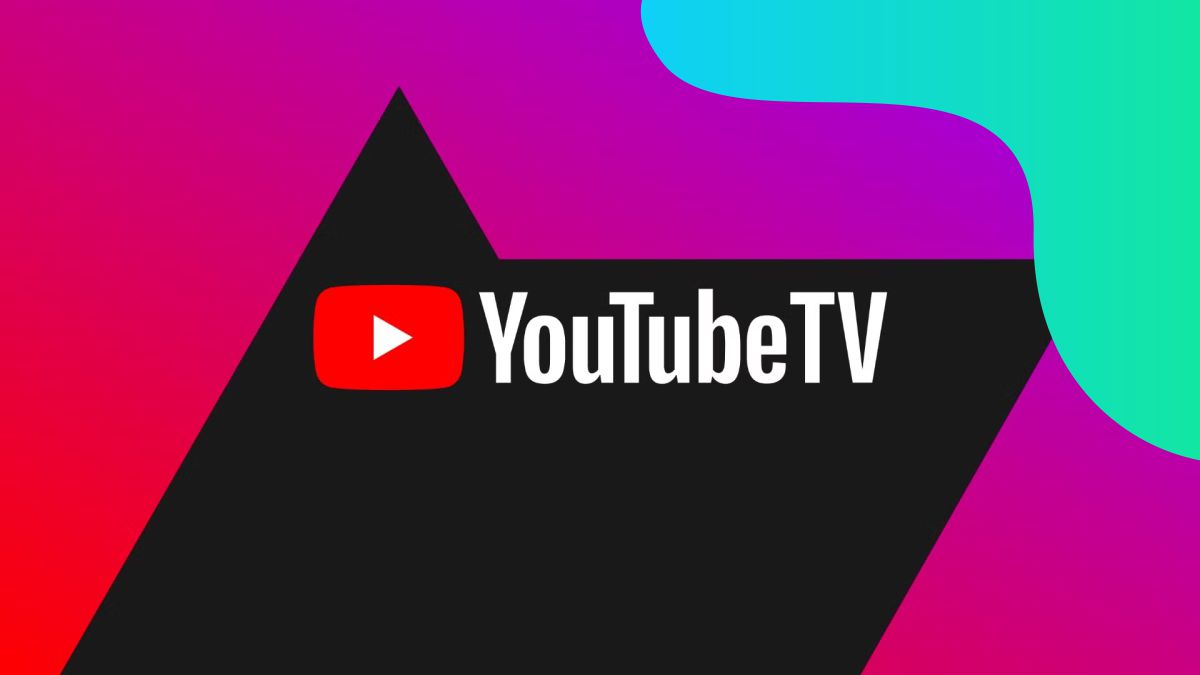Thinking about taking a break from live TV or cutting back on subscriptions? Whether you’re trying to save money or simply no longer need it, canceling your YouTube TV subscription is straightforward if you know where to look.
In this guide, we’ll walk you through how to cancel YouTube TV from both your desktop and mobile devices. We’ll also explain the difference between YouTube and YouTube TV, and share important tips to consider before you cancel.
🎥 YouTube vs. YouTube TV: What’s the Difference?
Before we dive into the steps, let’s clarify the difference between YouTube and YouTube TV, as many users confuse the two.
- YouTube is the free, on-demand video-sharing platform you’re probably already familiar with. It features videos from individual creators, music videos, vlogs, tutorials, livestreams, and much more. YouTube is mostly supported by ads, though a premium subscription removes those.
- YouTube TV, on the other hand, is a paid live TV streaming service that acts as a replacement for traditional cable. With a YouTube TV subscription, you get access to live channels like ABC, NBC, FOX, ESPN, CNN, and more. It also includes unlimited cloud DVR storage and on-demand access to shows from those networks.
👉 YouTube TV is completely separate from standard YouTube and comes with its own monthly subscription fee, which varies based on your chosen plan.
❌ How to Cancel YouTube TV (Step-by-Step)
If you’re ready to unsubscribe, you can cancel YouTube TV using either a web browser or the YouTube TV mobile app. Here’s how to do it:
🖥️ Cancel YouTube TV Using a Web Browser (Recommended Method)
This is the most reliable method and works on both Windows and Mac.
- Visit YouTube TV Website
Open your browser and go to tv.youtube.com.
Make sure you’re logged into the Google account associated with your YouTube TV subscription. - Click on Your Profile Icon
It’s located in the top-right corner. From the dropdown menu, select “Settings.” - Navigate to Membership Settings
In the left menu, select “Membership.” You’ll see details of your current plan. - Click “Manage Membership”
Look for the option that says “Manage” or “Manage Membership.” - Choose “Cancel Membership”
You’ll see an option to Cancel. Click it and follow the on-screen instructions.
You may be asked to provide a reason (this is optional). - Confirm Your Cancellation
Once done, you’ll receive a confirmation, and your subscription will be marked for cancellation at the end of your current billing cycle.
📱 Cancel YouTube TV Using the Mobile App (Android Only)
If you’re using an Android phone or tablet, here’s how to cancel through the YouTube TV app:
- Open the YouTube TV App
Launch the app on your device. - Tap Your Profile Icon
Located in the upper-right corner. - Go to “Settings” > “Membership”
Navigate through the menu to find your subscription details. - Tap “Manage” and Then “Cancel Membership”
Confirm your cancellation by following the final prompts.
📱 What If You’re on an iPhone or iPad?
Due to Apple’s policies, the YouTube TV app for iOS does not allow direct cancellation in many cases.
Here are your options:
- Use Safari or any browser on your iOS device to go to tv.youtube.com and follow the web browser method above.
- If you subscribed through Apple’s App Store, you can cancel it via:
- Settings > Apple ID > Subscriptions on your iPhone/iPad.
- Then find YouTube TV and tap Cancel Subscription.
📌 Important Things to Know Before You Cancel
✅ You’ll Keep Access Until the End of Your Billing Cycle
Even after you cancel, your access to YouTube TV will continue until the end of your current subscription period (or free trial if you’re using one). You won’t be billed again unless you restart the subscription.
✅ Your DVR Recordings Are Saved
YouTube TV retains your cloud DVR recordings for up to 21 days after cancellation, in case you decide to return. Your preferences and watch history may also remain saved under your account.
⚠️ Canceling Doesn’t Automatically Refund You
If you cancel mid-cycle, you won’t receive a partial refund. So if you’re aiming to cancel, it’s best to do so close to your next renewal date.
🧾 Pause Option Available
Not ready to cancel fully? You can also choose to pause your subscription for a set time (up to 6 months). Go to “Manage Membership” and select Pause instead of Cancel.
🔄 How to Reactivate Your Subscription
Changed your mind? You can resume your subscription at any time:
- Just log back in at tv.youtube.com, go to Settings > Membership, and click Reactivate.
- If you paused instead of canceled, your plan will automatically resume at the end of the pause period unless you cancel before that date.
🧠 Final Thoughts
YouTube TV is a solid alternative to cable, offering flexibility and an extensive lineup of live channels. But it’s understandable if you decide it’s time to take a break, cut down on monthly expenses, or switch to another platform.
By following the steps above, you can cancel your YouTube TV subscription hassle-free and without worrying about unexpected charges. And if you ever want to return, reactivating your account is just as simple.