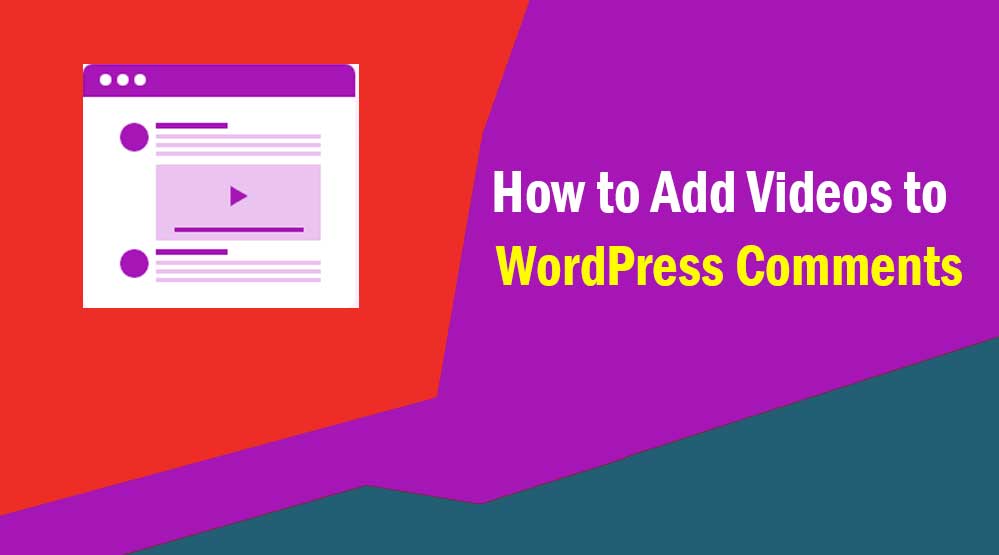Hi friends, hope you are doing well today we will talk about How to Add Videos to WordPress Comments: Video embed feature is not present in WordPress Comments. But you can easily do this with the help of plugins.
Today in this article I will tell you how you can embed video in WordPress Comment on your site.
So let’s start…
First of all install and activate the oEmbed in Comments plugin on your site. It automatically turns your links into embedded content.
After activating the oEmbed in Comments plugin, you will not need to do anything else.
Now when you paste the video link (video URL) in the comment box of your WordPress website, it will automatically convert your link into embed content and show the URL as a video.
But the biggest problem of this plugin is that there is no option to resize the video in it.
I hope this article helped you to embed videos in WordPress Comments.
One more
Why add videos and other content to WordPress comments?
Letting your visitors attach files in comments can be beneficial in some situations. For example, people can share more information about their problem by recording a video or sharing a screenshot.
This makes it easier for your support team and others in the comment thread to understand the problem the user is facing and provide the best solution.
Furthermore, adding videos and other content in the comments section helps to build more engagement on your WordPress site. It facilitates commenters to upload different types of content and helps build a community.
That being said, let’s explore how you can add videos, images, and other content to WordPress comments with oEmbed.
Add Videos and More to WordPress Comments
WordPress does not allow users to upload videos, images, PDFs and other files in comments by default. It also does not embed videos from YouTube and other social platforms in the comments section.
However, using oEmbed, a WordPress plugin, makes it very easy to upload content to WordPress comments. oEmbed lets you easily embed videos, slides and other services without having to deal with ugly embed code.
For this tutorial, we will be using the DCO Comment Attachment plugin. It is a free plugin that lets users attach images, videos, documents, audios and other files to the comments section.
The best part about DCO Comment Attachment is that it automatically embeds links from Facebook, Twitter, Facebook and other social media platforms.
Firstly, you need to install and activate the DCO Comment Attachment plugin on your website. If you need help, please refer to our step-by-step guide on how to install a WordPress plugin.
Once the plugin is activated, you can go to Settings » DCO Comment Attachments from your WordPress admin panel and customize the settings.
You can set the maximum upload file size in the plugin settings, enable the option to require attachments, and embed attachments automatically.
In addition, there are also options to change the size of the images that can be uploaded and choose from various thumbnail options.
You can allow your visitors to upload multiple files and choose different file types for images, audios, videos, documents and spreadsheets that people can attach to comments.
When you are done with the setting, you can go ahead and click on the ‘Save Changes’ button.
Read more article like How to Add Videos to WordPress Comments?