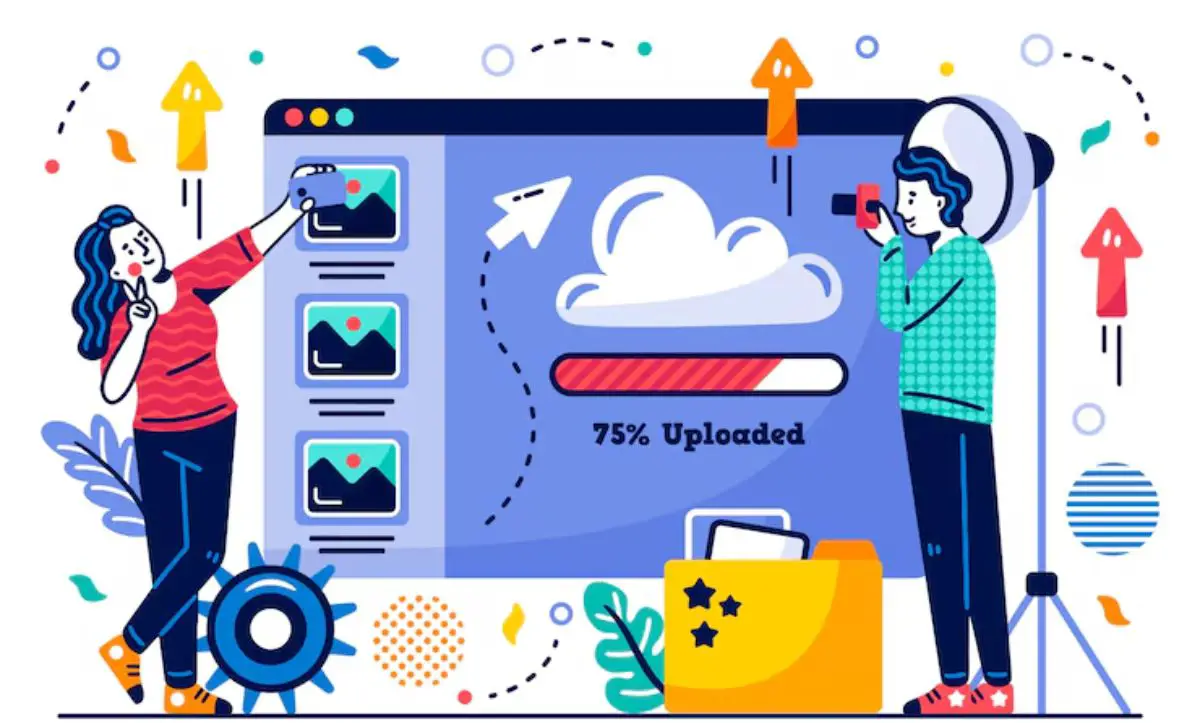Migrating a WordPress site can feel like a big leap, whether you’re moving to a faster server, switching providers for better support, or just outgrowing your current plan. While WordPress makes it relatively easy to move, plenty can go wrong: broken links, missing images, theme conflicts, or even total downtime. The goal is to make the transition smooth, invisible to visitors, and stress-free on your end. With the right planning, tools, and timing, it’s entirely possible. Here’s everything you should know, and do, before, during, and after moving your WordPress site to a new host.
Understand Why You’re Migrating
Start with a clear reason. Are you frustrated with slow load times? Is your host unreliable or charging too much? Or maybe your traffic has grown and you’re hitting storage or bandwidth limits. Knowing why you’re migrating helps you pick the right new host and avoid repeating old mistakes. Make a short list of deal-breakers: performance, customer service, scalability, and price. A rushed migration without clear goals can lead to buyer’s remorse, or worse, problems with your site that you could have avoided with a bit more foresight and planning.
Choose the Right Hosting Provider
Not all hosts are the same, especially when it comes to WordPress. Some are generalists; others specialize in WordPress-specific features like automatic updates, daily backups, and advanced caching. Managed WordPress hosts can save you time, while VPS or dedicated servers offer more control. Research hosting reviews, look for uptime guarantees, and test their support responsiveness before signing up. Also, consider future growth. Will your host make it easy to scale or upgrade plans later? Choosing a reliable host sets the tone for everything that comes next, so don’t just go with the cheapest option.
Take a Full Backup of Your Site
Before touching anything, make a complete backup of your website. This includes your WordPress database, theme files, media uploads, and plugins. You can use tools like UpdraftPlus, Duplicator, or your host’s built-in backup solution. Save your backup both on your computer and in the cloud just in case. Even if you’re working with a professional or using a migration plugin, never assume nothing will go wrong. A backup is your safety net, your rollback plan, your “just in case.” It’s the one step that turns a potentially stressful experience into a manageable one.
Test the Migration on a Staging Site
If your new host provides staging environments, use them. A staging site is a copy of your live site where you can test the migration without risk. Upload your backup or files there, see how everything runs, and look for broken links, missing images, or plugin errors. This lets you solve problems before they affect your visitors. If your new host doesn’t offer staging, consider creating a subdomain or local setup for testing. Treat it like a dress rehearsal. If the site works perfectly here, you’re more likely to have a clean, smooth launch.
Mind the DNS Propagation Window
When you switch hosts, your domain’s DNS settings need to be updated to point to the new server. This change can take anywhere from a few minutes to 48 hours to fully propagate worldwide. During this time, some visitors might still see the old site, while others see the new one. To minimize confusion, plan your migration during off-peak hours and avoid making content updates on either version until propagation is complete. You can also lower your TTL (time to live) settings a few days before the move to speed things up.
Protect Your Site During the Transition
Security can sometimes take a back seat during a migration, but it shouldn’t. Moving files, connecting to databases, and modifying DNS all open potential risks. That’s why some businesses, especially those handling customer data or running high-traffic sites, use managed detection and response solutions during the migration window. These services monitor for unusual activity, prevent unauthorized access, and help catch issues that traditional tools might miss. It’s a way of making sure the site remains secure, not just functional, throughout the process. Because the last thing you want during a move is to inherit a security issue.
Check Your Permalinks and Internal Links
After the move, check that all your permalinks (page URLs) are still working as intended. Broken links hurt SEO and annoy users. Go through key pages and use tools like Broken Link Checker or Screaming Frog to catch issues. Also, if your site had any hardcoded URLs pointing to your old domain, subdomain, or staging site, update them. Pay special attention to image links, menu items, and call-to-action buttons. Fixing these right after migration helps preserve user experience and search engine rankings. You’ve done the hard part, now tighten up the details.
Monitor Site Speed and Performance
One of the most common reasons for switching hosts is site speed. After the migration, run performance tests using tools like GTmetrix, Pingdom, or Google PageSpeed Insights. Compare your old metrics with the new results. Are your load times improving? Is caching working properly? If not, talk to your new host’s support team. They may be able to help you configure settings for optimal performance. Remember, speed affects not only user satisfaction but also your search engine rankings. Don’t assume everything’s faster just because you’ve moved. Check, test, and tweak.
Let Users (and Google) Know You’ve Moved
If your site was down or slightly buggy during the migration, it’s good practice to let users know the move is complete. A simple banner, blog post, or email update works well. It also helps reset expectations and shows that you care about transparency. On the SEO front, make sure your sitemap is updated, submit it to Google Search Console, and monitor indexing for the next few weeks. Check for 404 errors and keep an eye on your rankings. Search engines don’t penalize site moves when done correctly, but a little communication goes a long way.
Review, Document, and Plan Ahead
Once the migration is complete and everything is stable, take time to document what worked, and what didn’t. Did the backup process go smoothly? Were there plugin conflicts you hadn’t anticipated? Make notes so future migrations (or client projects) go even better. Consider scheduling regular site audits and backups now that you’re settled in with your new host. Treat this migration as an opportunity to level up your website maintenance habits going forward. A well-managed site doesn’t just perform better. It’s easier to grow, troubleshoot, and protect in the long run.