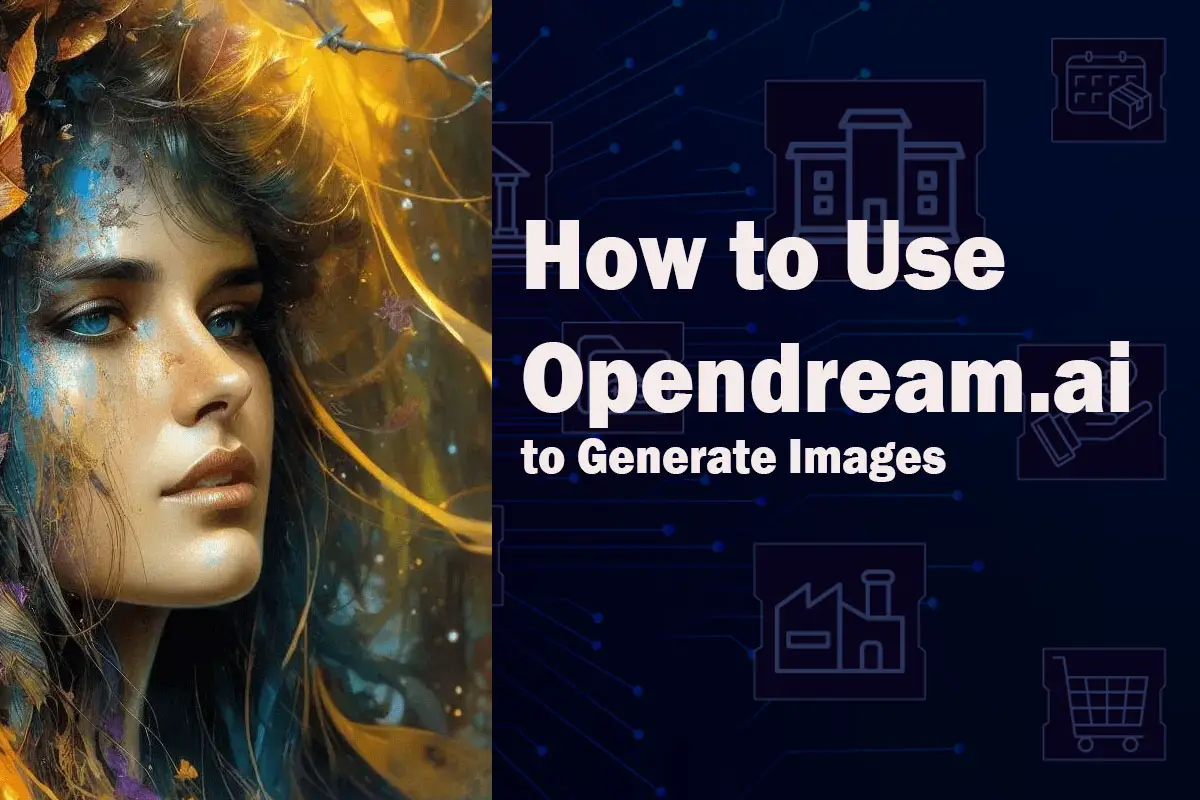Are you looking to unleash your creative potential and bring your artistic visions to life? Look no further than OpenDream.ai, the powerful AI art generator that empowers users to effortlessly create custom images. With OpenDream.ai, graphic design is no longer limited to the select few with professional experience. This innovative platform was developed with the belief that everyone possesses creative expression abilities, and OpenDream.ai is here to help you unlock and showcase your creativity.
Step-by-Step Guide to Creating an Account on OpenDream.ai
To embark on your journey of artistic exploration with OpenDream.ai, follow these simple steps to create your account:
Click the “Get Started” button to initiate the registration process. You have the option to sign up using either your Google or Discord account, ensuring a seamless onboarding experience.
Step-by-Step Guide to Using OpenDream.ai: Log In / Sign Up
Once you have successfully registered, follow these step-by-step instructions to make the most of OpenDream.ai:
Enter your desired prompt and negative prompt in the designated boxes at the top to create your image. Alternatively, you can utilize our random prompt templates by clicking the “Random” button.
Don’t forget to customize the parameters to tailor the output image to your specific preferences and artistic vision.
Finally, click on the “Create” button to initiate the image generation process and witness the magic unfold.
Optimizing OpenDream.ai Parameters for Best Results
OpenDream.ai offers a range of parameters that allow you to fine-tune your creative output. Here’s a breakdown of some key parameters and our recommended settings:
- Guidance Scale: This parameter determines the extent to which the model adheres to your prompts. It ranges from 1 to 50, with 1 mostly ignoring the prompt and 30-50 ensuring complete compliance. For a balanced approach, we recommend setting the Guidance Scale to 15.
- Number of Images: You have the flexibility to create up to 10 images simultaneously, allowing for greater exploration and variation.
- Step: The denoising process relies on a specific number of sampling steps. Increasing the number of steps enhances output quality but also lengthens the process. For optimal results, we recommend utilizing 25 sampling steps.
- Aspect Ratio: OpenDream provides five frame options suitable for different image creation purposes. Choose the aspect ratio that best complements your artistic vision.
- Seed: The seed serves as a random parameter that influences the initial noise pattern used to generate an AI image. It directly impacts the final output. Experiment with different seeds to achieve your desired artistic outcome.
Mastering the Art of Writing Effective Prompts
Writing compelling prompts is key to unlocking the full potential of OpenDream.ai. Here are some tips to craft impactful prompts:
Word Order Matters: Place crucial words at the beginning of your prompt as they carry more weight and influence the output.
Word Limit: Aim to keep your prompt concise, with a recommended word limit of around 75 words. This ensures clarity and effective communication with the AI model.
Try This Awesome Prompt Structure: [Art medium] -> [Objects] -> [Attribute] -> [Expression] -> [Lighting] -> [Details] -> [Camera Shot] -> [Media] -> [Engine]-> [Artist]
Exciting Prompt Ideas to Fuel Your Creative Process
Let’s dive into the creative realm and generate captivating AI art. Here are some prompt ideas to get you started:
- Change the lighting: Experiment with different lighting moods such as sunrise, sunset, rainy, or cinematic.
- Add details: Elevate your artwork with intricate or highly detailed elements to achieve a realistic effect.
- Explore different mediums: Step into the world of various art forms such as oil painting, digital art, or pixel art.
- Play with camera angles: Capture unique perspectives with low, eye level, high, or aerial shots.
- Incorporate an engine: For a touch of realism reminiscent of video games, consider utilizing engines like Unreal Engine or Octane render.
Emulate artistic styles: Pay homage to renowned artists like Van Gogh or Studio Ghibli by infusing their distinctive styles into your AI-generated art.
Using Templates on Opendream.ai: Your Gateway to AI Art Exploration
OpenDream.ai also offers the option to leverage templates for a streamlined and immersive AI art creation experience. Follow these steps to generate AI art using templates:
- Visit the OpenDream website and log in to your account.
- Look for the designated option to create AI art or a similar feature on the platform, often labeled as “Generate Art” or “Create Artwork.”
- Select a template or style that resonates with your artistic vision. Templates encompass diverse artistic styles, themes, and predefined settings.
- Choose the model or AI algorithm that aligns with your desired artistic outcome. Platforms often provide options like “Dreamlike Photoreal 2.0″ or “Dreamlike Anime 1.0,” along with specific model names.
- Customize the parameters to fine-tune your artwork’s output according to your personal preferences. Adjust factors such as color intensity, brushstroke size, and texture to achieve your desired aesthetic.
- If available, preview the generated art before finalizing. Some platforms provide a preview option to allow for additional adjustments if necessary.
- Once you are satisfied with the template, style, model, and parameter selections, click on the “Generate” or “Create” button to initiate the AI art generation process.
- Sit back and let the AI algorithms work their magic. Depending on the complexity of the artwork, it may take a few moments to generate the final art piece.
- Once the AI art is ready, it will be displayed on the screen. Feel free to save the artwork to your device or share it with others, depending on the platform’s features.
Remember, each AI art platform may have its unique interface and terminology. Therefore, consider exploring the platform’s documentation or user interface for precise instructions tailored to generating AI art using templates, styles, models, and parameters. Unleash your creativity and embark on an exciting journey of AI-driven artistic expression with OpenDream.ai!