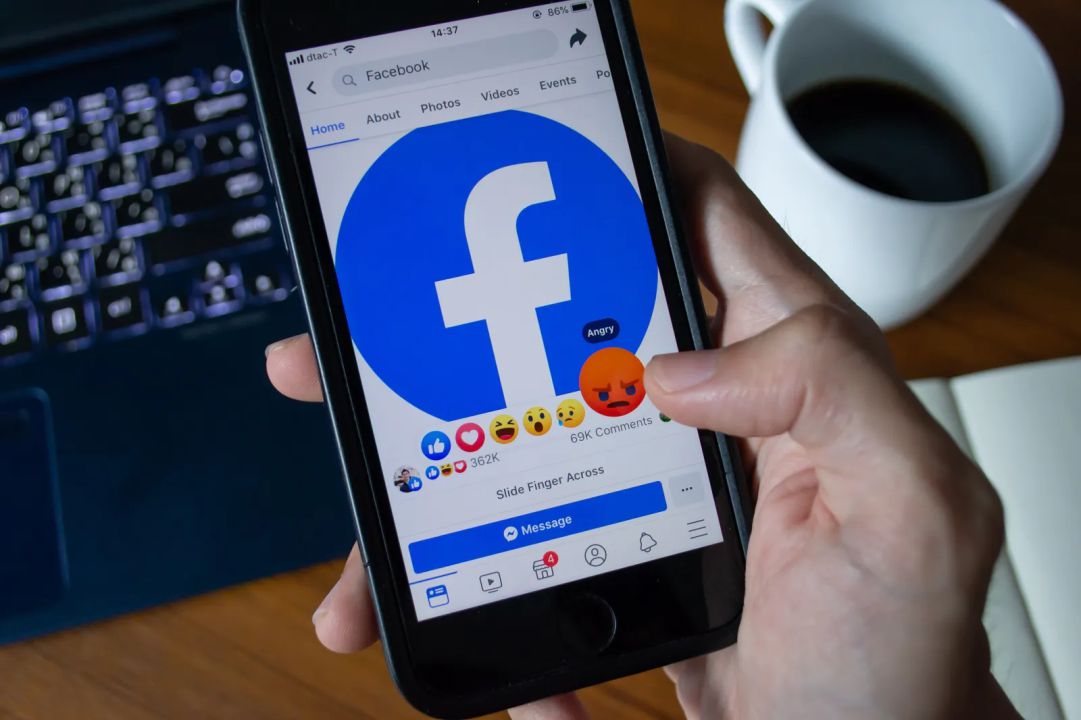In today’s digital era, social media privacy is more important than ever. Millions of Americans use Facebook to connect with family, friends, and colleagues — but not everyone wants their personal details visible to strangers. If you’ve ever wondered how to lock your Facebook profile in the USA, this guide will take you through everything you need to know — from what it means, why it matters, and how to do it securely.
Whether you’re a student, a working professional, or simply someone who values privacy, locking your Facebook profile gives you control over who sees your photos, posts, and personal updates. Let’s explore what profile locking actually means and how you can enable it easily.
What Does It Mean to “Lock” a Facebook Profile?
Locking your Facebook profile is a powerful privacy feature designed to protect your personal information. When you lock your profile, Facebook automatically limits what people who are not on your friend list can view.
Here’s what happens when your profile is locked:
- Only your friends can see your photos, stories, and posts.
- Strangers can no longer zoom in on your profile picture or cover photo.
- People who aren’t your friends can’t view your timeline posts or your detailed “About” information.
- Any new content you share will only be visible to your friends by default.
In short, locking your Facebook profile in the USA creates a secure digital wall around your content, preventing unwanted access, screenshots, or misuse of your personal data.
Why You Should Lock Your Facebook Profile
There are several reasons why locking your Facebook profile is a smart decision, especially in an age where data misuse and cyberstalking are increasing.
1. Protects Against Identity Theft
Your Facebook profile contains photos, location tags, and sometimes contact details — all of which can be misused by hackers or impersonators. Locking your profile minimizes this risk.
2. Prevents Strangers from Viewing Your Content
A locked profile ensures that only people you personally approve can view your posts and images, giving you peace of mind.
3. Safeguards Personal Photos
Profile and cover photos are often copied or misused. Locking your profile stops others from downloading or zooming in on them.
4. Enhances Online Privacy
If you are uncomfortable with your profile being visible on search engines or public platforms, locking it ensures your data stays private.
5. Maintains Professional Boundaries
For teachers, professionals, and business owners, a locked Facebook profile helps maintain a separation between personal life and public presence.
When Should You Lock Your Facebook Profile?
You can lock your Facebook profile at any time, but certain situations make it especially useful:
- When you’ve just joined a new workplace or school and want to limit visibility.
- If you’re experiencing unwanted attention or friend requests.
- When you share personal or family photos and want them private.
- Before applying for jobs where employers might check social media profiles.
Ultimately, you should lock your Facebook profile whenever you feel the need for added privacy. It only takes a few minutes and can save you a lot of worry later.
How to Lock Your Facebook Profile in the USA – Step-by-Step
Locking your Facebook profile can be done easily from both the mobile app and the desktop version. Follow the simple steps below.
Step 1: Set Your Default Post Audience
- Go to Settings & Privacy → Settings.
- Select Audience and Visibility → Posts.
- Under “Who can see your future posts?” choose Friends.
This ensures that every new post you make is visible only to people you’ve added as friends.
Step 2: Limit Your Past Posts
- In the same Posts section, click on Limit Past Posts.
- Confirm your selection to restrict all previous public or “Friends of Friends” posts to Friends only.
This retroactively hides your old posts from people who are not connected to you.
Step 3: Control Tagging and Review Tags
- Navigate to Profile and Tagging in your Settings.
- Enable both Review tags people add to your posts before the tags appear and Review posts you’re tagged in before they appear on your profile.
This helps you monitor what content appears on your profile and prevents unwanted tags.
Step 4: Restrict How People Find and Contact You
- Under How People Find and Contact You, adjust these settings:
- Who can send you friend requests? → Friends of friends.
- Who can look you up using your email or phone number? → Friends.
- Disable the option Allow search engines outside of Facebook to link to your profile.
Doing this limits discoverability and keeps your Facebook profile from showing up in public Google search results.
Step 5: Lock Your Profile (One-Click Option)
Facebook also offers a dedicated “Lock Profile” button in select regions, including the USA.
- Go to your profile page.
- Tap on the three dots (⋯) near the Edit Profile button.
- Select Lock Profile.
- Read the details and confirm by tapping Lock Your Profile.
Once this is done, your Facebook profile is officially locked. You’ll see a small lock icon, confirming that your privacy shield is active.
How to Unlock Your Facebook Profile
If at any point you wish to make your profile visible again:
- Visit your profile page.
- Tap the three dots (⋯).
- Choose Unlock Profile.
- Confirm the changes.
You can always toggle between locked and unlocked states based on your comfort level.
Facebook Profile Lock vs Privacy Settings
While privacy settings allow you to customize individual preferences, locking your profile is a shortcut to apply the highest level of privacy in one click. Think of it as a “master privacy switch” that adjusts multiple settings simultaneously — from post visibility to search engine blocking.
If you frequently use Facebook and share a lot of content, the lock feature is a faster, safer alternative to manually changing each privacy setting.
Tips for Enhanced Facebook Privacy
Even after locking your profile, you can go a step further to boost your security and privacy online.
- Enable Two-Factor Authentication (2FA) to protect your login credentials.
- Review app permissions under “Apps and Websites” in your Settings.
- Avoid sharing personal details like your home address or phone number publicly.
- Be cautious about friend requests from unknown users.
- Regularly review your privacy settings as Facebook updates features often.
By combining the lock feature with these precautions, you can enjoy social networking without compromising safety.
Advantages of Locking Your Facebook Profile
- Protects against cyberstalking and data scraping.
- Prevents strangers from saving or misusing your photos.
- Keeps your timeline posts visible only to trusted friends.
- Maintains professionalism by hiding personal posts.
- Boosts your digital confidence and peace of mind.
Common Issues When Locking a Facebook Profile
Sometimes users encounter small glitches while locking their profiles. Here are a few quick fixes:
- Profile Lock Option Not Visible: Update your Facebook app to the latest version or switch to the desktop site.
- Settings Not Saving: Clear cache and cookies, then try again.
- Still Appearing in Search Results: Give it a few days — search engine caches can take time to update.
Final Thoughts
Your Facebook profile is a digital extension of your identity. With privacy threats growing rapidly, knowing how to lock a Facebook profile in the USA is essential for anyone who values control over their online presence. By following the steps above, you can protect your content, photos, and personal data from unwanted attention or misuse.
Remember — the purpose of social media is to connect safely, not to expose yourself unnecessarily. A locked profile allows you to enjoy the best of both worlds — interaction with trusted friends and protection from strangers.
FAQs – Facebook Profile Lock (USA)
Q1. What happens when I lock my Facebook profile?
When you lock your profile, only your Facebook friends can view your photos, posts, stories, and personal information.
Q2. Can anyone still send me a friend request?
Yes, but only people who are friends of your existing friends can send requests — this setting can be customized.
Q3. Is locking my Facebook profile available in the USA?
Yes, the profile lock feature is available in the USA for both desktop and mobile app users.
Q4. Can I unlock my Facebook profile later?
Absolutely. You can unlock your profile anytime by going to your profile page and selecting the “Unlock Profile” option.
Q5. Does locking my profile hide old public posts?
Yes. Facebook automatically limits visibility of old posts to “Friends only.”
Q6. Can I still use Facebook Marketplace or Groups with a locked profile?
Yes. Locking your profile doesn’t affect your ability to use Facebook features like Marketplace or Groups.
Q7. Will my friends see any changes when I lock my profile?
No. Your friends will still be able to view and interact with your posts as usual.
In summary, locking your Facebook profile in the USA is one of the simplest yet most effective steps you can take to ensure online privacy. It protects your personal content, prevents misuse, and keeps your digital life safe — all in just a few clicks.