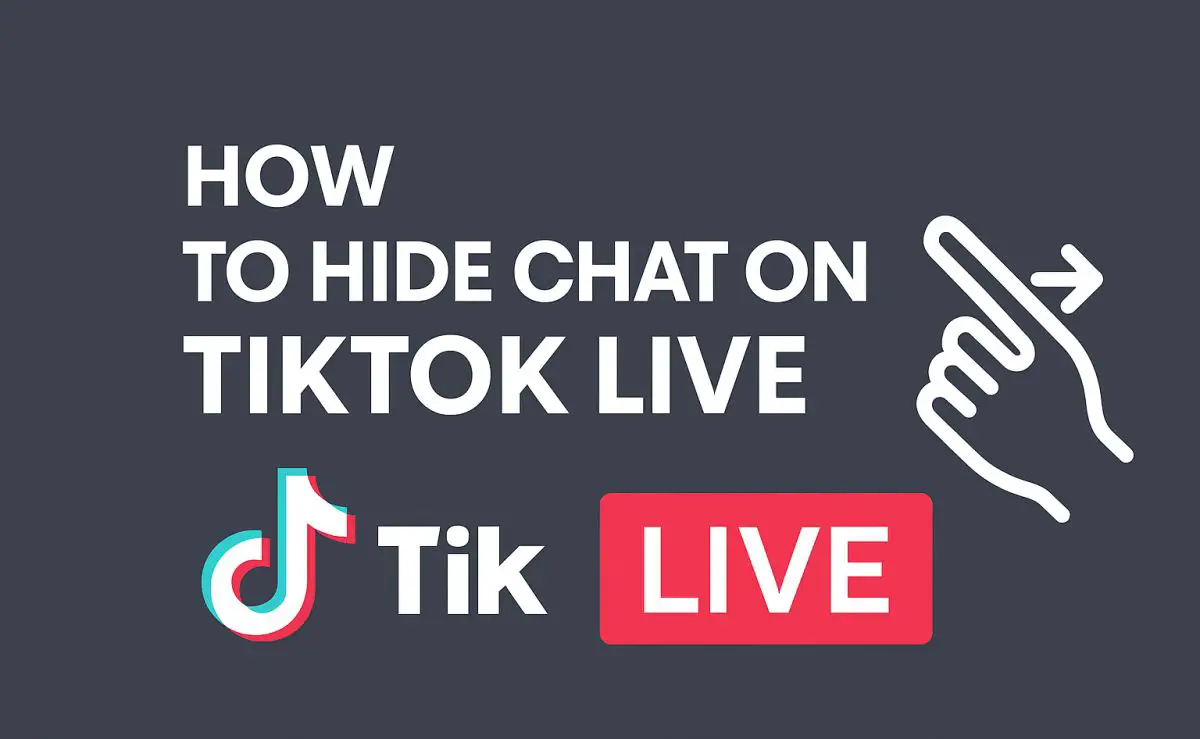TikTok Live has become one of the most engaging ways for users to interact with creators in real time. Whether you’re enjoying a makeup tutorial, live Q&A, product review, or music performance, the feature makes social media more dynamic. However, the constant flood of comments and gifts during live streams can often become distracting. If you’re one of those viewers who wants a clutter-free experience while watching TikTok Live, this guide is for you.
In this in-depth 2025 tutorial, we’ll explore all the updated ways to hide the live chat on TikTok, how to bring it back, and what options creators have when it comes to managing their own chat sections.
👀 Can You Hide the Chat on TikTok Live?
Yes, absolutely. TikTok allows viewers to hide the live chat while watching a stream. This feature is especially helpful if you want to focus entirely on the content without constant comment pop-ups or animation distractions from gifts.
The good news is that it only takes a few simple gestures or taps to enable a cleaner viewing experience. Whether you’re watching live streams on Android, iPhone, or a tablet, the process is largely the same.
📱 Why Hide the Chat on TikTok Live?
Before we go into the “how,” let’s quickly understand the “why.” Here are some common reasons users prefer hiding the chat:
- 🔹 Uninterrupted Viewing: Focus on what the creator is saying or doing without comment bubbles flooding your screen.
- 🔹 Avoid Offensive Content: Live chat can sometimes be filled with spam, trolling, or inappropriate language.
- 🔹 Battery & Data Savings: Chat updates constantly, using more processing power and data.
- 🔹 Improved Aesthetics: A clean screen makes for a more immersive viewing experience, especially during performances, storytelling, or tutorials.
✅ How to Hide Chat on TikTok Live (Viewer’s Perspective)
Let’s now dive into the methods to hide the chat while watching someone else’s live stream on TikTok.
1. Swipe Right to Clear the Chat
This is the fastest and most popular way.
How It Works:
- While the live video is playing, simply swipe your finger from left to right on the screen.
- The comment section and virtual gifts will vanish instantly, leaving only the stream video visible.
- If you want to bring the chat back, just swipe left from the right edge of your screen.
🔁 Tip: You can repeat this action anytime during the stream without interrupting the playback.
2. Use the “Clear Display” Option
This is another built-in feature offered directly through the TikTok app.
Steps:
- During a live session, tap the Share (arrow) icon located at the bottom right corner of the screen.
- From the pop-up menu, choose the option “Clear Display.”
- All on-screen distractions including chat bubbles, usernames, and gift notifications will disappear.
To bring everything back, you can refresh the stream or tap to reopen the same menu.
🛠️ Note: This option may vary based on region and app version. Make sure you’re using the latest TikTok update.
3. Tap and Hold the Screen
In some versions of TikTok, tapping and holding your finger anywhere on the screen during a live may bring up a prompt to hide the display.
To try it:
- Tap and hold on the live screen.
- If available, a small pop-up with “Clear Display” may appear.
- Tap it to hide all chat and overlays.
⚠️ This feature may not appear for everyone, but it’s worth testing.
🧩 Can You Hide the Chat on Your Own TikTok Live?
If you’re a TikTok Live creator, things work a little differently.
Unlike viewers who can hide the chat for themselves, creators cannot completely hide the live chat interface from the viewer’s side. That’s because TikTok Live is built around engagement, and the chat is one of its core elements. However, you do get several tools to moderate or reduce interruptions during your stream.
🛠️ Options for Creators to Manage or Restrict Chat on TikTok Live
If you’re going live on TikTok and want to control your chat for a smoother experience, here are your best options:
1. Turn Off Comments Entirely
TikTok allows you to disable the chat before or during a live session.
How to Disable Comments:
- Tap Go Live on TikTok.
- Before you begin, go to Settings (gear icon on the live preview screen).
- Toggle off the option that says “Allow Comments.”
💡 You can turn this setting on or off even after the stream has started.
2. Use Keyword Filters
If you’re fine with having comments but want to restrict inappropriate content, use TikTok’s keyword filtering tool.
How to Set Up Filters:
- Go to Settings > Privacy > Comments.
- Tap on Filter Keywords.
- Add the specific words, emojis, or phrases you want to block.
- Any comment containing those terms will be automatically hidden during your live.
🧠 Use this proactively to block spam, hate speech, or irrelevant promotions.
3. Mute or Block Disruptive Users
TikTok Live gives creators the power to silence or block problematic users directly during the stream.
How to Mute or Block:
- Tap the username of the person sending inappropriate messages.
- Choose to Mute, Block, or Report the user.
- Muting will prevent them from commenting for a duration you choose (e.g., 5 minutes).
✋ Use this option to immediately deal with trolls or spam accounts.
4. Appoint Moderators
If you’re expecting a large audience, you can assign live moderators to manage comments on your behalf.
How to Assign a Moderator:
- While preparing to go live, tap Settings > Add Moderator.
- Choose one or more trusted followers who can monitor the chat, block users, and remove inappropriate comments.
🤝 This is ideal for creators with high follower counts or brand collaborations.
⚙️ TikTok Live Viewer vs. Creator: Quick Comparison
| Feature | Viewers | Creators |
|---|---|---|
| Hide Chat | Yes (Swipe/Clear Display) | No (but can disable comments) |
| Turn Off Comments | N/A | Yes |
| Filter Keywords | No | Yes |
| Mute/Block Specific Users | No | Yes |
| Assign Moderators | No | Yes |
💡 Expert Tips for a Better TikTok Live Experience
Whether you’re watching or hosting, here are some pro tips to make your TikTok Live sessions smooth and enjoyable:
📱 For Viewers:
- Use landscape mode (if supported) to get a wider, cleaner view.
- Turn on “Do Not Disturb” mode on your phone to avoid outside notifications.
- Update the TikTok app frequently to access the latest features like display clearing.
🎥 For Creators:
- Announce your live schedule in advance via stories or a pinned post.
- Engage with your audience—answer questions or shout out usernames.
- Use a ring light or tripod for better video clarity and fewer interruptions.
- Test the stream before going live, especially if you’re adjusting privacy or chat settings.
🧠 Frequently Asked Questions (FAQs)
Q1: Can I permanently hide chat on TikTok Live?
No. You can hide it temporarily during a stream using gestures or buttons, but it resets with each live session.
Q2: Will hiding the chat affect the stream?
No. Hiding the chat only changes what you see. It doesn’t impact the stream itself or other users.
Q3: Can creators disable gifting notifications too?
As of 2025, creators can mute gift animations and sounds but cannot hide them completely. Use “clear display” mode to reduce distractions.
Q4: What happens when I mute someone during my live?
Muted users can still watch the stream but cannot send messages in the chat for the duration you select.
🧩 Final Thoughts
Whether you’re a viewer looking for an uninterrupted stream or a creator seeking better control over the comment section, TikTok Live offers plenty of flexibility in 2025. With just a swipe or a tap, you can enjoy the content without distraction. And if you’re a creator, advanced moderation tools allow you to tailor the chat experience to suit your audience and brand.
So next time you’re watching a TikTok Live and the comments get overwhelming, just swipe right or tap “Clear Display” to enjoy a cleaner, more immersive experience.
Read Also: