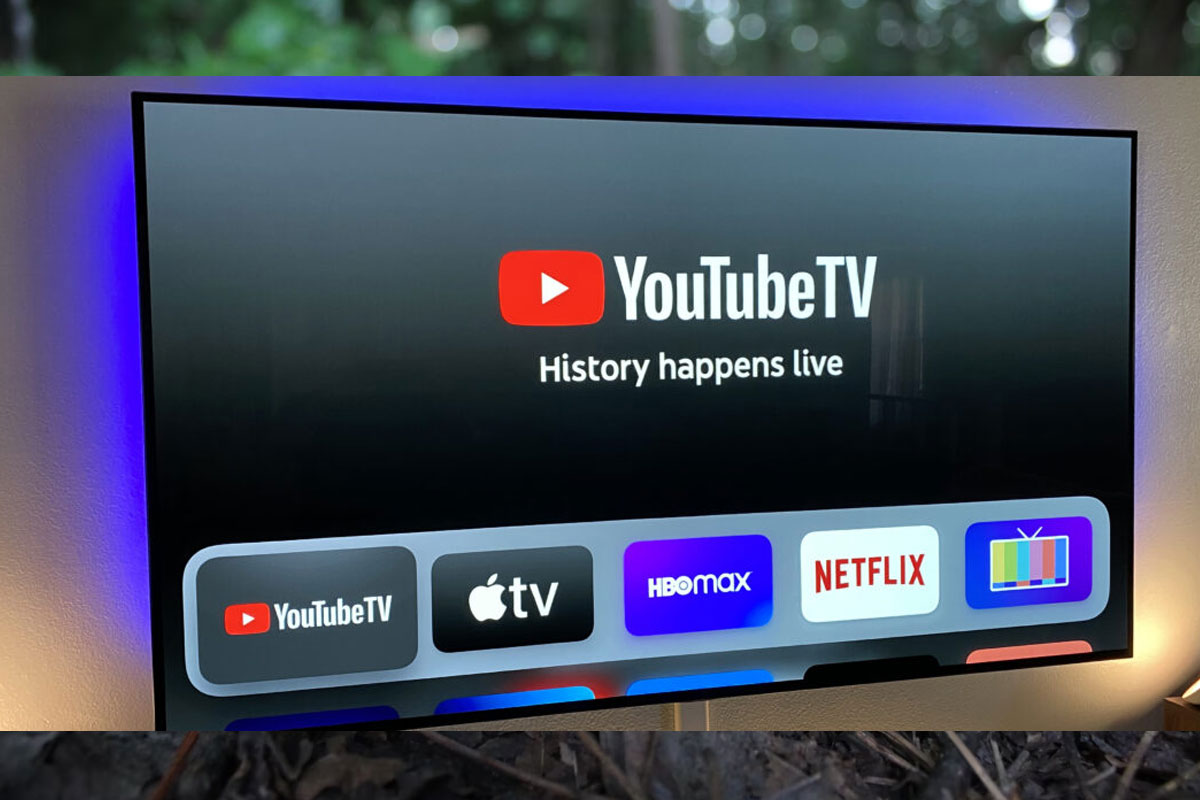If you’ve been hearing about the $20 YouTube TV credit and wondering how to claim it, you’re not alone. This limited-time compensation offer has been trending among YouTube TV subscribers — especially after recent programming disruptions involving Disney-owned channels.
In this guide, we’ll explain everything about the offer — who’s eligible, why YouTube is offering this credit, and exactly how to claim it before the deadline. Let’s dive right in.
💡 What Is the $20 YouTube TV Credit?
The $20 YouTube TV credit is a one-time compensation that YouTube TV has offered to its subscribers due to a contract dispute with Disney. This dispute temporarily caused the removal of several Disney-owned channels, including:
- ESPN
- ABC
- FX
- National Geographic
- Disney Channel
As a result of this blackout, subscribers lost access to major live sports events, shows, and channels they had paid for.
To make up for the inconvenience, YouTube TV issued a $20 bill credit to affected users as a goodwill gesture. The amount is applied directly to your next billing cycle after you successfully claim it.
⚖️ Why Is YouTube TV Offering This Credit?
The credit stems from a dispute between YouTube TV and Disney over licensing agreements. Essentially, both companies couldn’t agree on the renewal terms for streaming Disney’s network channels.
When these channels went dark, many YouTube TV users experienced a major disruption — particularly those who subscribed specifically for sports or entertainment content from those networks.
To maintain goodwill and prevent cancellations, YouTube TV offered $20 credits as compensation. This move helped retain trust while the companies worked toward a new agreement.
📝 Important: This $20 credit is not an ongoing discount. It’s a one-time credit meant to offset the period of service disruption.
👥 Who Is Eligible to Claim the $20 YouTube TV Credit?
Not every user automatically qualifies. You must meet certain conditions to be eligible. Here’s the breakdown:
✅ Eligibility Requirements:
- You must have an active YouTube TV Base Plan subscription at the time of the channel blackout or during the compensation period.
- Family Group members are not eligible — only the Family Manager (the main account holder) can claim the credit.
- Your account must be in good standing with an active billing setup (not paused or canceled).
- You must have received an official email or notification from YouTube TV about the offer.
If you meet these requirements, you can proceed to claim the $20 credit manually.
⚠️ Note: If you canceled your YouTube TV subscription before the offer was issued, you will not be eligible to receive this compensation.
🧭 Step-by-Step Guide to Claim the $20 YouTube TV Credit
Claiming your YouTube TV credit is quick and easy. Just follow these steps carefully to ensure the credit applies to your next billing cycle.
Step 1: Check Your Email Inbox
YouTube TV has been sending out official emails to eligible subscribers with instructions and a direct link to claim the $20 credit.
- Look for an email with a subject line similar to:
“We’re sorry for the interruption — claim your $20 YouTube TV credit.” - If you don’t see it in your inbox, check your spam or promotions folder.
- The link in the email will take you to a dedicated claim page.
If you never received this email but believe you qualify, you can still try the manual claim method described below.
Step 2: Log in Using a Web Browser
While the YouTube TV mobile app is convenient, some users have reported that the credit claim option doesn’t always appear there.
To avoid any issues:
- Open YouTube TV on a desktop browser or mobile browser.
- Go to tv.youtube.com and sign in using your primary account (Family Manager).
This ensures you’re accessing the full interface where claim links and notifications are visible.
Step 3: Go to Account Settings
Once logged in:
- Click on your profile picture in the top-right corner.
- From the dropdown menu, select Settings.
- This will open your account dashboard, where you can access billing and updates.
Step 4: Navigate to the “Updates” or “Service Updates” Section
In the Settings menu, look for a section labeled “Updates,” “Billing,” or “Service Updates.”
This section typically lists recent service notices and any offers available to your account, including the $20 credit.
Step 5: Find the Disney Content Notice
Under “Service Updates,” you’ll likely see a notice referencing Disney channels or programming disruption.
Next to this message, there should be a blue “Claim Credit” button.
Click that button — and that’s it! Your $20 credit will be applied to your next billing cycle automatically.
🎉 Success Tip: You should see a confirmation message immediately after claiming, confirming that your account has been credited.
🧾 What Happens After You Claim the Credit?
Once you’ve successfully submitted the claim:
- The $20 credit will appear as a deduction on your next bill.
- You’ll receive an email confirmation from YouTube TV confirming the application of the credit.
- You can check your Billing History under Settings → Billing → Transaction History.
If you don’t see the credit reflected immediately, don’t panic — it might take a few days before it appears, depending on your billing date.
🕑 Deadline to Claim the $20 Credit
The credit offer is time-limited. Typically, YouTube TV allows a window of 7–14 days after the issue has been resolved for users to claim their compensation.
To avoid missing out:
- Claim as soon as you receive the email or see the notice.
- Don’t delay — unclaimed credits may expire after the claim window closes.
💬 What If You Didn’t Get the Email?
If you didn’t receive the official claim email but still believe you qualify, try the following:
- Log in to YouTube TV via desktop and check your Settings → Updates tab.
- Search for “YouTube TV Credit” in your email inbox or Google account messages.
- Visit the YouTube TV Help Center and contact support — provide your account details and billing ID to confirm eligibility.
Customer support can manually verify if your account qualifies for the $20 compensation.
🧩 Common Issues and Fixes
Here are some frequently reported issues and their solutions:
| Issue | Possible Solution |
|---|---|
| Didn’t receive the claim email | Check spam folder or updates tab; contact support |
| Can’t find the “Claim Credit” button | Try logging in via desktop browser |
| Family account user can’t claim | Only Family Manager can claim; log in as manager |
| Credit not showing on bill | Wait until your next billing cycle or confirm via Billing History |
| Email link expired | Contact YouTube TV support before the claim window ends |
💡 Pro Tip: Always ensure your subscription is active and billing is up to date before you attempt to claim. Paused or canceled accounts can’t receive credits.
📱 Claiming the Credit via Mobile
If you prefer using your smartphone or tablet, you can still claim the credit using the browser version of YouTube TV.
Simply open tv.youtube.com in Safari or Chrome, sign in, and follow the same process:
- Tap your profile icon
- Go to Settings → Updates
- Tap Claim Credit next to the Disney programming notice
The system works the same on mobile browsers as it does on desktop.
💰 How the Credit Reflects on Your Account
Once applied, the $20 will appear as:
“Credit for Service Interruption – $20.00”
This amount is deducted from your next month’s bill. For instance, if your usual bill is $72.99, your next payment will show as $52.99 after applying the credit.
You can confirm the deduction under:
Settings → Billing → Payment History.
🔔 Stay Updated for Future Offers
YouTube TV occasionally issues similar credits during outages, service interruptions, or disputes with content providers. To stay updated:
- Enable notifications for YouTube TV emails.
- Follow YouTube TV on Twitter (@YouTubeTV) for real-time updates.
- Check the official YouTube TV Help Center for announcements about service issues or credits.
Staying informed ensures you don’t miss future offers like this one.
🧠 FAQs About the YouTube TV $20 Credit
Q1: Is this $20 YouTube TV credit automatic?
No. You must manually claim it through the official email or your YouTube TV account settings.
Q2: Can all family members claim the credit?
No. Only the Family Manager (main account holder) can claim the credit.
Q3: When will I receive the credit?
It will automatically apply to your next billing cycle once claimed.
Q4: Can I get cash instead of a credit?
No, the $20 is applied only as a bill credit toward your next payment.
Q5: What if I cancel before the next billing cycle?
If you cancel before the credit is applied, you may forfeit the credit.
🏁 Final Thoughts
The $20 YouTube TV Credit is a simple yet valuable offer designed to compensate subscribers for the temporary loss of Disney-owned channels. Whether you’re a sports fan missing ESPN or someone who enjoys ABC and FX shows, this credit helps balance the inconvenience.
To summarize the process:
- Check your email for the claim link.
- Log into YouTube TV via browser.
- Go to Settings → Updates → Claim Credit.
- Confirm and wait for the credit to appear on your next bill.
It only takes a few minutes to complete — but act quickly before the offer expires!
By staying proactive, checking your emails regularly, and managing your subscription properly, you can make sure you don’t miss out on this $20 compensation and stay prepared for any future YouTube TV updates or offers.