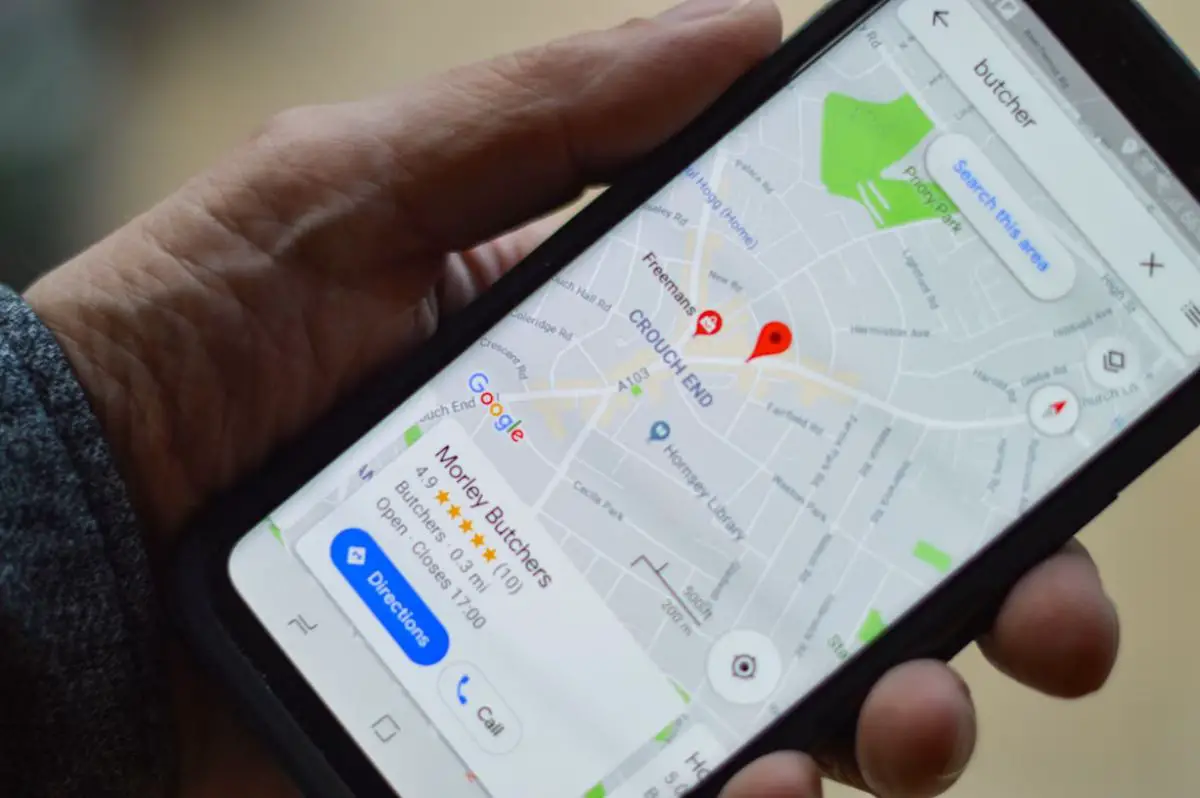Google Maps is one of the most widely used navigation apps in the world, helping millions of people reach their destinations daily. From finding the fastest route during rush hour to exploring nearby restaurants, Google Maps has become an essential tool for drivers, riders, and even pedestrians. But did you know that you can also customize how your vehicle appears while using the app?
Instead of the standard blue arrow that represents your movement on the map, Google Maps lets you switch to a variety of fun vehicle icons such as cars, SUVs, or trucks. Though this feature doesn’t alter the way Google Maps functions, it’s a small personalization option that makes your navigation experience a little more enjoyable.
In this article, we’ll explore everything you need to know about changing your vehicle icon on Google Maps — including step-by-step instructions, what the feature means, its impact, troubleshooting tips, and frequently asked questions. Let’s get started.
What Does Changing the Vehicle Icon on Google Maps Mean?
When you use Google Maps for navigation, your location is usually represented by a default blue arrow on the map. This arrow points in the direction you are heading and moves as you drive, walk, or ride.
By changing the vehicle icon, you’re simply customizing the look of that location marker. Instead of seeing a plain arrow, you can select from a set of icons that resemble actual vehicles. For example:
- A red sedan
- A green SUV
- A yellow pickup truck
This customization adds a touch of personality to your map experience. It makes navigation feel more engaging, especially if you prefer visuals over the minimal blue arrow. While the change is purely aesthetic and has no effect on performance or accuracy, it can still enhance your daily navigation routine.
Think of it as changing your profile picture on social media — it doesn’t change how the platform works, but it feels more personal and fun.
Why Would You Want to Change the Vehicle Icon?
Some people may wonder: if it doesn’t affect functionality, why bother changing the icon at all? Here are a few reasons why users enjoy customizing this small feature:
- Personalization – Adding a personal touch to apps you use every day makes them more enjoyable.
- Fun Factor – A playful red car or bright yellow truck feels more exciting than a standard blue arrow.
- Visibility – Vehicle icons can sometimes be easier to spot than a small arrow, especially on busy maps.
- Variety – It breaks the monotony. If you drive daily, changing icons once in a while makes navigation less boring.
- Family-Friendly – Kids riding along may find it fun to “pick the car” on the map.
In short, changing the vehicle icon doesn’t make you reach your destination faster, but it can make the process of getting there a little more enjoyable.
Step-by-Step Guide: How to Change the Vehicle Icon on Google Maps
Changing your vehicle icon in Google Maps is quick and easy. However, the option only becomes available when you are actively navigating to a destination. You won’t find it in the general settings menu.
Here’s the exact process to follow:
Step 1: Open Google Maps
- Launch the Google Maps app on your Android or iOS device.
- Make sure you are signed in with your Google account for the best experience.
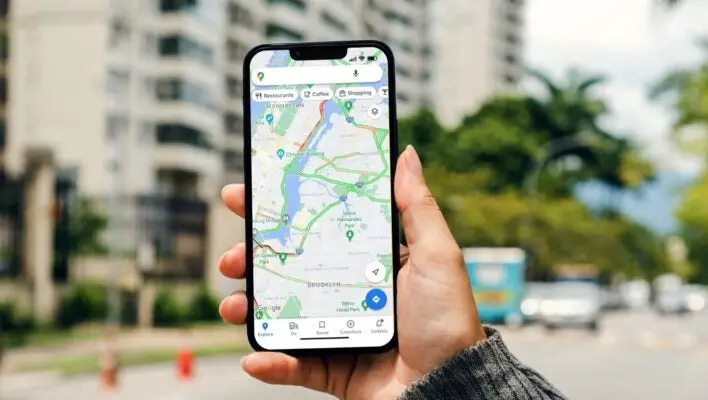
Step 2: Set a Destination
- Enter the location you want to travel to in the search bar.
- Tap on Directions and then Start to begin navigation.
Step 3: Enter Navigation Mode
- Once navigation starts, you’ll see the default blue arrow icon representing your car on the map.
Step 4: Tap on the Icon
- Tap directly on the blue arrow.
- A menu will appear at the bottom of your screen.
Step 5: Choose a Vehicle Icon
- The menu will display a selection of vehicles, usually including a red sedan, a green SUV, and a yellow truck.
- Swipe through the available options and tap on the one you like.
Step 6: Confirm the Change
- Once selected, the new icon immediately replaces the blue arrow.
- Continue your journey, and you’ll now see the chosen vehicle instead of the default arrow.
Step 7: Switch Back (Optional)
- To go back to the original arrow, repeat the same steps and select the arrow option again.
That’s it! In just a few taps, you can change how your car is represented on Google Maps.
Does Changing the Vehicle Icon Affect Google Maps Performance?
The simple answer is no.
Switching your navigation icon from a blue arrow to a vehicle is purely cosmetic. It does not change:
- GPS accuracy
- Route calculations
- Estimated travel time
- Voice navigation features
Google Maps will continue to provide the same directions, traffic updates, and rerouting options regardless of which icon you choose. The only difference is how your location is displayed visually on the screen.
So, while it’s a fun feature, it doesn’t have any technical advantages or disadvantages.
Tips for a Better Experience
- Update Your App Regularly
- Make sure you’re running the latest version of Google Maps to access all available features, including vehicle icons.
- Use During Driving Only
- Remember that this feature is meant for vehicle navigation. If you’re walking, cycling, or using public transit, the blue arrow remains the default.
- Switch Icons for Fun
- If you’re driving with family or friends, let them pick the car icon. It adds a playful element to road trips.
- Check Availability
- The feature is widely available, but in some older devices or outdated app versions, the customization option might not appear.
Troubleshooting: What If You Don’t See the Vehicle Icon Option?
Sometimes users report that they don’t see the option to change their vehicle icon. Here’s how you can fix it:
- Ensure You’re in Navigation Mode – The option only appears when you’ve started navigating to a destination.
- Update Google Maps – Visit the Google Play Store (Android) or App Store (iOS) and install the latest updates.
- Restart the App – Closing and reopening the app often resolves small glitches.
- Reinstall Google Maps – If the feature still doesn’t show, uninstall and reinstall the app.
- Check Device Compatibility – Some very old phones may not support this feature.
Frequently Asked Questions (FAQs)
1. Can I add custom vehicle icons beyond the default options?
No, currently Google Maps only offers a limited set of icons (car, SUV, truck). You cannot upload or design your own icons.
2. Does the vehicle icon change sync across devices?
Yes, if you are signed into the same Google account on multiple devices, the change usually syncs automatically.
3. Can I change the icon when using offline maps?
Yes, as long as you’re in navigation mode, the option is available — even with offline maps.
4. Does this feature work on Android Auto or Apple CarPlay?
Yes, vehicle icons also appear on connected car screens if you’re using Google Maps through Android Auto or CarPlay.
5. Can I set a default vehicle icon?
No, Google Maps doesn’t currently allow you to set one as default. You need to select it each time you start navigation.
The Fun Side of Google Maps Customization
Google Maps has always been about functionality — fastest routes, traffic data, and reliable directions. But small touches like vehicle icons bring in a sense of playfulness. Google has occasionally added temporary icons (such as Mario Kart on Mario Day) to make navigation even more entertaining.
These little details show that Google values user experience beyond just utility. Even though the change is minor, it reflects a growing trend where apps give users more ways to personalize their digital experiences.
Final Thoughts
Changing the vehicle icon on Google Maps is a simple but enjoyable way to personalize your navigation experience. While it doesn’t affect your route, traffic updates, or GPS accuracy, it makes the app more engaging and fun to use.
Whether you prefer a sleek red sedan, a sturdy SUV, or a bright pickup truck, switching icons only takes a few taps. If you don’t like your choice, you can always switch back to the original arrow at any time.
So the next time you fire up Google Maps for a drive, try changing your vehicle icon. It’s a small tweak, but it can make your everyday journeys a bit more colorful.