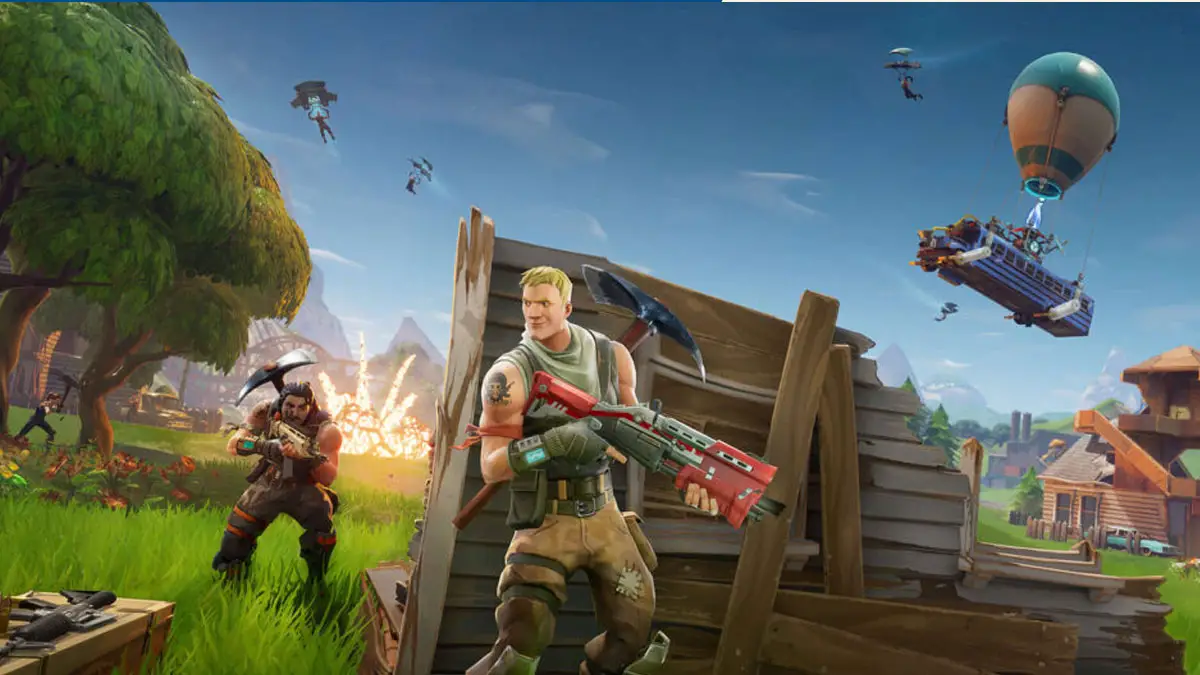Playing games is fun, especially when you’re connected with friends on platforms like Epic Games. However, there are times when you might just want to relax, play solo, or explore new content without being interrupted. Whether you want to avoid distractions, stay focused on gameplay, or simply enjoy some quiet time, learning how to appear offline on Epic Games is essential.
In this comprehensive 2025 guide, we’ll walk you through all the proven methods to appear offline on Epic Games while still staying online. We’ll also explain what each method does, when to use it, and how it affects your visibility and experience.
Why Would You Want to Appear Offline on Epic Games?
Before diving into the steps, let’s understand why someone would want to appear offline in the first place. Some common reasons include:
- Avoiding constant invites or chats from friends when you’re focused on a specific game.
- Recording content or streaming without interruptions or messages popping up.
- Testing a new game privately before playing multiplayer.
- Taking a social break while still enjoying online access.
- Improving performance by limiting background interactions.
Epic Games, like most gaming platforms, doesn’t provide a built-in “invisible” mode like Discord or Steam. However, there are a few clever workarounds and settings adjustments that can help you stay under the radar.
Is It Really Possible to Appear Offline on Epic Games?
Yes, absolutely.
Even though Epic Games doesn’t officially offer a one-click “appear offline” toggle, there are multiple workarounds that achieve the same result. These options let you either appear away or completely offline to others, while still retaining access to your games and content.
Let’s go through each method step-by-step.
Method 1: Change Your Online Status to “Away” in Social Settings
The most straightforward way to reduce your visibility is by tweaking your Social Settings inside the Epic Games Launcher.
Here’s how you can do it:
- Open the Epic Games Launcher.
- Click your Profile icon located in the top-right corner.
- In the dropdown menu, click on your name again.
- Locate the Online Status option.
- Change your status from Online to Away.
What happens next?
When you set your status to Away, your friends will still see your name online, but it will indicate that you’re not currently active. While this doesn’t make you completely invisible, it subtly lets others know you’re not available for chats or invites.
Best for:
- Gamers who want fewer distractions.
- People who don’t mind being seen online but prefer not to interact.
Method 2: Enable Offline Mode Browsing (Play Games Without Being Seen)
If you want to completely hide your online presence, Epic’s Offline Mode Browsing is your best option.
Follow these steps:
- Open the Epic Games Launcher.
- Click the Profile icon at the top-right corner.
- Go to Settings.
- Scroll down and check the box next to Enable Offline Mode Browsing.
- Now close the Launcher.
- Disconnect from the internet.
- Reopen the Epic Games Launcher.
- You will now be prompted to log in manually.
- Choose Continue in Offline Mode.
You’ll now be able to access and play supported single-player games without appearing online to your friends.
Important Notes:
- Not all games support offline mode.
- Features like chat, multiplayer, cloud saves, and updates won’t be available.
- You must have logged in online before to activate this mode.
Best for:
- Single-player or offline-compatible games.
- Absolute privacy and zero visibility.
Method 3: Sign Out Using the Taskbar Notification Area
Looking for a super quick way to go dark on Epic Games without navigating menus?
Try signing out directly from the taskbar on your Windows PC.
Here’s how:
- Locate the Epic Games icon in your system tray (bottom-right of your screen).
- Right-click on the icon.
- Click Sign Out from the menu that appears.
- The Launcher will close, logging you out of your account.
Now, you’re completely signed out, and unless you open the launcher and log in again, nobody can see you online.
You can still launch and play any games that don’t require an active online connection (like some campaign or story-driven titles).
Best for:
- Quickly disappearing from online status.
- Avoiding notifications and chat interruptions.
Bonus Method: Use a Secondary Account for Solo Play
While not an official method to appear offline, using a secondary Epic Games account can be a practical solution if you frequently want to play privately.
By creating a second account:
- You can test games, play solo campaigns, or explore features without alerting your primary friend list.
- Keep your main account untouched while enjoying complete privacy.
Just make sure you don’t violate Epic’s terms of service (e.g., no account sharing or multi-account abuse in competitive play).
Method 4: Change Privacy Settings in Epic Friends List
Did you know you can also tweak your Epic Games Friends settings to manage how people see and interact with you?
Here’s how to do it:
- Open the Epic Games Launcher.
- Go to your Friends List.
- Click the gear icon to open Friend Settings.
- Adjust the following options:
- Auto-Accept Friend Requests: Turn off.
- Allow Friend Invites: Turn off.
- Show Online Status: Turn off if available.
This approach doesn’t make you invisible but greatly reduces your social footprint on the platform.
Method 5: Adjust Fortnite (or Game-Specific) Privacy Settings
If you’re using Epic Games to play Fortnite or similar multiplayer titles, check the in-game privacy options.
For example, in Fortnite:
- Go to Settings.
- Select the Account and Privacy tab.
- Change Party Privacy to:
- Private
- Friends Only
- Public
- Turn off Allow Cross-Platform Parties if needed.
- Mute party voice chat if you don’t want to be heard.
This lets you avoid party invites and random interactions even if your launcher shows you online.
Tips to Stay Offline Without Hurting Friends’ Feelings
While going invisible is sometimes necessary, you might worry about friends thinking you’re ignoring them. Here are a few polite strategies:
- Set your status to “Away” instead of going fully offline.
- Let close friends know you’re taking a break.
- Turn off notifications to avoid the temptation of replying.
- Set boundaries around when you’re open for co-op or chats.
Remember, your gaming time is your own—you’re allowed to take solo breaks.
Final Thoughts: Enjoy Peace and Privacy on Epic Games
Whether you’re trying to grind through a single-player title, test out new games, or just need a quiet gaming evening, knowing how to appear offline on Epic Games is an essential skill for modern gamers.
Here’s a quick summary of your best options:
| Method | Visibility Level | Best For |
|---|---|---|
| Social Settings – Away | Low visibility | Fewer distractions |
| Offline Mode Browsing | Completely offline | Solo play, absolute privacy |
| Taskbar Sign-Out | Fully logged out | Quick disconnect |
| Use a Secondary Account | No visibility to friends | Private play sessions |
| Adjust Epic Friends Settings | Reduced visibility | Customizing social presence |
| In-Game Privacy Settings | Game-specific invisibility | Managing interaction inside games |
Pick the method that suits your needs and enjoy gaming on your own terms—no guilt, no pressure, and no unwanted interruptions.
Frequently Asked Questions (FAQs)
Q1: Will I still receive game updates in offline mode?
No. While in offline mode, game updates, patches, and online features will not be available. You’ll need to reconnect to the internet for updates to download.
Q2: Can I chat with friends while appearing offline?
Only if you’re in “Away” mode. In Offline Mode or when signed out, chat features are disabled.
Q3: Do these methods work on macOS too?
Yes, Epic Games Launcher settings are similar on macOS. However, make sure your OS version supports all features.
Q4: Is there an official “Invisible” mode coming to Epic Games?
As of July 2025, Epic has not officially announced a dedicated “invisible” status feature. However, user feedback has made this a highly requested feature, so it may be added in future updates.
By mastering the art of staying offline while online, you’re taking control of your digital experience. Choose your method, follow the steps, and enjoy uninterrupted gaming—your way.
If you found this guide helpful, don’t forget to bookmark it and share it with fellow Epic Games players!
Read Also: