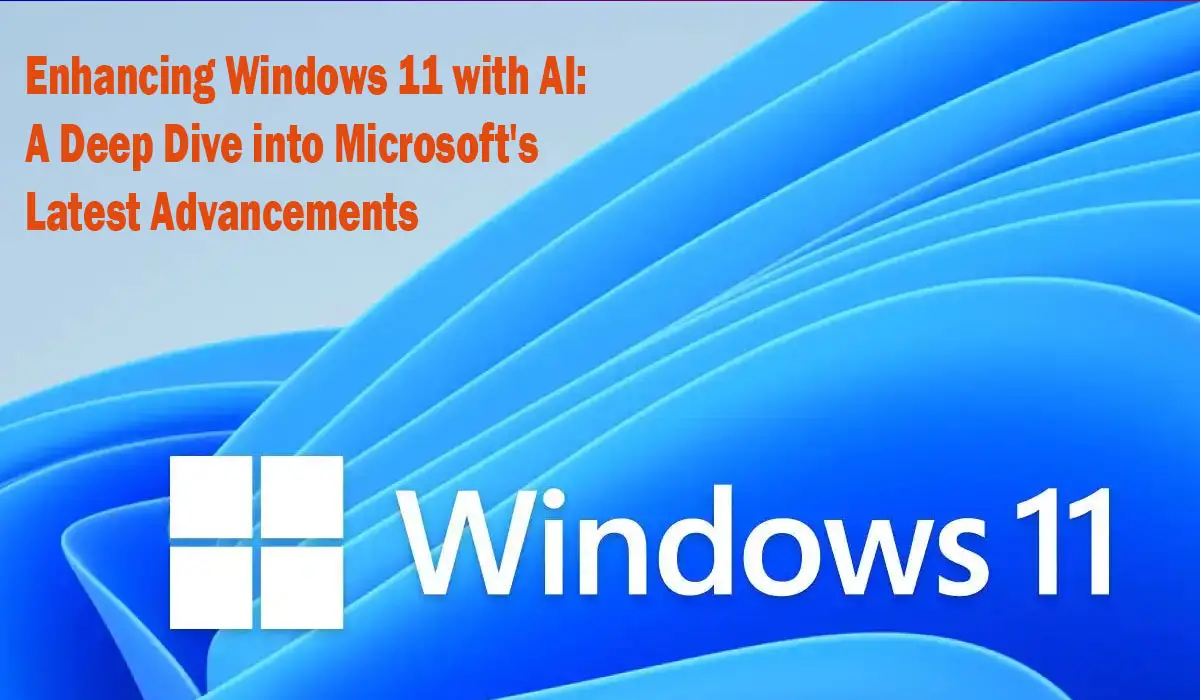In the ever-evolving landscape of technology, Microsoft continues to pave the way with groundbreaking innovations. The recent introduction of Windows CoPilot within the Windows Insider Preview marks a significant leap forward, bringing the power of generative AI into the realm of operating systems. With a steadfast commitment to integrating AI across its entire suite of products and services, Microsoft is poised to deliver a transformative experience in the months to come. Let’s delve into the remarkable advancements that Windows CoPilot brings to Windows 11, ushering in a new era of enhanced user interactions and functionalities.
Replacing Cortana: Introducing Windows CoPilot
A notable stride in Microsoft’s AI journey is the replacement of the long-standing Cortana with the cutting-edge Windows CoPilot. This strategic move comes as a response to the evolving needs and expectations of users. Cortana, having remained unchanged for an extended period, gave way to the emergence of a more capable and dynamic virtual assistant – Windows CoPilot.
Empowering User Actions: The Capabilities of Windows CoPilot
Windows CoPilot is not merely a virtual assistant; it’s a proactive and versatile tool designed to empower users with a multitude of actions and functionalities. Leveraging the Bing AI Chatbot’s robust capabilities, Windows CoPilot seamlessly integrates into the Windows ecosystem, accessible right from the taskbar. Its initial deployment within the Windows Insider Preview is a glimpse of what’s to come, promising an array of transformative features that will shape the future of user interactions.
Read Also: 33 ChatGPT Alternatives for Earning $8,000/mo with AI Power
A Glimpse into the Future: Windows CoPilot and Windows 11 v23H2
As anticipation builds for the upcoming Windows 11 version 23H2, excitement mounts for the integration of Windows CoPilot into the heart of the operating system. This forthcoming release, projected to debut by the end of August, is set to redefine user experiences. Windows CoPilot’s integration into the taskbar will be a focal point, streamlining accessibility and enabling users to harness its capabilities effortlessly.
Unveiling Windows CoPilot’s Multifaceted Features
One of the most captivating aspects of Windows CoPilot is its ability to perform an array of tasks, simplifying and enhancing various aspects of the user experience. From launching applications seamlessly to managing tasks within the Task Manager, Windows CoPilot is a dynamic companion that streamlines productivity. Moreover, its capacity to navigate system settings, execute specific functions, and even capture screenshots further cements its role as an indispensable tool for users at all levels of expertise.
Shaping the Future: Windows CoPilot’s Role in the AI Revolution
In a landscape where AI is rapidly becoming ubiquitous, Microsoft’s visionary approach to AI integration resonates profoundly. Just as Windows CoPilot empowers users, it also contributes to the continuous refinement of AI models through user interactions. This iterative process ensures that Windows CoPilot evolves over time, becoming increasingly adept at catering to user needs and preferences.
Pioneering Progress: Windows CoPilot and Beyond
Microsoft’s dedication to AI innovation extends beyond Windows CoPilot, with ongoing efforts to push the boundaries of what AI can achieve. As the tech giant continues internal testing of its Artificial General Intelligence, parallels can be drawn to the transformative potential of Windows CoPilot. The integration of AI is set to revolutionize user interactions, and Windows CoPilot is at the forefront of this revolution.
Read Also: Starting a Faceless YouTube Channel Using AI: A Step-by-Step Guide with Klap
Conclusion
The introduction of Windows CoPilot within Windows 11 exemplifies Microsoft’s unwavering commitment to pushing the boundaries of innovation. By replacing Cortana with this dynamic AI-powered assistant, Microsoft has set the stage for a new era of enhanced user experiences. As Windows CoPilot’s capabilities expand and mature, users can look forward to a future where AI seamlessly integrates into everyday tasks and interactions, reshaping the way we engage with technology. With Windows 11 version 23H2 on the horizon, the stage is set for a transformative evolution that will define the next chapter in the Windows journey.
Frequently Asked Questions About Microsoft’s Windows CoPilot and AI Integration
As Microsoft’s groundbreaking integration of AI technology continues to shape the future of computing, questions arise about the latest developments, particularly the introduction of Windows CoPilot. Below, we address some of the most frequently asked questions regarding Microsoft’s strides in AI and its impact on Windows 11.
Q1: What is Windows CoPilot, and how does it improve Windows 11?
A: Windows CoPilot is an innovative AI-powered virtual assistant that has been integrated into Windows 11. It replaces the traditional Cortana with a more capable and dynamic companion, enabling users to perform a wide range of tasks and functions seamlessly. With its integration, Windows 11 gains enhanced functionalities, streamlining user interactions and experiences.
Q2: How is Windows CoPilot different from Cortana?
A: Windows CoPilot represents a significant leap forward from its predecessor, Cortana. While Cortana served as a basic virtual assistant, Windows CoPilot is designed to be more versatile and proactive. It can perform tasks such as launching applications, managing system settings, and even capturing screenshots. Its dynamic capabilities and integration into the Windows taskbar make it a fundamental enhancement to the user experience.
Q3: What is the role of AI in Windows CoPilot?
A: AI, or artificial intelligence, plays a central role in the capabilities of Windows CoPilot. It powers the assistant’s ability to understand user requests, execute tasks, and adapt to user preferences over time. The integration of AI enables Windows CoPilot to continually learn and evolve, ensuring that it becomes increasingly adept at meeting user needs.
Q4: How can I access Windows CoPilot?
A: Windows CoPilot is readily accessible through the Windows taskbar. Users can launch it from the taskbar or use the Windows + C shortcut key. Its integration ensures that it’s always within reach, providing quick and convenient access to its features and functionalities.
Q5: What are some of the features that Windows CoPilot offers?
A: Windows CoPilot boasts a range of features designed to enhance user productivity and interactions. It can launch applications, manage system settings, perform tasks within the Task Manager, and even capture screenshots. These capabilities streamline various aspects of the user experience, contributing to a more efficient and seamless workflow.
Q6: Will Windows CoPilot be available for previous versions of Windows?
A: Currently, Windows CoPilot is specifically integrated into Windows 11. Its features and functionalities are tailored to this latest version of the operating system. Users looking to experience the benefits of Windows CoPilot will need to upgrade to Windows 11 to access its capabilities.
Q7: How does Windows CoPilot contribute to the broader AI landscape?
A: Windows CoPilot exemplifies Microsoft’s commitment to advancing AI technology. Its integration into Windows 11 signifies the growing importance of AI in everyday computing. As AI continues to shape various industries, Windows CoPilot serves as a testament to the potential of AI to enhance user experiences and streamline tasks.
Q8: What does the future hold for Windows CoPilot and AI integration?
A: The future of Windows CoPilot and AI integration is promising. As Microsoft continues to refine and expand the capabilities of Windows CoPilot, users can expect even more features and functionalities in future updates. The integration of AI across Microsoft products and services will likely lead to further advancements that transform how users interact with technology.