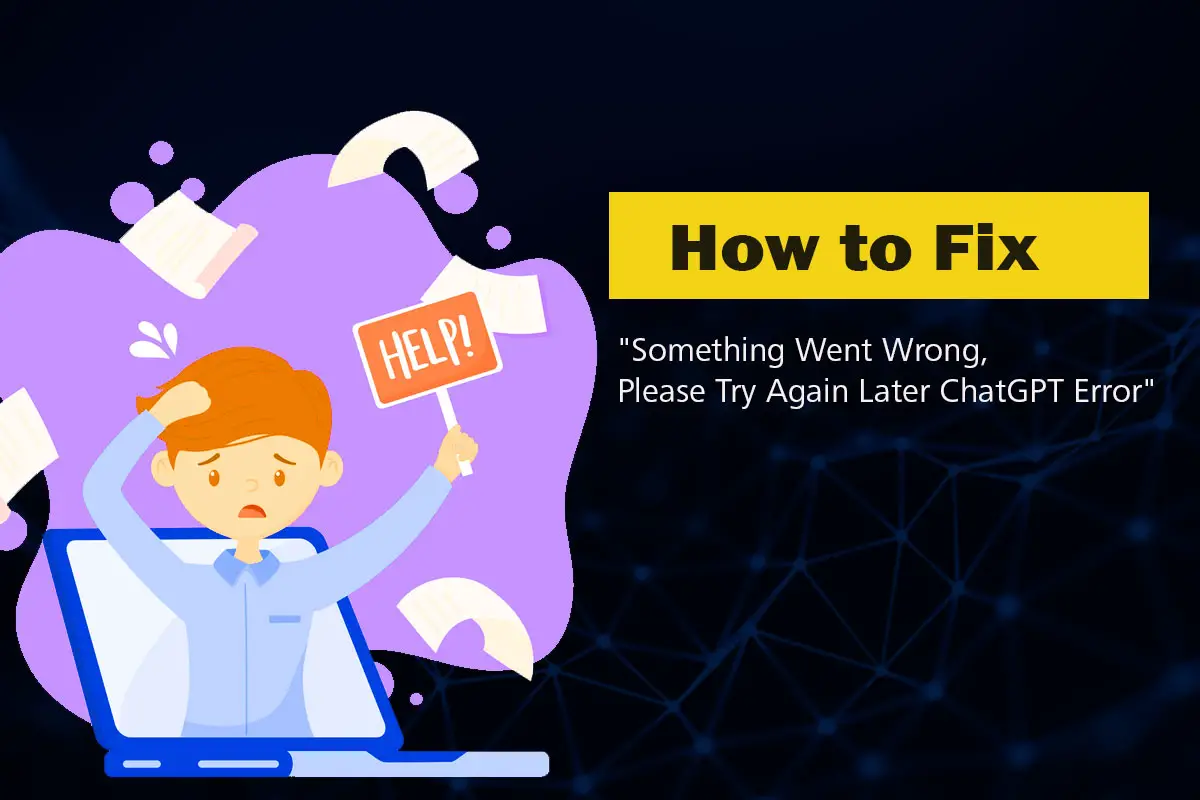Encountering the frustrating “Something went wrong, please try again later ChatGPT error” can disrupt your conversation with the AI language model. However, there are several troubleshooting tips you can try to resolve this issue and regain seamless interactions. In this article, we will explore potential solutions that can help you overcome the ChatGPT error and continue using the platform without interruptions.
Methods to Fix the “Something Went Wrong, Please Try Again Later ChatGPT Error”
1. Refresh the Page and Retry the Question
The simplest yet often effective solution is to refresh the page and attempt to ask the same question again. Sometimes, the error is temporary and can be resolved by reloading the ChatGPT interface.
2. Clear Your Browser’s Cache
A cluttered cache can cause various issues, including ChatGPT errors. Clearing your browser’s cache can help eliminate any corrupted data and provide a fresh start for the ChatGPT interface. To do this, follow these steps:
- Go to your browser settings.
- Locate the option to clear the cache.
- Once cleared, restart the browser and try using ChatGPT again.
3. Disable Any Extensions, Plugins, or Other Tools
Browser extensions, plugins, or other tools may interfere with the proper functioning of ChatGPT. Temporarily disable any unnecessary add-ons and check if the error persists. Certain extensions, particularly those related to privacy or ad-blocking, can conflict with ChatGPT’s scripts.
4. Use a Different Browser
If the error continues to occur, consider trying a different browser altogether. Switching to an alternative browser can help determine if the issue is specific to your current browser or a more general problem.
5. Ensure Your Internet Connection Is Stable
A stable internet connection is crucial for uninterrupted interactions with ChatGPT. Verify that your internet connection is strong and stable. If you experience connectivity issues, try resetting your router or connecting to a different network.
6. Log Out and Log Back In
Logging out of your ChatGPT account and then logging back in can sometimes resolve technical glitches. This action refreshes the session and may eliminate any temporary issues associated with your account.
7. Fully Close the Page and Reopen It
Sometimes, the ChatGPT error persists even after refreshing the page. In such cases, fully close the ChatGPT tab or window and reopen it. This process helps clear any lingering issues. Make sure to completely close the tab or window, rather than just navigating away from the page.
8. Update Your Browser
Outdated browsers may encounter compatibility issues with ChatGPT or other web services. Check for any available updates for your browser and install them. Updating your browser can enhance its performance and potentially resolve the ChatGPT error.
9. Wait for Updates or Bug Fixes
If you have exhausted all troubleshooting steps and the error persists, it is possible that the issue lies with ChatGPT itself. In such cases, be patient and wait for updates or bug fixes from the developers. The error might be a known issue that is being addressed by the ChatGPT team.
10. Contact ChatGPT Support
If none of the above solutions work, it’s time to reach out to ChatGPT support for further assistance. Provide them with details about the error, steps you’ve taken to troubleshoot, and any error messages you’ve received. The support team can provide personalized guidance and help resolve the issue.
Conclusion
Encountering the “Something went wrong, please try again later ChatGPT error” can be frustrating. However, with the troubleshooting tips provided in this article, you have a range of solutions to try. From refreshing the page to contacting ChatGPT support, follow the steps sequentially and test the platform after each solution to determine their effectiveness. By doing so, you can overcome the error and continue engaging seamlessly with the AI language model.