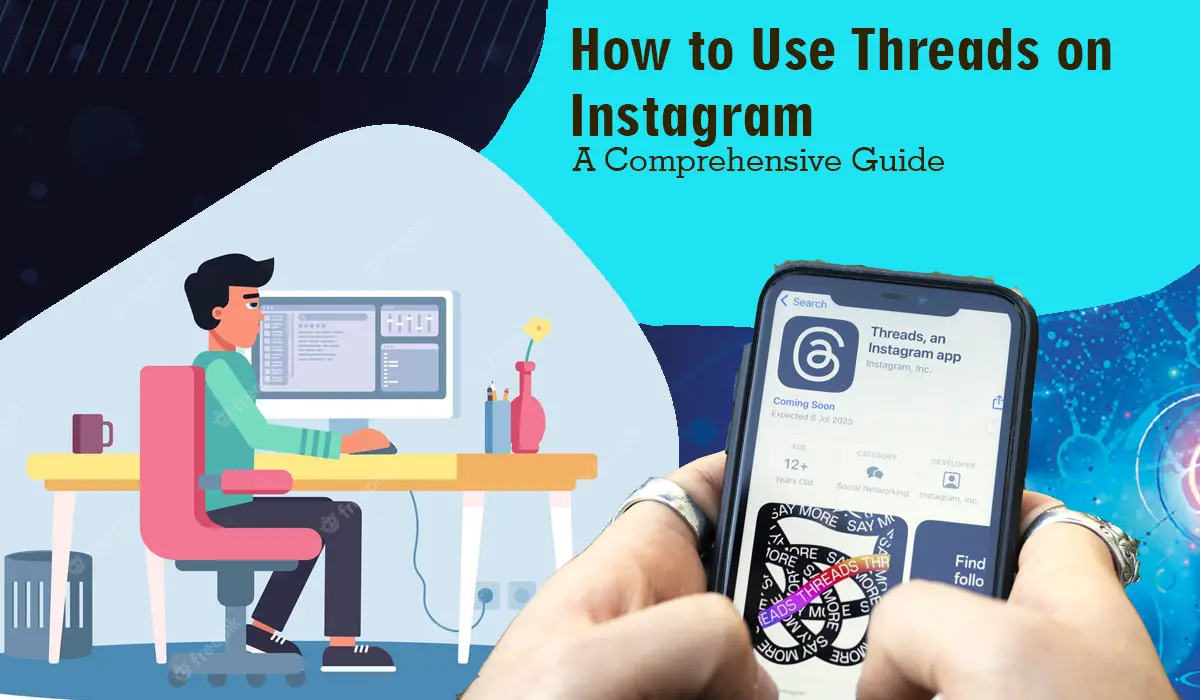In the ever-evolving world of social media, Instagram has introduced a new messaging app called Threads. This standalone app is designed to help you stay connected with your close friends by offering a more intimate messaging experience. In this article, we will explore how to use Threads on Instagram effectively and make the most out of its features.
Read also: Threads by Instagram: A Private Messaging App for Close Friends
How to Customize Notifications in Threads Instagram
Threads on Instagram allows you to have more control over your notifications, ensuring you receive updates from the people who matter most. Here’s how you can customize your notifications:
- Launch the Threads app and navigate to the main screen.
- Tap on the profile icon at the bottom left corner.
- Select “Settings” from the menu.
- Choose “Notifications” and you’ll see various options to customize.
- Enable or disable notifications for different activities such as messages, video calls, and story replies.
- You can also set specific notification preferences for individual threads.
How to Create a New Thread
Creating a new thread in Threads is simple and allows you to have dedicated conversations with your closest friends. Here’s a step-by-step guide:
- Open the Threads app and tap on the “Create New Thread” button at the bottom of the screen.
- Select the friends you want to include in the thread from your Instagram close friends list.
- Tap on “Next” and give your thread a name or leave it blank for a default name.
- Customize the thread with a color and emoji if desired.
- Finally, tap on “Create” to start your new thread.
How to Manage Privacy Settings on Instagram Threads
Privacy is crucial when it comes to social media messaging. Threads on Instagram provides several privacy settings to ensure you have a safe and comfortable messaging experience. Here’s how you can manage your privacy settings:
- Open the Threads app and go to your profile by tapping the profile icon.
- Select “Settings” from the menu and choose “Privacy.”
- You can enable or disable features like “Auto Status,” which shares your activity status with close friends automatically.
- Adjust your “Status Only” settings to choose who can see your activity status.
- Toggle “Allow Direct Messages” on or off to control who can send you direct messages.
- You can also manage your “Blocked Accounts” to restrict certain users from interacting with you.
Differences between Instagram and Instagram Threads
Although Threads is an extension of Instagram, there are some notable differences between the two platforms. Understanding these distinctions can help you navigate both apps effectively. Here are a few key differences:
- Messaging Focus: Instagram Threads is primarily focused on private messaging and connecting with close friends, while Instagram offers a broader range of features including photo sharing, stories, and exploring content from a wider audience.
- Status Updates: Threads has an “Auto Status” feature that allows you to share your current activity status automatically with your close friends. This feature is not available in the main Instagram app.
- Customization: Threads provides additional customization options for your messages, such as color themes and personalized emojis for each thread. Instagram, on the other hand, offers more extensive customization options for your profile and posts.
FAQs
- Can I use Threads on Instagram without an Instagram account? No, Threads is an extension of Instagram and requires an existing Instagram account to use.
- Can I create multiple threads with different groups of people? Yes, you can create multiple threads and include different groups of people in each one.
- Can I send text messages longer than 500 characters? Threads allows you to send text messages up to 500 characters in length. For longer messages, consider using other messaging platforms.
- Can I attach more than 10 photos or videos to a single thread? Yes, you can attach up to 10 photos or videos to a single thread in Threads on Instagram.
- Can I use Threads on platforms other than iOS and Android? Currently, Threads is only available for iOS and Android devices.
- Can I customize the appearance of Threads, such as themes or colors? Yes, Threads offers customization options such as color themes and personalized emojis for each thread.
Conclusion
Threads on Instagram is a valuable tool for staying connected with your close friends. By following the steps outlined in this guide, you can navigate the app with ease and make the most out of its features. Enjoy the enhanced messaging experience and strengthen your bonds with the people who matter most.