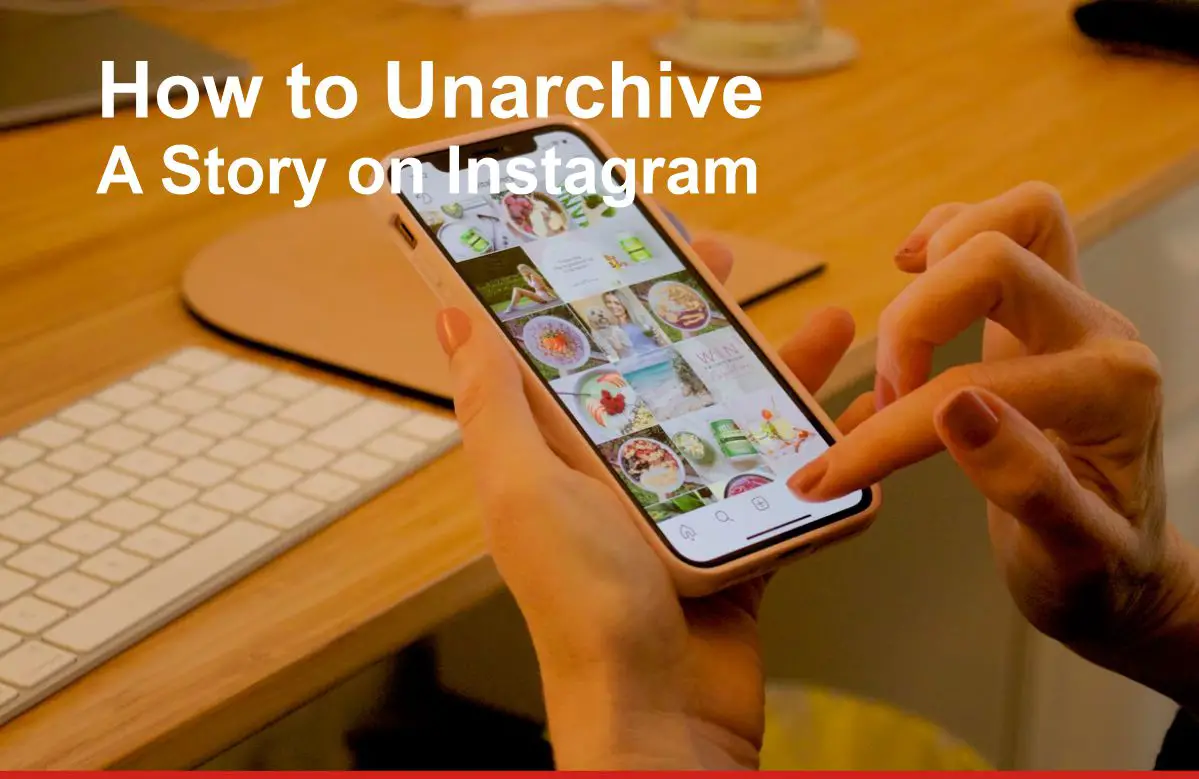Instagram Stories are one of the most engaging features on the platform, giving you a way to share quick, temporary updates with your audience. But what if you archived a Story—either intentionally or by mistake—and now you want to bring it back?
Good news: Instagram has a Stories Archive feature that stores all your past Stories privately, so you can revive them anytime. Whether you want to repost a throwback, add an old Story to your highlights, or repurpose past content for a campaign, the process is simple on both Android and iPhone.
In this comprehensive guide, we’ll cover:
- What the Instagram Stories Archive is and how it works
- Reasons you might want to unarchive a Story
- How to find your archived Stories
- Step-by-step instructions to unarchive or repost them
- Best practices for managing your archive
- How to unarchive Instagram posts, too
What Is the Instagram Stories Archive?
The Instagram Stories Archive is like a personal storage vault for your Stories. Once a Story expires (after 24 hours), it automatically moves to this private section—unless you have turned off the Archive feature.
Think of it as your own digital scrapbook. The Stories are hidden from your followers but safe in your account, complete with all original views, replies, and engagement data.
Key things to know about the Stories Archive:
- Only you can see it—archived Stories are not visible to your followers until you choose to share them again.
- They are organized chronologically, so your newest archived Story appears first.
- You can keep them indefinitely unless you manually delete them.
- Archived Stories can be reposted, added to Highlights, or downloaded for editing.
This feature is especially handy for marketers, influencers, and casual users who want to keep a backup of their content without cluttering their live profile.
What Happens When You Archive a Story?
When you archive a Story, here’s what happens behind the scenes:
- The Story disappears from your profile and highlights.
- Followers can no longer view it.
- It moves to your private Archive section.
- All engagement (views, replies, interactions) stays saved.
- You can restore it anytime by unarchiving or reposting it.
The main benefit is that the Story is never truly deleted unless you manually remove it. You’re essentially hiding it until you decide it’s time for a comeback.
Why You Might Want to Unarchive an Instagram Story
There are many strategic and personal reasons for unarchiving a Story:
1. Reposting High-Performing Content
If a past Story got a lot of engagement, why not let it shine again? Recycling proven content can help you boost reach without creating something from scratch.
2. Seasonal or Timely Relevance
Maybe you have a Valentine’s Day campaign, a holiday special, or a New Year celebration post from last year that’s perfect for today.
3. Adding to a New Highlight
You may be creating a Highlight for “Travel 2025” or “Brand Tips” and realize an archived Story fits perfectly.
4. Saving Time on Content Creation
If you’re short on time, bringing back a Story from your archive is faster than starting from scratch.
5. Accidental Archiving
Sometimes you tap the wrong button, and a Story disappears. Unarchiving solves that in seconds.
6. Maintaining Brand Consistency
If you’re curating your Instagram feed to match your brand’s current style, you might want to reintroduce old Stories that match your updated theme.
How to Find Archived Stories on Instagram
Before you can unarchive anything, you need to know where to look. Follow these steps:
- Open Instagram and go to your profile.
- Tap the three horizontal lines (hamburger menu) in the top right.
- Select Archive from the menu.
- Choose Stories Archive from the top dropdown menu.
Now you’ll see your past Stories arranged by date, ready for you to scroll through and select.
How to Unarchive a Story on Instagram (Step-by-Step)
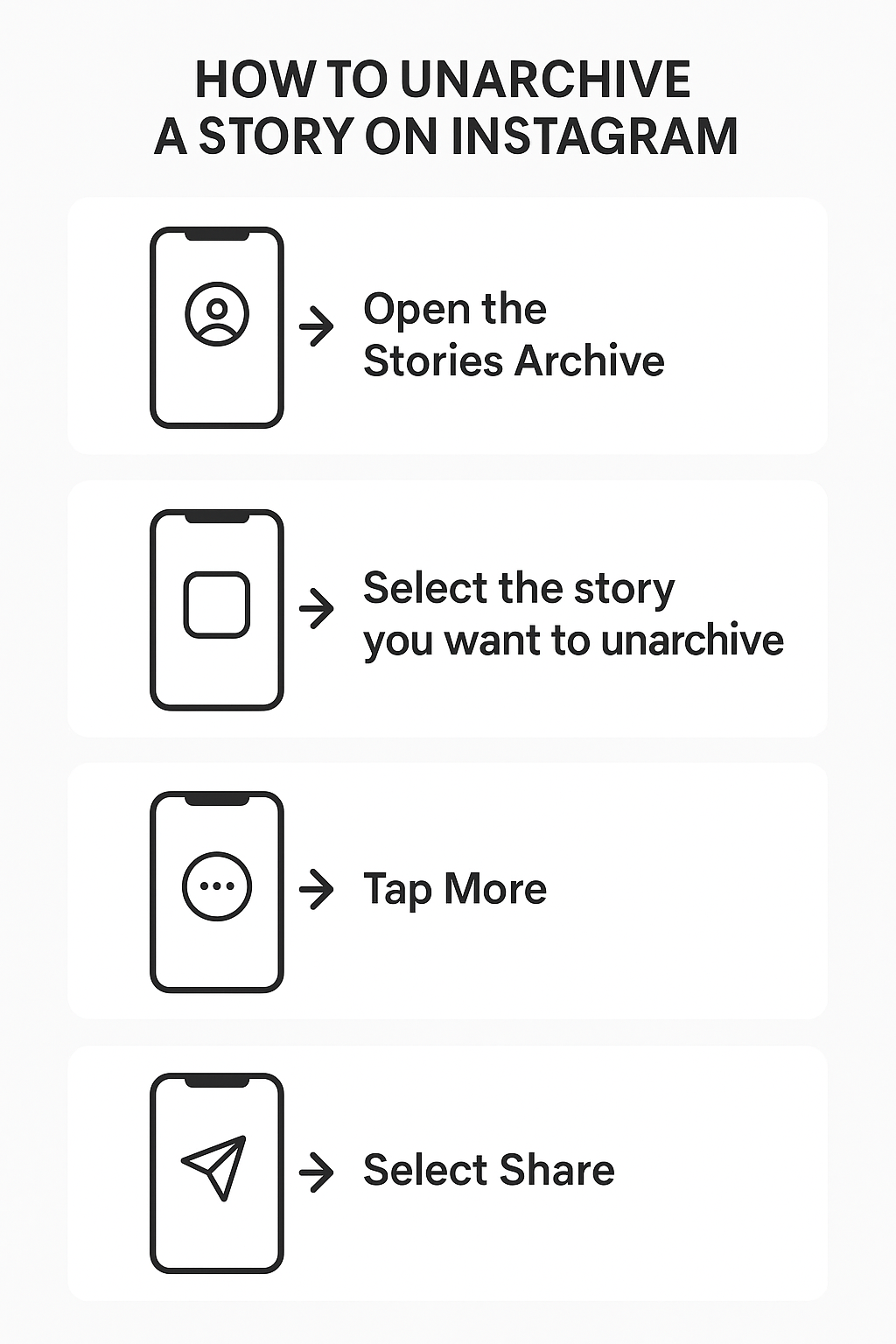
Here’s the process for both iPhone and Android:
- Open the Stories Archive.
- Find the Story you want to bring back and tap it.
- Tap the three dots (…) at the bottom right or choose Add to Story.
- Select your audience and confirm.
Once you hit share, the Story appears to your followers as if it’s brand new—added to the end of your current Story sequence.
How to Repost an Archived Story
You don’t always need to “unarchive” in the literal sense—you can also repost archived Stories in different ways:
1. Repost as a Story
Follow the same steps above to share it directly from your Archive to your current Stories.
2. Add to a Highlight
Instead of reposting, you can make the Story part of a permanent Highlight at the top of your profile.
3. Download and Edit
If you want to refresh an old Story before reposting, download it from your Archive, make edits in Instagram or another app, and upload it as new content.
Best Practices for Managing Your Instagram Story Archive
A cluttered archive can make it harder to find what you need. Here are some tips:
- Audit Monthly: Delete outdated or irrelevant Stories.
- Label Highlights Clearly: Use descriptive names like “Summer 2025” instead of vague terms.
- Time Your Posts: Don’t repost archived Stories during peak hours unless they’re high-value content.
- Be Selective: Only bring back Stories that are still relevant and engaging.
- Review Analytics: Look at which Stories performed best before deciding to repost.
Bonus: How to Unarchive a Post on Instagram
The Archive feature also works for posts. Here’s how to bring a post back to your profile grid:
- Go to your profile and tap the menu.
- Select Archive.
- Switch from “Stories Archive” to “Posts Archive.”
- Find the post you want and tap it.
- Tap the three dots (…) and choose Show on Profile.
The post will return to its original spot on your feed with all likes and comments intact. Unlike Stories, posts don’t get a new date—they appear exactly where they were before.
Conclusion
Learning how to unarchive a Story on Instagram is quick, but the real magic lies in using your archive strategically. Not every old Story needs a second chance, but the right content, shared at the right time, can boost engagement and keep your feed fresh.
Your Stories Archive isn’t just a storage folder—it’s a content library that can save you time, maintain brand consistency, and help you reconnect with your audience.
FAQs
Q1: How do I repost an archived Story on Instagram?
Go to your profile → menu → Archive → Stories → select the Story → three dots → “Add to Story.”
Q2: Are archived Stories visible to followers?
No, they are private until you choose to share them again.
Q3: How long do Stories stay in the Archive?
Instagram keeps them for up to two years unless you delete them manually.
Q4: Can I unarchive a post?
Yes—go to the Posts Archive, select your post, and tap “Show on Profile.”
Q5: What’s the difference between deleting and archiving?
Archiving hides content but keeps it stored privately. Deleting removes it permanently.