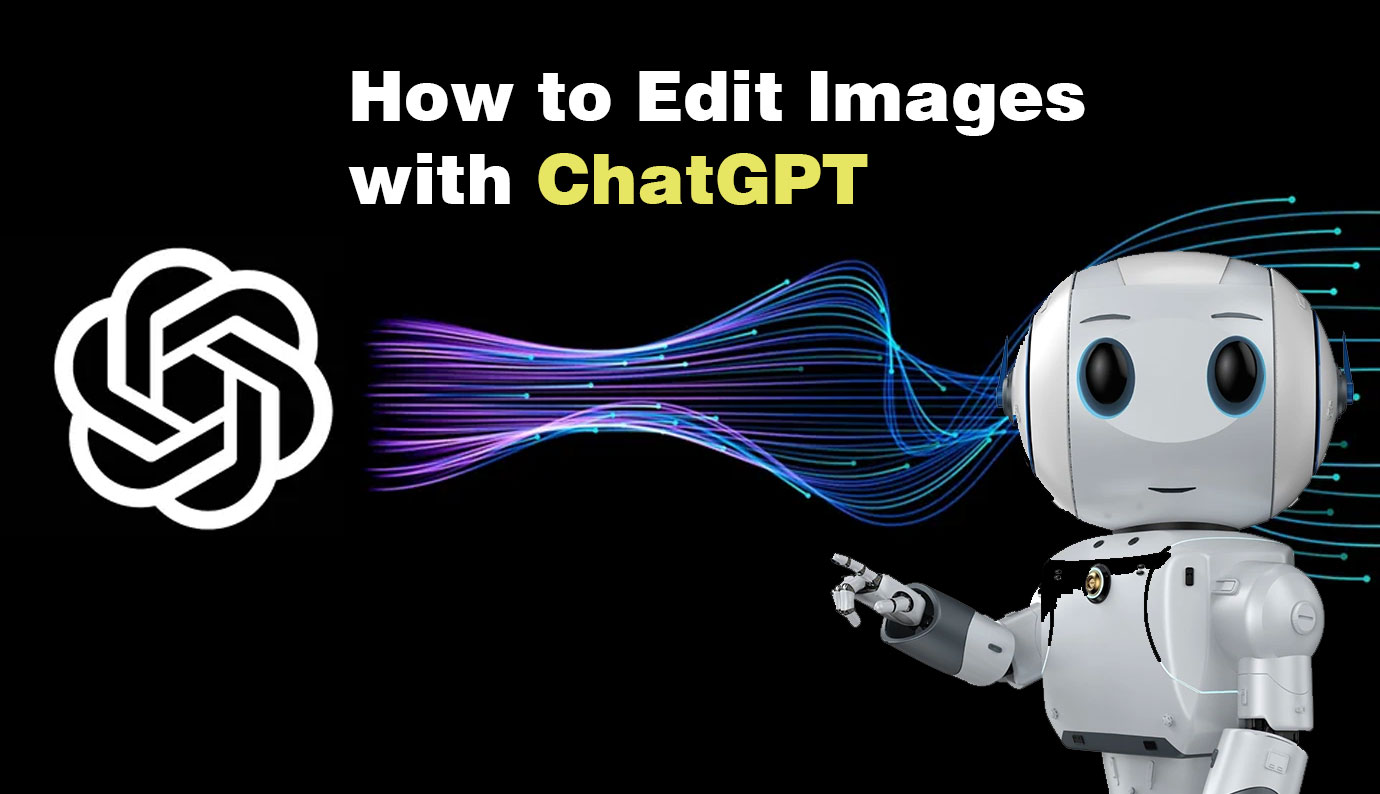ChatGPT is evolving rapidly, and its latest multi-modal capabilities bring exciting new features for image editing. With the ability to draw, modify existing pictures, and create images from scratch using text prompts, ChatGPT is a powerful tool for digital creativity. Whether you’re looking to tweak a photo or generate new art, here’s how you can harness ChatGPT’s image editing features effectively.
Getting Started with Image Editing in ChatGPT
To begin editing images in ChatGPT, you must use a model that supports these features. While OpenAI’s new GPT-4o model is being introduced to free users, it doesn’t yet offer full image-editing capabilities. For now, a ChatGPT Plus subscription is required to access these advanced functions, but this will likely change as ChatGPT continues to evolve into a fully multi-modal AI available to everyone.
For detailed instructions on subscribing to ChatGPT Plus, refer to our comprehensive guide on ChatGPT subscriptions.
Step-by-Step Guide to Editing Images in ChatGPT
Step 1: Access ChatGPT and Sign In
Visit the ChatGPT website and log into your account. Ensure you have access to the necessary model that supports image editing.
Step 2: Provide an Image or Request a Drawing
You can either ask ChatGPT to draw an image or upload an existing one using the paperclip attachment tool. Alternatively, you can provide a link to an image you want to edit.
Step 3: Specify Your Editing Instructions
Once you’ve uploaded or linked an image, provide a detailed prompt describing the changes you want. Be specific with your instructions, suggesting art styles or focusing on particular areas of the image. If ChatGPT is creating an image for you, use the selection tool to highlight parts of the image for editing. Click and drag with the tool to select areas as if using a paintbrush, then enter your editing instructions in the text field.
Step 4: Experiment with Prompts and Selections
Image editing with ChatGPT is not an exact science. The results can vary significantly based on your text prompts, image selections, and the AI model in use. For instance, GPT-4 offers different capabilities compared to GPT-4o. Experiment by adjusting your prompts, selecting different image areas, and providing additional materials to guide the AI towards your desired outcome.
Evaluating Image Editing Quality in ChatGPT
The effectiveness of image editing in ChatGPT can be impressive, but it also has limitations. When successful, ChatGPT can adeptly fine-tune text in an image, remove unwanted background elements, or change the art style. Its performance is comparable to Photoshop’s generative AI features.
However, ChatGPT may sometimes misinterpret instructions or fail to make noticeable changes. During testing, there were instances where the AI confidently claimed to have made edits that weren’t reflected in the image. In such cases, ChatGPT might simply regenerate the image based on the original prompt without implementing specific changes.
Practical Uses and Limitations of ChatGPT for Image Editing
ChatGPT is a valuable tool for basic and creative image edits but not yet a full replacement for professional software like Photoshop. If you need to make intricate or precise modifications, traditional image editing tools might still be necessary. However, for tasks like altering an image’s style or making broad changes, ChatGPT is quite effective.
Advanced Tips for Using ChatGPT for Image Editing
To make the most out of ChatGPT’s image editing capabilities, consider these advanced tips:
Use Detailed Prompts
The more specific and detailed your prompts are, the better the results you will achieve. Instead of a simple “make the sky bluer,” try “make the sky a vibrant shade of blue with a few fluffy white clouds.”
Provide Reference Images
When aiming for a specific style or effect, uploading reference images can significantly enhance the AI’s understanding. For instance, if you want to emulate a particular artist’s style, providing an example can guide ChatGPT more effectively.
Combine Multiple Edits
Don’t hesitate to make multiple edits to achieve the desired result. Start with broad changes and progressively make more detailed adjustments. This iterative approach can help refine the image step by step.
Use the Selection Tool Effectively
The selection tool is powerful for targeting specific areas of an image. Use it to isolate elements you want to change without affecting the entire image. For example, if you only want to alter the background, select it carefully to prevent changes to the foreground.
Experiment with Different Models
Different versions of ChatGPT (e.g., GPT-4, GPT-4o) may produce varying results. If one model isn’t giving you the desired outcome, try another. The differences in their algorithms can sometimes lead to significantly different edits.
Potential Applications of ChatGPT in Image Editing
The versatility of ChatGPT in image editing opens up numerous possibilities across various fields:
Graphic Design
ChatGPT can assist graphic designers in creating quick mockups, altering styles, and experimenting with new ideas without needing extensive manual edits.
Marketing and Advertising
Marketers can use ChatGPT to rapidly generate and edit images for campaigns, social media, and advertisements, saving time and resources.
Art and Illustration
Artists can explore new creative avenues by using ChatGPT to transform their sketches, change art styles, or generate entirely new pieces based on their concepts.
Education and Training
Educators can use ChatGPT to create customized visual aids, infographics, and illustrations that enhance learning experiences and engagement.
Future Prospects of Image Editing with ChatGPT
As ChatGPT continues to develop, its image editing capabilities are expected to become more sophisticated and accessible. Future updates might include:
Enhanced Precision
Improved algorithms could allow for more precise and detailed edits, making ChatGPT a viable tool for professional-grade image manipulation.
Broader Accessibility
As multi-modal capabilities become more integrated, these features could be available to all users, not just those with a ChatGPT Plus subscription.
Integration with Other Tools
ChatGPT could potentially be integrated with other design and editing software, creating a seamless workflow for users.
Real-Time Editing
Future advancements might enable real-time editing, allowing users to see changes as they describe them, enhancing interactivity and usability.
Conclusion
ChatGPT’s image editing features represent a significant advancement in AI technology, offering creative and practical tools for various users. By leveraging detailed prompts, reference images, and multiple edits, you can maximize the potential of ChatGPT for your image editing needs. While it may not yet replace professional software for all tasks, its continuous improvement suggests a promising future where AI-driven image editing becomes an integral part of our digital toolkit.
Stay updated with ChatGPT’s latest features and capabilities to ensure you are using the most effective tools available for your creative projects. The journey of exploring and experimenting with ChatGPT’s image editing functionalities is just beginning, and the possibilities are vast and exciting.