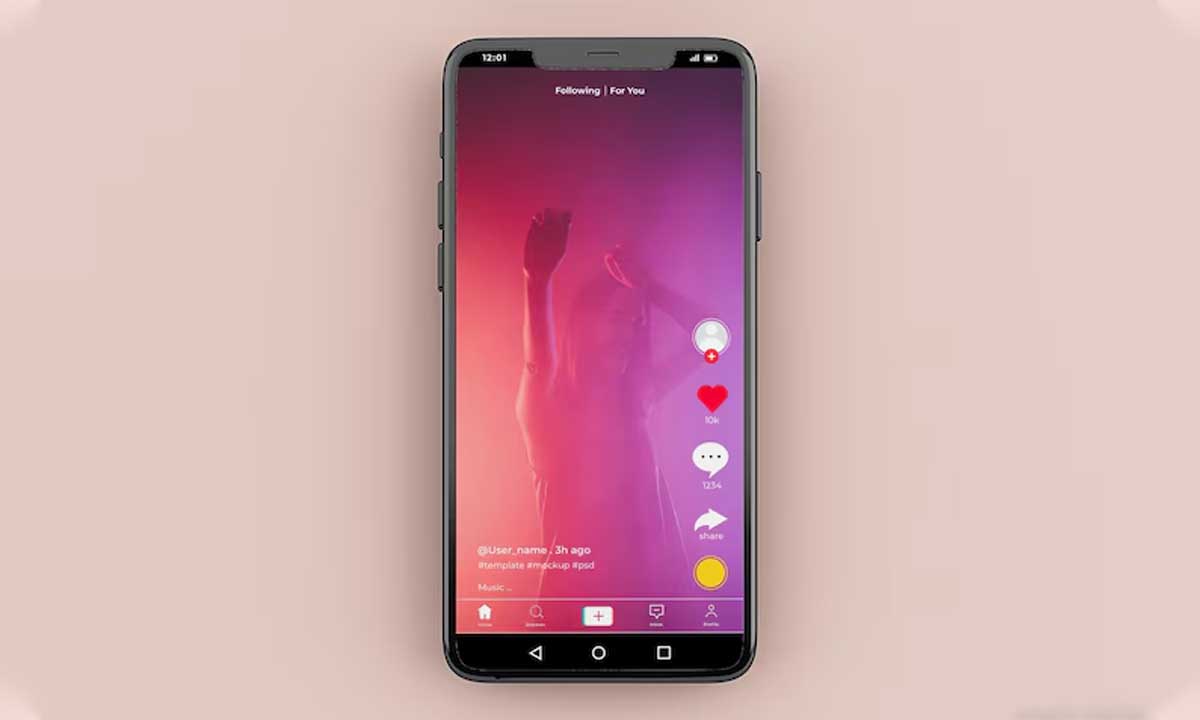Instagram Reels have transformed the way creators, brands, and everyday users interact on the platform. These quick, captivating videos are designed to entertain, educate, and inspire—and they’ve become one of Instagram’s most powerful tools for reaching wide audiences. With over 2 billion monthly users, it’s no wonder Reels are at the heart of social media strategies in 2025.
But what if you want to download a Reel to your device? Maybe you saw a creative idea worth saving, or perhaps you’re looking to enjoy your favorite content without needing internet access. In this comprehensive guide, you’ll learn exactly how to download Instagram Reels—whether they’re your own or someone else’s—on any device, all while staying within legal and ethical boundaries.
Why Download Instagram Reels?
Before jumping into the methods, let’s explore why you might want to download Reels in the first place:
- Content Inspiration: Analyze top-performing Reels from influencers or competitors to inspire your own ideas.
- Offline Viewing: Enjoy Reels during flights, road trips, or in areas with poor internet access.
- Content Repurposing: Reuse parts of your Reels on other platforms like TikTok, YouTube Shorts, or even in ads.
- Archiving for Later: Save content that may be deleted or archived in the future.
- Strategic Review: Study successful Reels for trends in editing, captions, and hashtags to improve your content performance.
How to Download Instagram Reels in the App (For Your Own Content)
If you’re downloading a Reel you created and published yourself, Instagram offers a native download feature that’s both quick and efficient. Follow these steps:
Step 1: Open Instagram and Go to Your Profile
Launch the Instagram app and tap the profile picture icon in the bottom right corner to navigate to your account.
Step 2: Select the Reels Tab
Just above your post grid, you’ll see several icons. Tap on the Reels icon (which resembles a clapperboard) to access your library of published Reels.
Step 3: Choose the Reel You Want to Download
Browse through your posted Reels and tap on the one you wish to save to your device.
Step 4: Tap the “Share” Icon
Once the Reel is open, locate the Share icon (a paper plane or three-dot menu in some versions) at the bottom right of the screen.
Step 5: Select “Download to Device”
In the pop-up menu, tap on the “Download” option. Your Reel will automatically be saved to your device’s gallery or photo app.
✅ Note: Downloaded Reels retain their original quality, including audio and video resolution.
How to Download Instagram Reels on iPhone (2025 Methods)
Due to iOS privacy protocols, Apple places certain restrictions on downloads. Here are the best iPhone-specific methods to download Instagram Reels:
Option 1: Download Your Own Reels
Follow the same in-app steps described above. Instagram allows you to download content you’ve published.
Option 2: Save or Bookmark Reels in the App
If you’re interested in someone else’s Reel but don’t need to download it, you can tap the “Save” icon (a ribbon) under the video. This will store the Reel in your Saved folder, accessible via your profile menu under “Saved.”
Option 3: Use a Third-Party Instagram Reels Downloader
Here’s how to do it securely:
- Copy the Reel Link
- Tap the three-dot menu on the Reel.
- Select “Copy Link.”
- Open Safari
- Visit a reputable Instagram video downloader (e.g., InstaSave or ReelsSaver).
- Paste the link into the designated input field.
- Download the Video
- Tap the download button and follow any prompts to confirm.
- The Reel will be saved to your Camera Roll or Files folder, depending on your browser settings.
⚠️ Reminder: Always verify the legitimacy of third-party sites and avoid granting excessive permissions to unknown services.
Download Reels Using Screen Recording (iPhone & Android)
When traditional download methods aren’t an option, screen recording is a practical workaround.
Step 1: Add Screen Recording to Control Center
For iPhone:
- Go to Settings > Control Center.
- Tap the green plus next to “Screen Recording.”
For Android:
- Swipe down to access the Quick Settings panel.
- Tap the screen recorder icon (you may need to enable it first in Settings).
Step 2: Record the Reel
- Open the Control Center or Quick Settings.
- Tap the record icon and wait for the countdown.
- Open Instagram and play the desired Reel.
Step 3: Stop the Recording
- iPhone: Tap the red timer at the top of the screen or return to the Control Center and stop recording.
- Android: Swipe down and tap the stop icon.
The recorded video will be saved automatically to your Photos or Gallery app.
📌 Tip: For best results, enable “Do Not Disturb” to prevent notifications from interrupting your recording.
How to Download Instagram Reels on Desktop (Windows & Mac)
For those who prefer managing media from a larger screen, downloading Reels on desktop is possible via web-based tools.
Step-by-Step Guide:
- Open Instagram on Browser
Navigate to Instagram.com and log in. - Copy the Reel URL
- Find the Reel you want to download.
- Click the three-dot menu and choose “Copy Link.”
- Visit a Web-Based Downloader
Open a downloader like “SaveInsta,” “Inflact,” or “SnapInsta.” - Paste the URL
Paste the copied link into the input box and click “Download.” - Download the File
Choose your preferred quality (if applicable) and download the Reel to your computer.
✅ Tip: Save files in folders organized by campaign or theme for easier access later.
Can You Batch Download Reels?
Instagram doesn’t natively support downloading multiple Reels at once. However, certain third-party apps or desktop tools like “4K Stogram” and “Inflact Bulk Downloader” allow you to:
- Enter a username or hashtag
- Select multiple Reels
- Download all content in a zip file
Be cautious when using batch downloaders and check the terms of use to avoid violating Instagram’s guidelines.
Are There Watermark-Free Options?
Most direct downloads from Instagram won’t have watermarks if they’re your own content. However, some third-party downloaders may add watermarks. To avoid this:
- Choose premium or reputable tools offering watermark-free downloads.
- Avoid apps that crop videos or alter resolution.
Legal & Ethical Guidelines for Downloading Reels
When saving or repurposing Reels, it’s crucial to remain respectful of intellectual property rights:
- ✅ Personal Use: Downloading for private inspiration, archiving, or learning is generally acceptable.
- ❌ Commercial Use: Reposting or monetizing someone else’s Reel without permission is a violation of copyright law.
- 📢 Always Credit: If sharing downloaded content publicly, credit the original creator and include their username.
- 🔐 No Misrepresentation: Never claim someone else’s content as your own.
⚖️ Instagram’s Terms of Use explicitly prohibit unauthorized copying or redistribution of content.
How to Organize and Manage Downloaded Reels
If you frequently download Reels for analysis or inspiration, use a structured system to manage your media:
- Create Folders by Category: E.g., “Fitness Trends,” “Tutorial Inspiration,” “Music Edits.”
- Use Tags or Labels: Add metadata or rename files with keywords.
- Store in the Cloud: Use Google Drive, Dropbox, or iCloud for backup and multi-device access.
- Use Reels Management Tools: Some social media management platforms now support downloadable Reel archiving with search and tagging features.
Final Thoughts: Leveraging Reels for Growth in 2025
Instagram Reels are more than just a trend—they’re a core part of content strategy in 2025. Learning how to download and manage Reels opens the door to countless opportunities, from content curation to offline study and creative remixing.
By using the methods above responsibly and legally, you’ll be able to build a personal library of valuable video content, ready to be repurposed, analyzed, or simply enjoyed anytime, anywhere.
FAQs: Downloading Instagram Reels in 2025
1. Is it legal to download Instagram Reels?
Yes, downloading for personal use is legal. Commercial use or redistribution requires permission from the original creator.
2. Can I download Reels without third-party apps?
Yes, your own Reels can be downloaded directly from the Instagram app. For other users’ content, a third-party tool or screen recording is necessary.
3. Can I download Instagram Reels without a watermark?
Yes. Your own downloads won’t include watermarks. For third-party content, select downloaders that explicitly offer watermark-free options.
4. Is it possible to download Reels in bulk?
Yes, using third-party batch downloading tools such as 4K Stogram or Inflact, though Instagram does not provide this feature natively.
5. Can the original poster see that I downloaded their Reel?
No. Instagram doesn’t notify users when someone downloads or records their Reel through third-party methods or screen recording.
6. Where are downloaded Reels stored?
On mobile, they appear in the Photos or Gallery app. On desktop, they go to your Downloads folder unless otherwise specified.
7. How can I keep downloaded Reels organized?
Use folders, name files clearly, tag content, and leverage cloud storage for cross-device access.
Read Also: