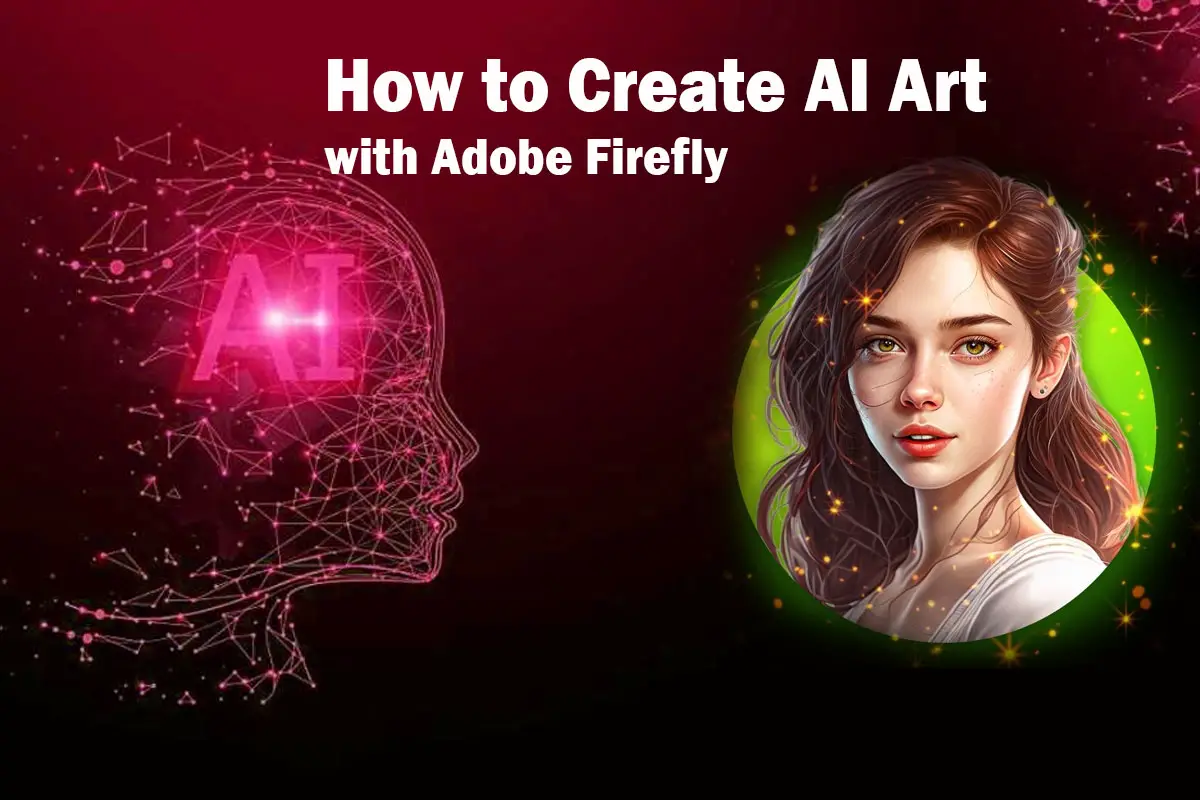Start with an Idea for the Image You Want to Create : Before delving into the wonders of Adobe Firefly, it is crucial to have a clear idea of the image you wish to bring to life. Whether it’s a breathtaking landscape, a captivating portrait, or an intriguing abstract piece, a well-defined vision will serve as your guiding light throughout the artistic process. Take the time to brainstorm and explore various concepts, styles, and themes that resonate with your artistic sensibilities.
How to Create AI Art with Adobe Firefly
Use Style Modifiers to Enhance the Look and Feel of the Image
Adobe Firefly empowers you with a wide array of style modifiers that allow you to fine-tune every aspect of your AI-generated masterpiece. These modifiers provide the flexibility to customize elements such as color schemes, brushstrokes, textures, and more. Experimenting with different style modifiers will enable you to achieve the desired aesthetic and imbue your artwork with a truly unique identity.
Add Boost Words to Guide the AI’s Creative Process
To augment the AI’s understanding of your desired output, consider incorporating boost words into your input text. Boost words provide additional context and help steer the AI in generating an image that aligns with your intentions. For instance, if you aspire to create a vibrant and dynamic artwork, include boost words such as “dynamic,” “vivid,” or “bold” to influence the AI’s decision-making process.
Be Clear and Specific with Your Input Text
When interacting with Adobe Firefly, clarity and specificity in your input text are paramount for obtaining the desired output. The AI relies on the information provided to grasp your creative vision and generate the corresponding artwork. Therefore, it is crucial to be precise and detailed in your instructions to increase the likelihood of achieving your artistic goals.
Access and Utilize the Adobe Firefly AI Art Generator Tutorial
To maximize the potential of Adobe Firefly and its powerful AI capabilities, it is highly recommended to access and utilize the official Adobe Firefly AI art generator tutorial. This comprehensive tutorial offers step-by-step instructions, practical tips, and insightful examples, enabling you to navigate the tool effectively and harness its full potential.
Adobe Firefly: Pioneering the Future of AI Art
Adobe Firefly stands at the forefront of AI technology in the realm of digital art creation. While still in its beta stage, Adobe continually develops and refines this remarkable tool by incorporating user feedback and pushing the boundaries of what can be achieved with AI-generated art.
As Adobe Firefly evolves, users can expect an array of exciting features, improved algorithms, and enhanced user experiences. Embrace this opportunity to be a trailblazer in the realm of AI artistry and unlock your creative potential with Adobe Firefly.
Generating Images Using Text Prompts
To generate an image using text prompts, simply describe the image you envision, and Firefly will employ its AI capabilities to bring your vision to life. Whether you have a specific scene in mind or seek inspiration, Firefly’s intuitive interface ensures a seamless and accessible creative process.
Firefly’s AI Capabilities
Firefly harnesses cutting-edge AI technologies to generate images that faithfully match your description. By blending the original scene description with various styles and settings from the properties panel, Firefly guarantees visual consistency across different artistic approaches. This allows you to explore different creative directions while preserving the essence of your original prompt.
Optimal Image Generation: Considering Key Factors
The Firefly training model takes several factors into account to ensure optimal composition and image quality. One such factor is the aspect ratio, which refers to the ratio of the image’s height to its width. Firefly analyzes the aspect ratio and adjusts the image generation process accordingly, delivering visually pleasing results.
Stylizing Text Effects with Firefly
In addition to generating images, Firefly offers captivating options for creating stylized text effects. By editing a single line of text, up to 20 characters, you can apply text prompts or choose from an array of appealing styles and inspirations. This feature empowers you to enhance your designs and infuse them with a personal touch.
Transparent Background and Image Accessibility
Firefly provides the convenience of downloading images with a transparent background. By setting the background color to transparent and using the download button, you can preserve transparency, facilitating seamless integration of images into various applications such as Adobe Photoshop and Adobe Express. Another effortless integration option is copying the image directly to your clipboard.
FAQs
Q: What is Adobe Firefly?
A: Adobe Firefly is a cutting-edge tool that utilizes artificial intelligence to generate images, vectors, videos, and 3D content from text inputs. It unlocks new horizons in digital creativity by harnessing the power of AI algorithms to create stunning and unique artwork.
Q: Is Adobe Firefly still in beta?
A: Yes, Adobe Firefly is currently in its beta stage. As a result, continuous development and improvements are underway. Users can anticipate updates and new features as Adobe refines the tool.
Q: How can I start creating AI art with Adobe Firefly?
A: To embark on your AI art journey with Adobe Firefly, visit the official website and access the tool. Additionally, exploring the Adobe Firefly AI art generator tutorial will provide you with valuable guidance on effectively utilizing the tool.
Q: Can I customize the look and feel of the AI-generated artwork?
A: Absolutely! Adobe Firefly empowers you to customize various aspects of the generated artwork, such as color schemes, textures, and brushstrokes. This versatility allows you to achieve your desired aesthetic.
Q: What are boost words in Adobe Firefly?
A: Boost words are additional keywords or phrases that you can include in your input text to guide the AI in generating the desired image. They provide the AI with more context and influence its decision-making process.
Q: How specific should I be with my input text in Adobe Firefly?
A: It is crucial to provide clear and specific input text in Adobe Firefly to obtain the desired output. The AI relies on the information provided, so precision and detail in your instructions will enhance the chances of achieving your creative vision.