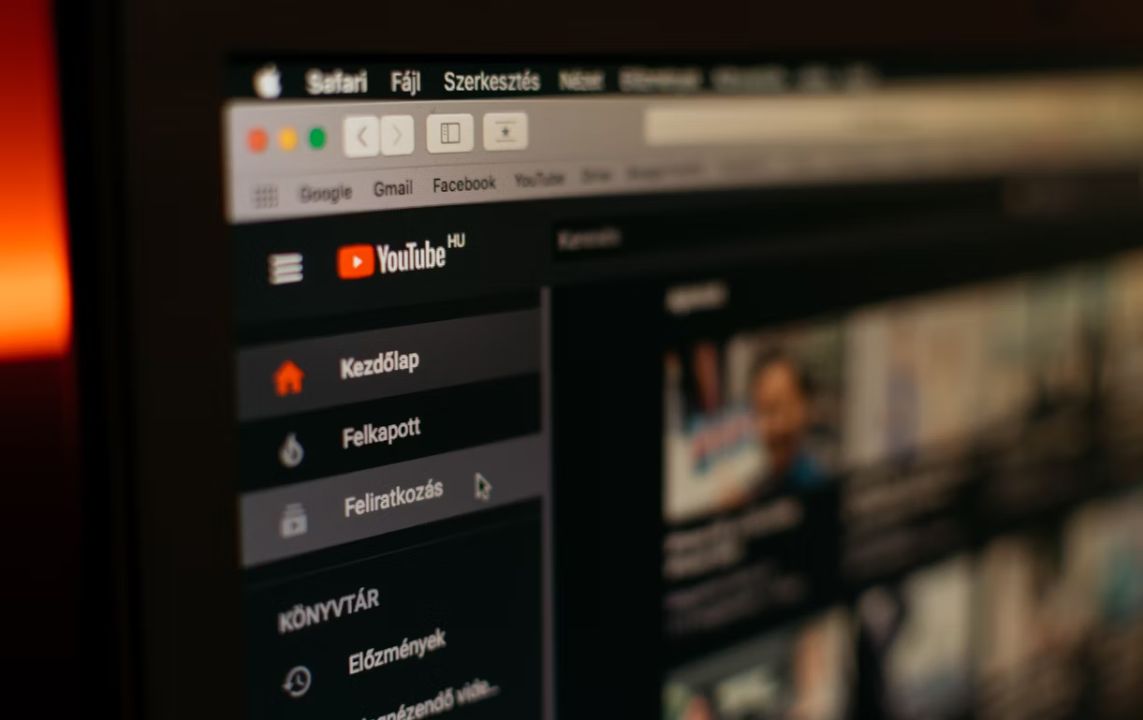Introduction
Have you noticed YouTube loading slower than usual or videos buffering more often? The culprit might be your YouTube cache. Every time you use YouTube, temporary files—like thumbnails, video snippets, and browsing data—get stored on your device. While this helps videos load faster initially, over time, it eats up valuable storage and can slow down your phone or computer.
In this detailed guide, we’ll walk you through how to clear YouTube cache on Android, iPhone, and web browsers step by step. Plus, we’ll explain why clearing cache is essential and answer common FAQs about it.
Let’s dive right in!
What Is YouTube Cache and Why Does It Exist?
When you watch a YouTube video, your device temporarily saves bits of information—such as thumbnails, video buffers, and search results—to make your next visit faster. This is known as caching.
The cache allows:
- Quicker video playback when rewatching content.
- Faster loading of thumbnails and home feed.
- Reduced data usage for repeated views.
However, with time, these temporary files accumulate, leading to storage bloat, lag, and even glitches in the app. That’s when clearing your cache becomes necessary.
Why You Should Clear YouTube Cache Regularly
Clearing your YouTube cache offers several key benefits:
1. Free Up Storage Space
Over months of usage, YouTube cache can grow significantly. Removing it frees up valuable space on your phone or computer.
2. Fix App Crashes and Glitches
Sometimes, cached data becomes corrupted—leading to random crashes, video freezing, or login issues. Clearing it resets the app and solves these problems.
3. Improve App Performance
With less junk data, YouTube can load and run more efficiently, providing a smoother user experience.
4. Resolve Playback or Syncing Issues
If videos don’t load properly, or your history isn’t syncing across devices, clearing cache can often fix that.
5. Privacy Boost
Deleting your cache removes traces of your searches, thumbnails, and temporary viewing data—helping keep your activity more private.
What Happens If You Don’t Clear the Cache?
If you never clear your cache, here’s what can happen over time:
- Device slowdown: The app and other processes might lag.
- Storage shortage: Cache can take up hundreds of megabytes or more.
- Frequent app crashes: Old or corrupted data interferes with updates.
- Login or loading errors: Cached settings may conflict with new app versions.
Regular maintenance—like clearing the cache once every few months—keeps your device running smoothly.
How to Clear YouTube Cache (Step-by-Step Guide)
1. Clear YouTube Cache on Android
Android devices make it simple to remove cache data without affecting your login status or saved preferences.
Steps:
- Open Settings on your Android device.
- Tap on Apps or Applications Manager.
- Scroll through and select YouTube.
- Tap on Storage & Cache (or just “Storage” depending on your version).
- Click Clear Cache.
✅ Tip: Avoid “Clear Data” unless you want to reset the entire app, as it may remove downloads and sign you out.
2. Clear YouTube Cache on iPhone or iPad
iOS doesn’t provide a direct “Clear Cache” option for individual apps. However, you can offload or reinstall the app to achieve the same effect.
Steps:
- Open Settings → General → iPhone Storage.
- Scroll and tap on YouTube.
- Tap Offload App → Confirm.
(This removes the app but retains essential data.) - Once done, tap Reinstall App to restore YouTube.
This clears temporary cache files while keeping your saved preferences intact.
3. Clear YouTube Cache on Web Browser
When using YouTube via Chrome, Edge, Safari, or Firefox, clearing your browser cache also clears YouTube’s stored data.
Steps (For Chrome):
- Open Chrome → Click the three-dot menu at the top-right.
- Select Settings → Privacy and Security.
- Choose Clear browsing data.
- Check the box next to Cached images and files.
- Click Clear data.
Afterward, refresh YouTube for a cleaner, faster experience.
Alternative Methods to Manage YouTube Cache
Besides clearing cache manually, here are other ways to manage or reduce data usage:
1. Use YouTube’s “Offline” Feature Wisely
Downloaded videos take up space too. Delete old offline videos you no longer need.
2. Disable Auto-Play
Turning off auto-play prevents unwanted video buffering and unnecessary cache buildup.
3. Limit Background App Refresh
Disabling background refresh for YouTube helps reduce how much temporary data accumulates when the app isn’t in use.
4. Use Browser Incognito Mode
When using YouTube on the web, “Incognito Mode” prevents the browser from saving cache and cookies.
What Gets Deleted When You Clear Cache
Clearing cache does not remove:
- Your YouTube account or subscriptions
- Your saved playlists or liked videos
- Watch history (unless you choose to clear it manually)
It only deletes temporary files used to speed up your app performance.
When Should You Clear the YouTube Cache?
There’s no strict schedule, but consider doing it when:
- The YouTube app lags or crashes frequently.
- Videos take longer to load.
- You’re running low on device storage.
- Search suggestions or thumbnails fail to appear.
For most users, clearing cache every 2–3 months is ideal.
Does Clearing Cache Log You Out of YouTube?
No — clearing cache alone won’t log you out or delete your saved preferences. However, if you mistakenly clear “app data” (on Android), you’ll be signed out and lose some local settings. So make sure to choose “Clear Cache,” not “Clear Data.”
Impact on Recommendations and History
Clearing cache has minimal effect on YouTube’s personalized recommendations since most of that data is stored on Google’s servers, not locally. Your history, likes, and subscriptions remain intact after cache cleanup.
Benefits of Clearing Cache Regularly
- Boosts device performance
- Improves app response time
- Solves random glitches
- Frees up internal storage
- Keeps app running like new
It’s a simple yet effective digital hygiene habit.
Common Misconceptions About Clearing Cache
❌ “Clearing cache deletes my videos.”
No, it doesn’t. Your uploaded or saved content remains safe in your account.
❌ “It will reset my preferences.”
Cache clearing doesn’t touch your saved preferences or playlists.
❌ “It damages the app.”
Not at all. It’s a safe, recommended maintenance step by Android and iOS.
Troubleshooting Tips
If YouTube still runs slow after clearing the cache, try:
- Restarting your device
- Updating the YouTube app to the latest version
- Checking your internet speed
- Disabling unused extensions (for browser users)
These combined can drastically improve your overall experience.
FAQs About Clearing YouTube Cache
Q1. What’s the difference between “Clear Cache” and “Clear Data”?
- Clear Cache: Deletes temporary files only.
- Clear Data: Resets the entire app, including settings and logins.
Use “Clear Cache” for routine cleanup.
Q2. How often should I clear YouTube cache?
Every 2–3 months, or whenever the app feels slow, is an ideal frequency.
Q3. Will clearing cache affect my downloads?
Yes — it might remove temporarily stored downloads, especially on Android. To avoid this, back up important offline videos first.
Q4. Does clearing YouTube cache improve battery life?
Indirectly, yes. A smoother app uses less processing power, which can help conserve battery life.
Q5. Is there a way to clear cache automatically?
Some Android phones offer a “Smart Storage” feature that automatically removes temporary files when space is low. Otherwise, it must be done manually.
Conclusion
Clearing your YouTube cache is one of the simplest yet most effective ways to improve app performance, free up space, and fix glitches. Whether you’re using Android, iPhone, or a desktop browser, following these easy steps will ensure a smoother, faster YouTube experience.
Make it a habit to clear your cache every few months — your device (and your patience) will thank you later!
✅ Key Takeaway:
Regularly clearing the YouTube cache keeps your device fast, storage clean, and viewing experience seamless.