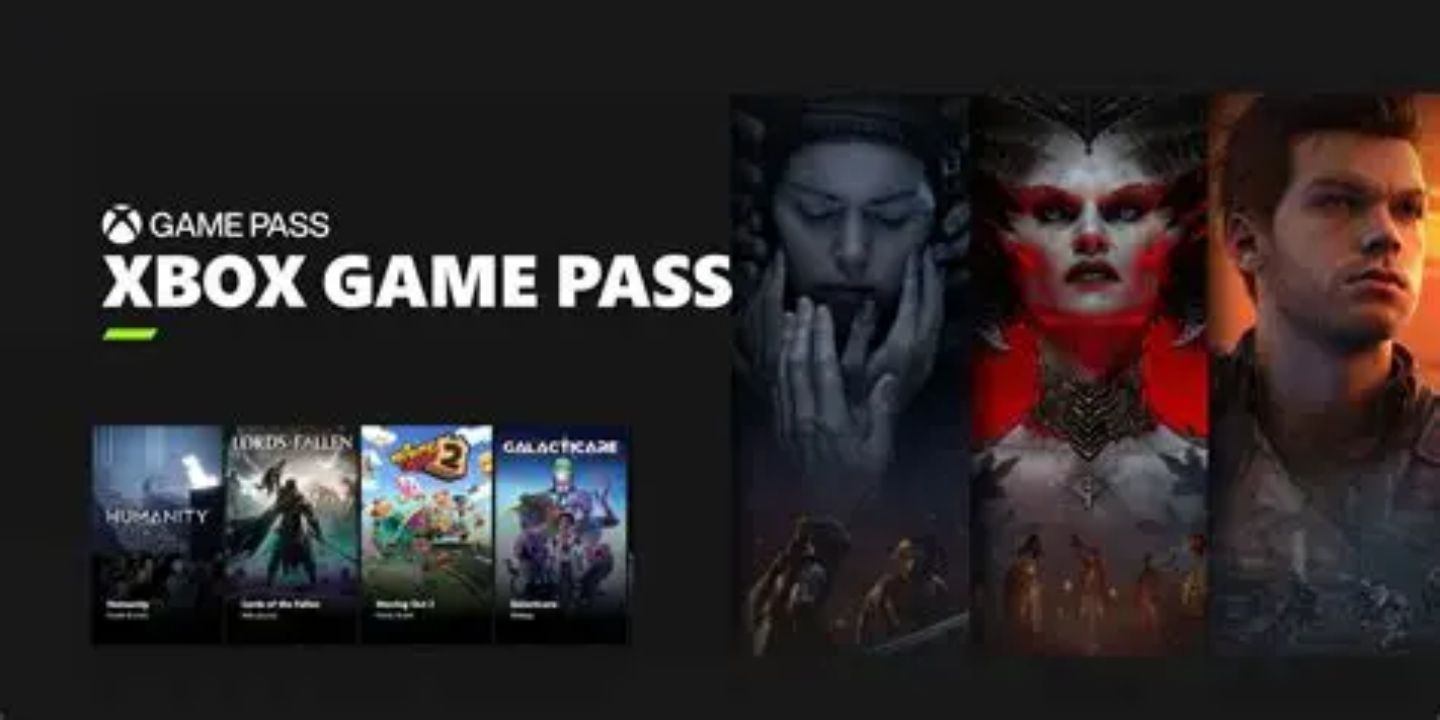If you’re a gamer, chances are you’ve heard of the Xbox Game Pass—Microsoft’s flagship gaming subscription service. It’s often called the “Netflix of Gaming” because of the huge collection of games it offers at a flat monthly rate. But what happens when you no longer want it? Maybe you don’t have enough time to play, want to cut down on monthly expenses, or just want to switch to a different gaming subscription. In that case, knowing how to cancel Xbox Game Pass is essential.
This guide covers everything you need to know—from what Xbox Game Pass is, its different pricing tiers, reasons to cancel, step-by-step instructions, and even tips to manage your subscription better.
What is Xbox Game Pass?
Xbox Game Pass is a monthly subscription service by Microsoft that gives gamers access to a vast library of titles across Xbox consoles, Windows PC, and mobile devices via cloud streaming. It launched in 2017 and has since become one of the most popular gaming services worldwide.
Some of its major highlights include:
- Access to hundreds of games (including AAA, indie, and EA Play titles).
- Day-one access to Xbox Game Studios releases like Halo, Forza, Fable, and more.
- Cloud gaming support, letting you stream on mobile without downloading.
- Cross-platform benefits, meaning you can play on PC, Xbox, or stream anywhere.
It’s one of the best deals in gaming, but it’s not for everyone all the time.
Xbox Game Pass Subscription Tiers and Costs
Before diving into cancellation, let’s quickly look at the pricing options. Microsoft offers multiple tiers depending on your gaming needs:
- Game Pass Console – $9.99/month
- Access to a curated library of console games.
- Does not include online multiplayer (Xbox Live Gold required).
- Game Pass PC – $16.49/month
- Access to hundreds of PC games.
- Includes EA Play membership.
- Game Pass Ultimate – $29.99/month
- Most popular plan.
- Includes console + PC library, cloud streaming, EA Play, and Xbox Live Gold.
- Day-one access to new releases.
- Game Pass Core (Essential) – $9.99/month
- Online multiplayer access.
- Includes a smaller, rotating game library.
So depending on which plan you’re on, the benefits you lose after canceling will vary.
Why Do Gamers Cancel Xbox Game Pass?
Even though Xbox Game Pass is great, there are several reasons people decide to cancel:
- Not Enough Time to Play – Busy schedules mean the subscription goes unused.
- Too Expensive – Monthly fees add up, especially with other subscriptions.
- Already Own the Games – If you buy games permanently, you might not need the pass.
- Switching Platforms – Moving from Xbox to PlayStation, Nintendo, or PC-only gaming.
- Trial Expired – Some users try the $1 trial and then cancel before it renews.
- Limited Internet Access – Cloud gaming and large downloads require strong internet.
If any of these sound like you, canceling might be the right move.
How to Cancel Xbox Game Pass – Step-by-Step
Now, let’s get into the cancellation process. There are a few different ways to cancel depending on your device:
Method 1: Cancel via Microsoft Website (Recommended)
This is the easiest and most reliable way.
- Visit the Microsoft Account Website
- Go to account.microsoft.com and log in with the email linked to your Xbox account.
- Go to Services & Subscriptions
- Click on Services & Subscriptions at the top menu.
- You’ll see all your active subscriptions here.
- Locate Xbox Game Pass
- Find your current Game Pass subscription (Ultimate, PC, or Console).
- Click Manage
- Select Manage next to your subscription.
- Cancel or Turn Off Recurring Billing
- Choose Cancel Subscription or Turn off Recurring Billing.
- Confirm Your Choice
- Follow on-screen prompts to finalize.
- You’ll keep access until the current billing cycle ends.
Method 2: Cancel on Xbox Console
If you’re using an Xbox console, here’s how:
- Press the Xbox button on your controller.
- Navigate to Profile & System > Settings.
- Select Account > Subscriptions.
- Pick your active Xbox Game Pass subscription.
- Choose Cancel Subscription.
- Confirm cancellation.
Method 3: Cancel via Microsoft Store App (Windows PC)
- Open the Microsoft Store app.
- Click on your profile picture in the top-right corner.
- Go to Payment & Billing.
- Under subscriptions, find Xbox Game Pass.
- Select Manage > Cancel Subscription.
Method 4: Cancel on Mobile Device (Browser)
- Open your phone’s browser and go to account.microsoft.com.
- Log in with your Xbox credentials.
- Go to Services & Subscriptions.
- Manage and cancel the Game Pass just like on desktop.
What Happens After You Cancel Xbox Game Pass?
Canceling doesn’t instantly cut you off. Here’s what happens:
- You keep access until the current billing cycle ends.
- Downloaded games remain installed, but you cannot launch them after cancellation.
- Discounted purchases stay yours—if you bought a game at a Game Pass discount, it’s permanent.
- Cloud saves remain safe. If you resubscribe later, your progress is still there.
- Multiplayer Access Ends if you were on Ultimate or Core and don’t have Xbox Live Gold separately.
Can You Get a Refund for Xbox Game Pass?
Refunds depend on Microsoft’s policies:
- If you cancel immediately after renewal and haven’t used the service, you may qualify for a partial refund.
- If you’ve already played games that month, typically no refunds are given.
- Free trials or $1 promos are non-refundable.
To request a refund, go to the Microsoft Support page and submit a request.
Tips for Managing Xbox Game Pass Smartly
If you’re not sure whether to cancel, consider these tips:
- Pause Instead of Canceling – Turn off recurring billing and resubscribe later.
- Switch Plans – If Ultimate feels too expensive, downgrade to Console or PC-only plans.
- Use Game Pass Deals – Microsoft often offers $1 trial months or discounted rates.
- Check Free Alternatives – Some games are available free-to-play without Game Pass.
- Plan Playtime – If you’re busy, wait to subscribe until you have time to play.
Frequently Asked Questions (FAQ)
Q1: Can I cancel Game Pass anytime?
Yes, you can cancel anytime online or through your console.
Q2: Will I lose my games after canceling?
You’ll lose access to the Game Pass library but keep any purchased games.
Q3: Does canceling stop auto-renewal?
Yes, when you cancel or turn off recurring billing, Microsoft won’t charge you again.
Q4: Can I resubscribe later?
Absolutely! You can rejoin Game Pass whenever you like.
Q5: Do I get a refund after canceling?
Generally no, but unused months may be refunded if requested.
Final Thoughts
Canceling Xbox Game Pass is simple and flexible. Whether you’re taking a break from gaming, saving money, or switching platforms, Microsoft makes it easy to stop your subscription anytime. The best part is that you don’t lose your game saves or purchased titles, so resubscribing later is hassle-free.
If you’re thinking of canceling, follow the step-by-step methods outlined above, and you’ll be done in just a few minutes.
✅ Pro Tip: Instead of canceling immediately, consider turning off recurring billing. This way, you won’t get charged, but you’ll still enjoy the service until the end of your billing cycle.