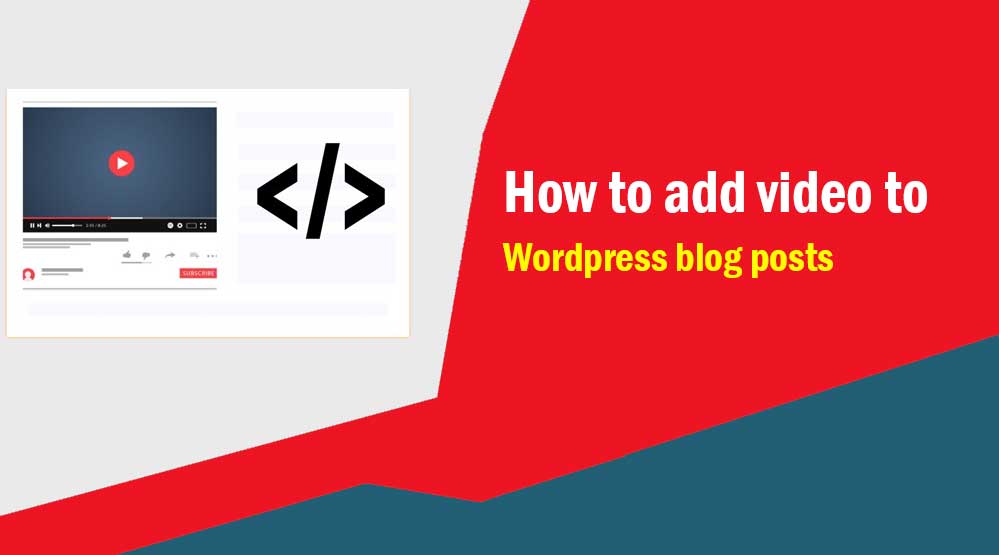Do you want to add video to your blog post? If you add video to your blog post, it will make your content even more attractive and interesting.
Apart from this, it also increases the user engagement on your site.
How to Embed Video in WordPress Blog Posts
WordPress comes with built-in auto-embed feature that allows adding videos to blog posts automatically.
All you need to do is paste your video URL into the post editor.
WordPress will fetch your video URL and start showing video thumbnails.
Now, save your post and click on Preview button.
Why should not upload videos in wordpress site
When you upload direct video to your site, it increases your server load. If your site is on shared hosting and there is a lot of traffic, it can even crash your site.
So, I would advise you, don’t directly upload videos on your site, for this use a 3rd-party site like YouTube or Vimeo
Many bloggers upload videos directly to their WordPress blog, but by doing so, their disk space decreases and bandwidth increases, and whenever someone watches your video, he does not have the experience of fast browsing, so if If you want to add your own video to your blog, then first you upload that video to YouTube and then add the same YouTube video to your blog.
To write a post on WordPress, we have used these two things-
Classic Editor
Gutenberg Block Editor
One of these two is needed to write a blog post. If you use one of these two to write your blog post, then the way to add YouTube video through these two post editors is different. So let’s know about it.
How to add YouTube videos to your blog using Classic Editor?
Step – 1 – First of all you have to go to YouTube.com website, copy the URL of that video, the video you want to add to your blog. Play the video you want to add and copy the video URL from your browser.
Step – 2 – Open your blog post in which you want to add YouTube video and click on Add Media.
Step – 3 – 1. Click on Insert from URL.
2. Paste the YouTube video URL you copied in the URL box, that is, you have to paste the URL of the YouTube video you want to add to your blog post here in the URL box.
3. Link Title – This is for your reference, because by looking at the URL of the video you have added, you cannot tell which video URL is that URL. Therefore, in the link text, you just have to write for reference that what is the video URL you have entered.
4 Click on Insert into post.
By doing this, the YouTube video will be added to your blog post.
How to add YouTube video to your blog through Block Editor?
Step – 1 – Open your blog post in which you want to add YouTube video and type /y in the place where you want to add YouTube video, as soon as you type /y, you will see many options where you have to click on youtube
Step – 2 1. Paste the link of the video you want to put.
2. Click on Embed.
YouTube video will be added to your blog post as soon as you click on Embed.
Today you learned about 2 ways to add YouTube video to WordPress blog, according to the post editor you use in the blog, add YouTube video to your WordPress blog post by using any one of these two methods. can do Through both these methods, whatever YouTube video you add to your blog post, it is responsive, which means that this video adjusts itself in any screen size.
How did you like our today’s post, do tell us through the comment,