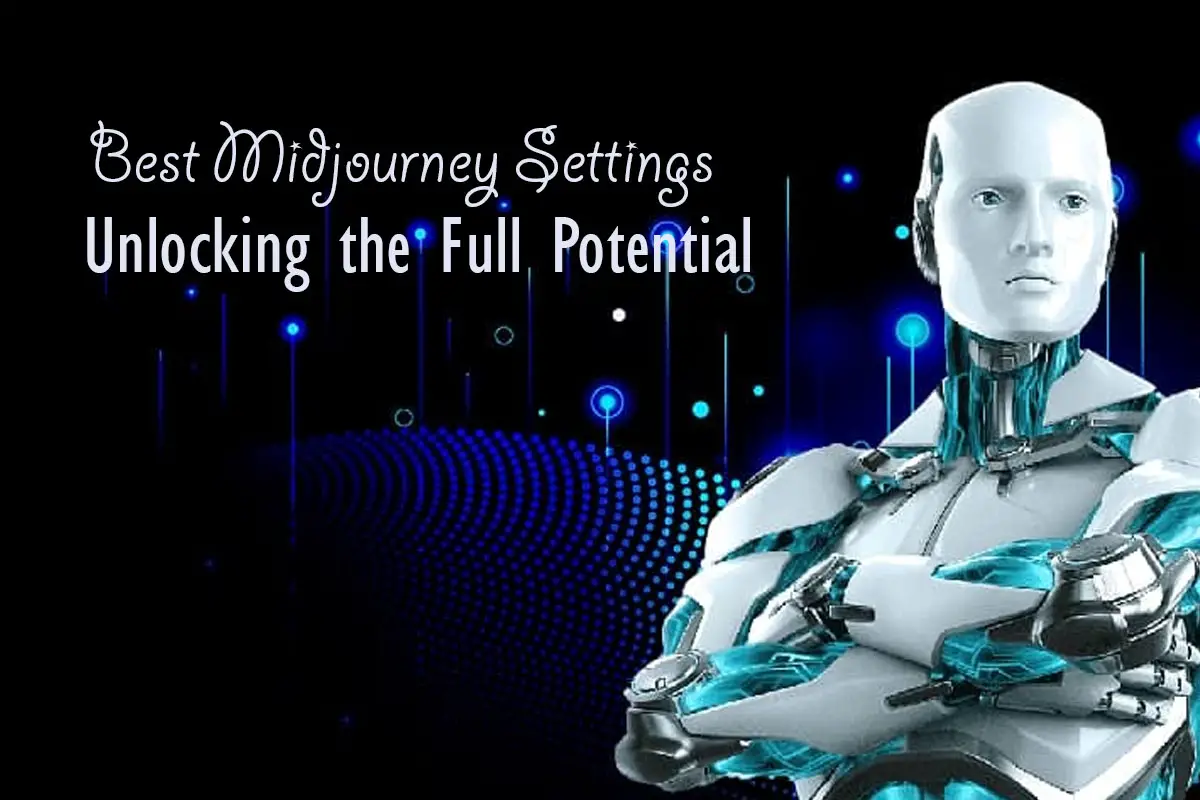If you want to maximize your experience with Midjourney, it is crucial to optimize your Midjourney settings. The right configuration can take your AI-generated images to the next level. In this article, we will explore the optimal settings to use with Midjourney and provide a comprehensive overview of each option.
Overview of Midjourney Settings
To access the settings section in Midjourney, follow these steps:
- Navigate to the Midjourney Discord.
- Type “/settings” into your chat bar.
Upon doing so, a series of buttons will appear, allowing you to enable or disable specific features.
Best Midjourney Settings
The choice of settings largely depends on the type of images you aim to create. Below, we outline the settings that provide the best overall results, suitable for various projects. Remember to prioritize selecting the most recent version of Midjourney, as it is generally considered best practice.
Most Important Midjourney Settings
While there are numerous settings available in Midjourney, only a few have a significant impact on the quality of your AI-generated images. Let’s take a closer look at these key settings:
MJ Version
The “MJ Version” setting determines the Midjourney model you wish to use with your text prompt. In most cases, it is recommended to utilize the most recent version. However, some users prefer older versions due to their unique style, despite potentially lower quality. If you are working on a long-term project, consistency across your generated images can be ensured by sticking with the same model.
Niji
The Niji Midjourney models are specifically trained for Anime content. If you are looking to create animated, digital art, or hand-drawn style images, utilizing the Niji mode can expedite the process and yield better results.
Stylize
The “Stylize” setting determines the level of creative freedom granted to Midjourney in its image generations. A higher value will result in more artistically expressive images that may deviate from your original prompt. Conversely, a lower value will generate images more closely connected to your text prompt. Experimenting with this setting is recommended to find the right balance for your desired output.
Variation Mode
Adjusting the “Variation Mode” impacts the behavior of the variation button below your Midjourney image generations. Higher variation modes generate visually diverse images when clicked, which can be beneficial for brainstorming and finding inspiration. On the other hand, lower variation modes produce images that closely resemble the original, allowing for fine-tuning of specific concepts or preferred images.
FAQ
Q: How do I get the best results from Midjourney?
To achieve the best results in Midjourney, follow these tips:
- Ensure you are using the latest Midjourney model by checking your settings.
- Use a Midjourney prompt generator to include relevant keywords in your prompt.
Q: How do I change settings in Midjourney?
To modify settings in Midjourney, join the Midjourney Discord server and type “/settings” in the chat box. This will allow you to permanently adjust the Midjourney commands applied to your image generations.
Q: What do settings mean in Midjourney?
Midjourney’s settings enable you to select the model, style, and other components that influence the appearance of your images. By utilizing the “/settings” command, you can make permanent changes to the Midjourney commands applied during image generation.
Optimizing your Midjourjourney settings is essential for unlocking the full potential of this AI-powered tool. By following the recommended configurations and experimenting with different options, you can enhance the quality and creativity of your AI-generated images. Remember to stay up to date with the latest Midjourney versions and leverage the specific features like Niji mode, stylization levels, and variation modes to achieve the desired results. With the right settings in place, Midjourney becomes a powerful asset for your creative projects.