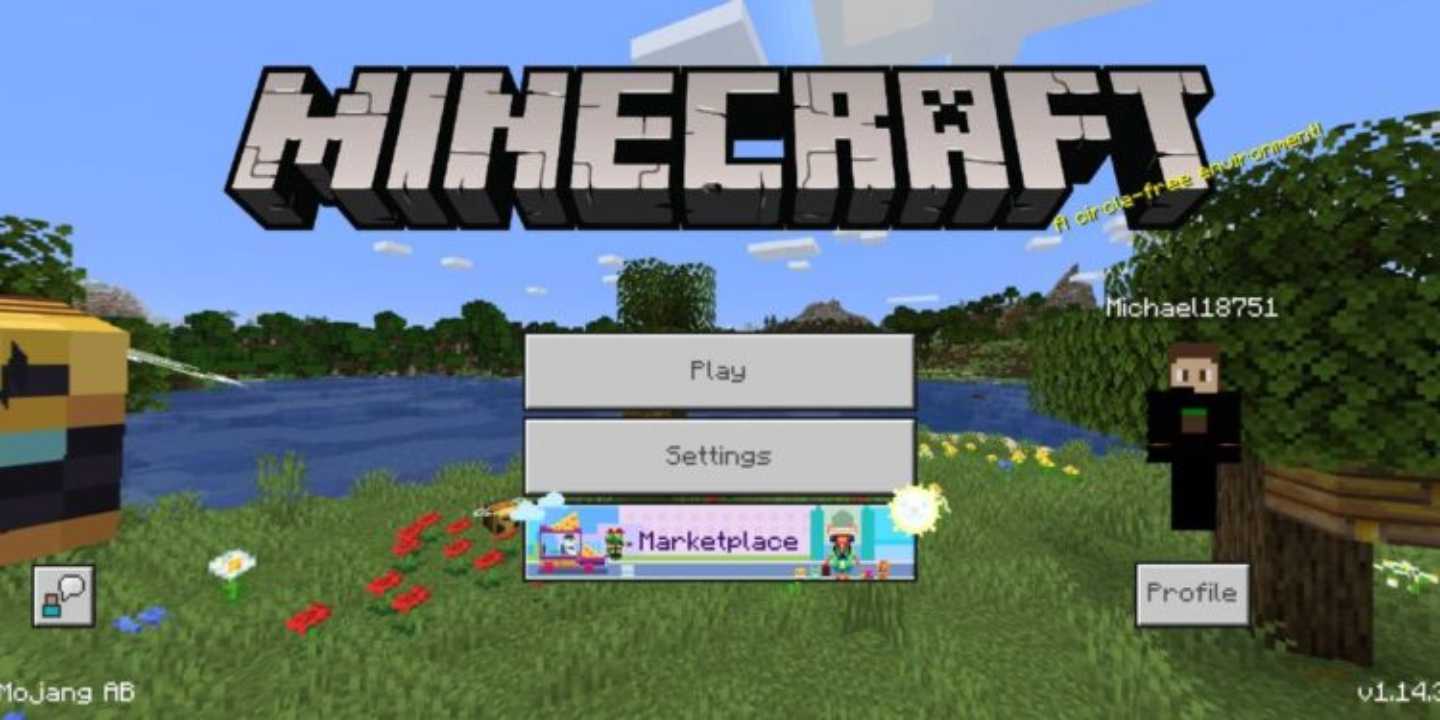Minecraft Bedrock Edition continues to evolve with new features, mobs, performance improvements, and game-changing updates. If you’re playing on PC and want to keep your game current, updating to the latest version ensures smoother gameplay, bug fixes, and access to the newest content Mojang releases.
Whether you’re returning after a long break, switching from Java Edition, or simply ensuring you’re ready for multiplayer sessions, this detailed guide explains what Bedrock Edition is, how to update it on Windows 10/11, and how to update Minecraft Bedrock on mobile devices, too.
Let’s dive in.
What Is Minecraft Bedrock Edition?
Minecraft Bedrock Edition is the modern, cross-platform version of Minecraft built using C++, unlike Java Edition which uses Java. Bedrock is designed for multiple devices and allows seamless online play between platforms. That means you can play with friends on:
- Windows 10 / Windows 11 PCs
- Xbox consoles
- PlayStation
- Nintendo Switch
- Android & iOS devices
Why Bedrock Edition Matters
Bedrock Edition is best known for:
✅ Cross-platform multiplayer
✅ Better optimization on low-end devices
✅ Built-in Marketplace for skins, maps & texture packs
✅ Touchscreen, controller & keyboard support
✅ Smooth performance and reduced lag
If you’ve only played Java Edition before, you’ll immediately notice Bedrock’s accessibility and performance improvements, especially on devices with lower specs.
Why Updating Minecraft Bedrock Is Important
Updating to the latest version ensures:
- ✅ Access to new features, blocks & mobs
- ✅ Better stability & fewer crashes
- ✅ Cross-play compatibility with other players
- ✅ Security & bug fixes
- ✅ Improved world performance
Minecraft servers and Realms also require matching versions to join, so staying updated is essential for multiplayer fans.
How to Update Minecraft Bedrock on PC
There are two official methods to update Minecraft Bedrock on Windows 10/11:
Method 1: Update Through the Minecraft Launcher
This is the easiest and most common method for PC players.
Steps:
- Open the Minecraft Launcher
- Click the Minecraft Launcher icon from your desktop or Start Menu.
- Select “Minecraft: Bedrock Edition”
- On the left-panel, choose Bedrock Edition (sometimes listed as “Minecraft for Windows”).
- Check for Updates
- The launcher will automatically search for updates.
- If a new version is available, you’ll see an Update or Install button.
- Click Update
- Your launcher will download and install the latest version immediately.
- Launch the Game
- Once complete, start the game — you’re ready to play the newest version!
Tip: If the launcher doesn’t prompt an update, close it and reopen it, or restart your PC.
Method 2: Update via Microsoft Store
Sometimes the launcher doesn’t refresh properly — that’s when the Microsoft Store method helps.
Steps:
- Open Microsoft Store
- Click Library (bottom-left or top-right depending on your layout)
- Scroll to find Minecraft: Bedrock Edition / Minecraft for Windows
- Click Get Updates
- Allow the store to download and install the update
Once finished, simply launch the game normally.
If the Update Doesn’t Start
Sometimes the Store may get stuck. You can try resetting the cache:
Press:Win + R → type wsreset → press Enter
Windows will clear the Store cache and reopen the Microsoft Store automatically.
Go back and click Get Updates again.
Can You Update Minecraft Bedrock on Mobile?
Absolutely — and it’s even easier. Whether you’re using Android or iPhone, updates are handled through your app store.
On Android
- Open Google Play Store
- Search Minecraft
- Tap Update (if available)
On iOS (iPhone/iPad)
- Open App Store
- Search Minecraft
- Tap Update when shown
Your game will automatically download and install the latest patch while keeping your worlds safe.
Note: Always back up worlds before big updates, especially if you use add-ons or mods.
How to Check Minecraft Bedrock Version
Inside the main menu screen, look at the bottom-right corner.
You’ll see your version number (e.g., v1.21.x).
If you’re unable to join a friend’s world, compare versions — both players must match.
Common Update Problems & Fixes
| Issue | Solution |
|---|---|
| Update not appearing | Restart PC & Launcher / Microsoft Store |
| Store stuck or lagging | Run wsreset command |
| Game launches but doesn’t update | Repair Minecraft in Windows Settings |
| Lost worlds after update | Restore world backup from Minecraft folder |
| Can’t join friend’s world | Update both systems to same version |
| Game crashes post-update | Update graphics drivers; reboot PC |
How to Repair Minecraft Installation
If the update still fails, try repairing:
Settings → Apps → Installed Apps → Minecraft → Advanced Options → Repair
This process fixes files without removing worlds.
Bedrock vs Java Updating Differences
| Feature | Bedrock | Java |
|---|---|---|
| Update Method | Microsoft Store / Launcher | Java Launcher |
| Cross-Play | Yes | PC Only |
| Game Engine | C++ | Java |
| Marketplace | Yes | No |
If you own Minecraft: Java & Bedrock Bundle, you get both editions — but update each separately.
Bonus Tips
✅ Enable “Auto-Update” in Microsoft Store to stay current
✅ Back up your worlds regularly
✅ Check Mojang.com or Minecraft.net for patch notes
✅ Restart PC after major game updates
✅ Keep your graphics card drivers up-to-date for smooth performance
Final Thoughts
Updating Minecraft Bedrock Edition on PC is simple, but knowing the correct method ensures you always receive updates on time and avoid connection issues with friends.
Whether you’re playing solo survival, enjoying creative builds, or joining cross-platform worlds, keeping your game current means better performance, more features, and a smoother Minecraft experience.
Now that your game is updated — go explore, build, survive, and enjoy the latest Minecraft content!