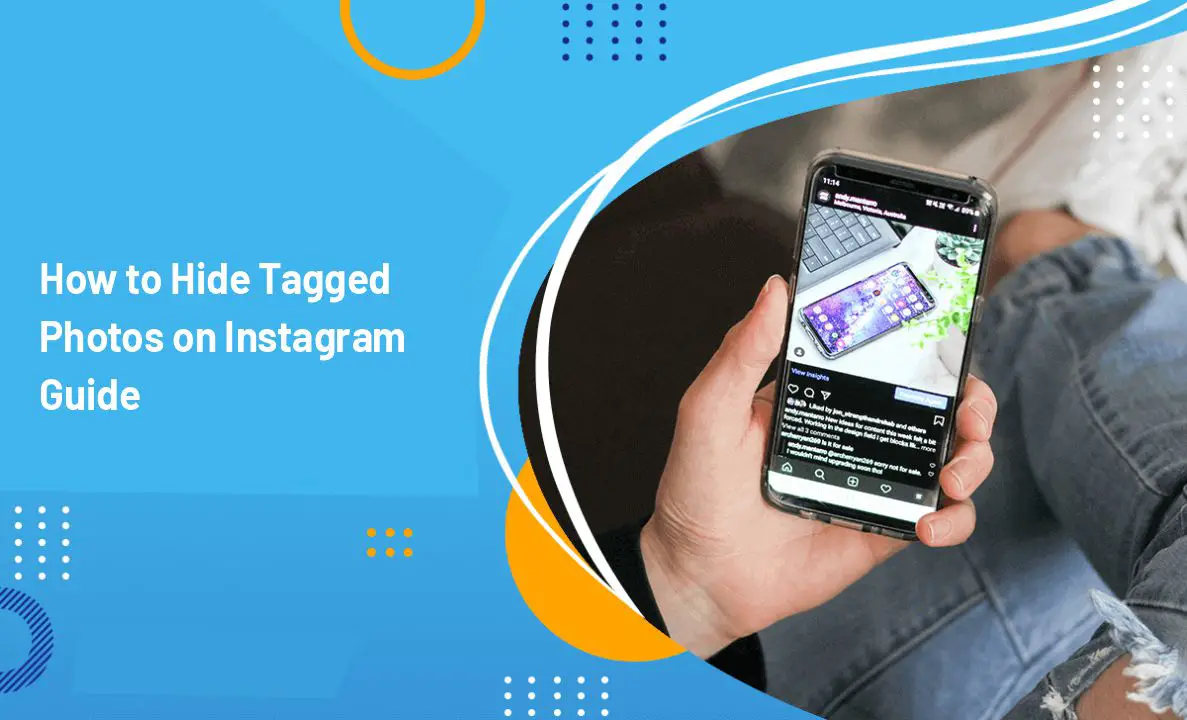Instagram is one of the most popular social platforms, with over a billion active users sharing photos, videos, and reels daily. But let’s be honest—sometimes, the photos we’re tagged in aren’t exactly the ones we’d like to showcase on our profile. Whether it’s an unflattering candid, a blurry party shot, or your roommate’s questionable photography skills, you don’t have to let every tagged photo live on your profile forever.
Thankfully, Instagram gives you full control over how tags appear on your profile. You can hide tagged photos, remove tags entirely, or even bulk-manage them. In this comprehensive guide, we’ll break down all the methods to hide tagged photos on Instagram—with step-by-step instructions, pro tips, and answers to the most common questions.
Let’s dive in.
Why Hide Tagged Photos on Instagram?
Before jumping into the “how,” let’s address the “why.” There are several reasons you might want to hide tagged photos:
- Privacy Concerns – Not all photos are meant for public viewing, especially if you want to maintain a professional image.
- Aesthetic Purposes – You’ve curated a clean, visually appealing profile, and a random tagged photo ruins the flow.
- Unflattering Shots – Let’s face it, not every picture is Instagram-worthy.
- Old or Irrelevant Content – Photos from years ago may no longer represent who you are today.
- Personal Boundaries – Maybe you just don’t like being tagged without consent.
No matter the reason, hiding tagged posts is quick, easy, and reversible.
How to Hide Tagged Photos on Instagram: Step-by-Step
There are two primary ways to hide tagged posts. Both are simple, and you can use whichever feels more convenient.
Method 1: Hide a Post Directly from the Options Menu
- Open the post you’re tagged in.
- Tap the three dots (…) in the top-right corner.
- Select Tag Options.
- Tap Hide from my profile.
That’s it—the post will no longer appear under your tagged photos tab.
Method 2: Hide a Post from the Tag Itself
- Open the tagged post.
- Tap on your username tag visible in the photo.
- Select Tag Options.
- Tap Hide from my profile.
This method is even faster since you don’t need to go through the full options menu.
Bonus: How to Remove a Tag Completely
Hiding a photo only makes it invisible on your profile, but your username is still tagged in the post. If you want to completely remove yourself from a tagged post, follow these steps:
- Open the tagged photo.
- Tap your username tag.
- Go to Tag Options.
- Select Remove Me from Post.
Once you do this, your tag will disappear entirely. The photo will still exist on the other person’s profile, but you won’t be associated with it anymore.
How to Hide Multiple Tagged Photos at Once
If you want to do a little “spring cleaning” and hide several tagged posts at once, Instagram makes it easy:
- Go to your profile by tapping your profile picture in the bottom-right corner.
- Tap the three-line menu (☰) at the top-right.
- Select Your Activity.
- Scroll down and tap Tags.
- Here, you’ll see all posts you’re tagged in. Select the ones you want to hide.
- Tap Hide at the bottom of the screen.
- Confirm your selection.
👉 Pro Tip: Want to completely remove yourself from multiple posts? Follow steps 1–5, but instead of Hide, tap Remove.
This bulk-management feature is a lifesaver if you’ve been tagged in dozens (or hundreds) of photos over the years.
How to Control Future Tags on Instagram
Instead of manually hiding or removing tags after the fact, you can control who can tag you and whether tags appear automatically.
Turn On Tag Review
Instagram lets you approve tags before they appear on your profile.
- Go to Settings and Privacy.
- Tap Tags and Mentions.
- Under Tagged Posts, toggle Manually Approve Tags ON.
Now, whenever someone tags you, you’ll get a request to approve it before it goes live on your profile.
Limit Who Can Tag You
You can also restrict who is allowed to tag you at all:
- Go to Settings and Privacy.
- Tap Tags and Mentions.
- Under Allow Tags From, choose:
- Everyone (default)
- People You Follow
- No One
If you want maximum control, select No One.
The Difference Between Hiding and Removing Tags
To recap:
- Hiding a Tag: Makes the tagged photo invisible on your profile, but the post still exists, and your username is still linked.
- Removing a Tag: Deletes your tag from the post entirely. Your username won’t be clickable or connected to that content anymore.
Which option you choose depends on whether you simply don’t want the post on your profile—or whether you want no association with it at all.
Tips for Managing Tagged Photos Like a Pro
- Check your tags regularly. Go to your tagged tab at least once a month to clean things up.
- Enable manual tag approval. It’s easier to prevent unwanted tags than to clean them up later.
- Be consistent with your profile aesthetic. If a tagged photo doesn’t fit your theme, hide it.
- Use “Close Friends” or private settings. If you want to share more personal photos, use private options instead of tagging.
- Don’t overthink it. Hiding a tag doesn’t notify the other person—it’s completely discreet.
FAQs: Hiding Tagged Photos on Instagram
1. Can my followers see tagged photos on Instagram?
Yes, if the tagged photos are visible on your profile and the person’s account is public (or you’re following them if private).
2. Can I hide and unhide tagged photos?
Yes. Go to the post > Tap Tag > Tag Options > “Hide from my profile.” To unhide, repeat the steps and select “Show on my profile.”
3. Can I hide tagged photos from the public only?
Yes. If your account is private, only approved followers can see tagged photos. Alternatively, you can hide specific tags so they don’t show up at all.
4. Does the person who tagged me know if I hide the post?
No. Instagram does not notify them. Hiding is a private action.
5. What’s the fastest way to hide multiple tags?
Use the Your Activity > Tags menu to bulk-hide or remove posts.
Conclusion
Hiding tagged photos on Instagram is a simple but powerful way to control your online presence. Whether you’re cleaning up your profile for a job interview, curating a more professional aesthetic, or just removing some awkward old photos, you have full control.
Remember the key points:
- You can hide individual posts or bulk-manage them.
- Hiding doesn’t remove the tag—it just hides it from your profile.
- If you want to remove the tag completely, choose Remove Me from Post.
- Set up manual tag approvals for full control moving forward.
With these tools, you can enjoy the best of Instagram while maintaining the image you want to present. After all, your profile should reflect your best self—not just every candid your friends decide to tag.
Read Also: