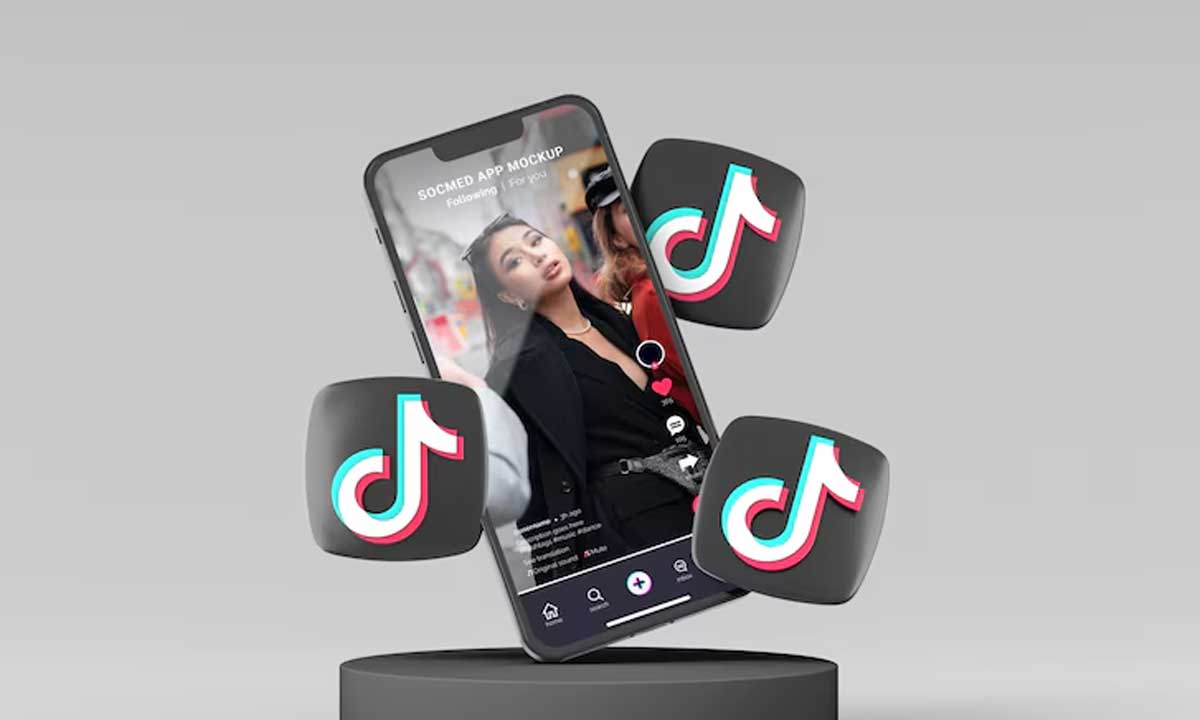How to Turn On Auto-Scroll on TikTok in 2025: Step-by-Step Guide with Benefits and Drawbacks
Have you ever found yourself juggling chores while watching TikTok, only to get frustrated because you need to swipe up every few seconds? Or worse—you’re stuck on a looped video playing over and over again? If this sounds familiar, the auto-scroll feature on TikTok might just be the solution you need.
In this detailed guide, we’ll explore how to enable auto-scroll on TikTok, what this feature does, why it’s gaining popularity, and what limitations come with using it. Whether you’re multitasking or just want a more seamless scrolling experience, this article will walk you through everything you need to know.
⭐ What is Auto-Scroll on TikTok?
The auto-scroll feature on TikTok is a relatively new addition that’s revolutionizing the way users interact with content. Traditionally, users had to manually swipe up to view the next video on the “For You” page. But now, TikTok’s auto-scroll allows videos to advance automatically after one finishes, offering a hands-free and uninterrupted watching experience.
🎯 Why Was Auto-Scroll Introduced?
With the explosion of short-form video content, user comfort and accessibility have become a priority. TikTok’s auto-scroll caters to those who may:
- Be cooking, cleaning, or working out while watching.
- Have limited mobility or hand dexterity.
- Prefer passive content consumption without constant screen interaction.
This feature helps make TikTok more inclusive and convenient for a broader audience.
🛠️ How to Turn On Auto-Scroll on TikTok [Step-by-Step Instructions]
If you’re ready to make your TikTok viewing experience more effortless, here’s how you can turn on auto-scroll in just a few taps:
✅ Step 1: Open the TikTok App
First, make sure your TikTok app is updated to the latest version. Open it and navigate to your For You page, where you typically see personalized content.
✅ Step 2: Tap and Hold on Any Video
Find any video on your feed, then tap and hold your finger on the video screen. This will bring up a menu of additional options.
✅ Step 3: Select the ‘Auto Scroll’ Option
From the pop-up menu, look for the “Auto Scroll” option. If it’s available, tap it to activate the feature. Note that not all users may see this feature yet, as TikTok rolls it out in phases depending on region and device compatibility.
✅ Step 4: Enjoy Hands-Free Viewing
Once enabled, you don’t need to manually swipe to the next video. TikTok will automatically move on once a video ends, giving you a continuous stream of entertainment.
🧠 How Auto-Scroll Works on TikTok
Once turned on, auto-scroll does exactly what it promises—automatically advances to the next video on your “For You” page without needing your input. The feature is built to work intelligently with TikTok’s algorithm, ensuring that the next video matches your viewing behavior and preferences.
TikTok uses your watch time, likes, comments, and shares to curate content. With auto-scroll, these algorithms continue to function as usual, only now you’re hands-free during the process.
🏆 Benefits of Using Auto-Scroll on TikTok
The auto-scroll feature is not just a convenience—it enhances the overall TikTok experience in several ways. Here’s why more users are switching it on:
✨ 1. Hands-Free Entertainment
Whether you’re cooking dinner, folding laundry, or exercising, auto-scroll lets you watch without interruptions. It’s ideal for multitaskers and passive viewers.
✨ 2. Reduces Repetitive Swiping
Constantly swiping up can be annoying, especially during long sessions. Auto-scroll eliminates repetitive hand movement, making it easier on your wrists and thumbs.
✨ 3. Improves Accessibility
For users with physical disabilities or mobility challenges, auto-scroll offers an inclusive way to use TikTok without struggling to interact with the screen.
✨ 4. Enhanced Content Flow
Auto-scroll allows for a smoother flow of content, which may even help increase viewer retention and engagement rates—something creators benefit from too.
⚠️ Drawbacks of TikTok’s Auto-Scroll Feature
While auto-scroll is undoubtedly convenient, it’s not without its limitations. Here are some of the common issues users may encounter:
❌ 1. Can’t Skip Videos You Don’t Like
If you’re not near your phone and a video pops up that you dislike, you’ll be forced to sit through it. There’s no way to skip without pausing the auto-scroll or manually interacting with the app.
❌ 2. Forced to Watch Full Videos
Unlike manual scrolling where you can exit or skip early, auto-scroll only activates after the full video has played. This might be frustrating for those who want to move past dull or slow content quickly.
❌ 3. Less Control Over Content
When you’re relying on auto-scroll, you give up some control over your “For You” feed curation. It becomes a more passive experience, and you might not interact with the content as thoughtfully as when you swipe manually.
❌ 4. Battery Drain Concerns
Because the app is continuously active and automatically playing videos, auto-scroll may lead to faster battery consumption, especially if you’re not using Wi-Fi.
📱 Auto-Scroll Compatibility: Who Can Use It?
TikTok is gradually rolling out auto-scroll to all users, but availability can depend on:
- Device type (iOS or Android)
- TikTok app version
- Region or country
- Whether you’re in the beta test group
If you don’t see the auto-scroll option yet, don’t worry. TikTok often tests new features in batches and may eventually release it to your account. Make sure your app is updated regularly to increase your chances of gaining access.
🔄 How to Turn Off Auto-Scroll on TikTok
If you try auto-scroll and decide it’s not for you, turning it off is simple:
🚫 Method 1: Tap and Hold Again
Just like enabling it, tap and hold on any video, and from the pop-up menu, select “Manual Scroll” or deselect “Auto Scroll.”
🚫 Method 2: Restart the App
In some cases, force-closing and restarting TikTok can revert the scrolling behavior to default.
🚫 Method 3: Clear Cache or Reinstall
If the option persists, you may try clearing the app cache or uninstalling and reinstalling TikTok to reset the feature.
💡 Tips for Better Use of Auto-Scroll on TikTok
If you’re planning to use this feature often, here are a few practical suggestions:
🔋 1. Use a Stand or Phone Mount
Place your phone in a holder so you can watch without holding the device.
🔇 2. Use Headphones or Smart Speakers
If you’re multitasking, connect your audio to a wireless device so you can listen to TikToks from a distance.
🌐 3. Watch on Wi-Fi
Avoid excessive data usage by watching auto-scroll videos while connected to Wi-Fi.
🧹 4. Clear Cache Often
Auto-scroll might increase app usage time, so clearing your TikTok cache regularly can prevent lag or slow performance.
🔍 FAQs About Auto-Scroll on TikTok
❓ Is Auto-Scroll Available on All TikTok Accounts?
No, it’s being rolled out in phases. Make sure your app is up to date to check availability.
❓ Can I Auto-Scroll on TikTok LIVE?
Currently, auto-scroll only works on pre-recorded videos, not during live streams.
❓ Will Auto-Scroll Work in TikTok Stories or Reels?
No, it’s specifically designed for the “For You” page content.
🧩 Alternatives to Auto-Scroll on TikTok
If your account doesn’t have the auto-scroll feature yet, consider these workarounds:
🔄 1. Use Accessibility Settings
Some accessibility tools can mimic swipe gestures at timed intervals. However, this may be less stable than the native feature.
🤖 2. Use External Apps (With Caution)
There are third-party apps that offer screen automation, but be aware: using them may violate TikTok’s terms of service or pose security risks.
🎉 Conclusion: Is Auto-Scroll on TikTok Worth It?
To sum it up, auto-scroll on TikTok is a game-changer for users who value comfort and convenience. While it comes with a few limitations—like reduced control and battery usage—its hands-free functionality is a major plus for busy lifestyles or passive viewing.
If your app supports it, we recommend giving it a try. And if it’s not available yet, keep an eye out—it might hit your device in a future update. Either way, TikTok continues to evolve and adapt to user needs, and auto-scroll is another step toward a more personalized, inclusive platform.
Read Also: